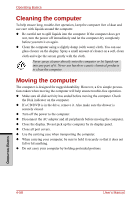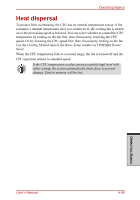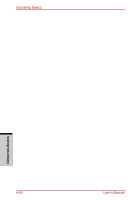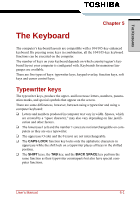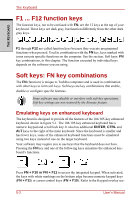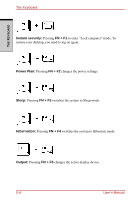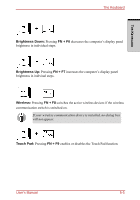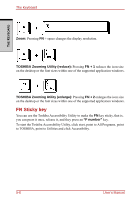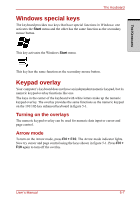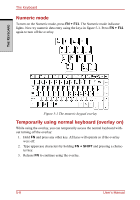Toshiba Satellite A210 PSAFGC-ST008C Users Manual Canada; English - Page 163
Hot keys, FN + F12, ScrLock, FN + ENTER, ENTER, FN + CTRL, FN + ALT, Sound mute, FN + ESC
 |
View all Toshiba Satellite A210 PSAFGC-ST008C manuals
Add to My Manuals
Save this manual to your list of manuals |
Page 163 highlights
THE KEYBOARD The Keyboard tion in this chapter for more information on how to operate these keys. The power on default for both settings is off. Press FN + F12 (ScrLock) to lock the cursor on a specific line. The power on default is off. Press FN + ENTER to simulate ENTER on the enhanced keyboard's numeric keypad. Press FN + CTRL to simulate the enhanced keyboard's right CTRL key. Press FN + ALT to simulate the enhanced keyboard's right ALT key. Hot keys Hot keys (FN + a function or Esc key) let you enable or disable certain features of the computers. Sound mute: Pressing FN + ESC in a Windows environment turns sound on or off. When you press these hot keys, the current setting will be displayed as an icon. User's Manual 5-3
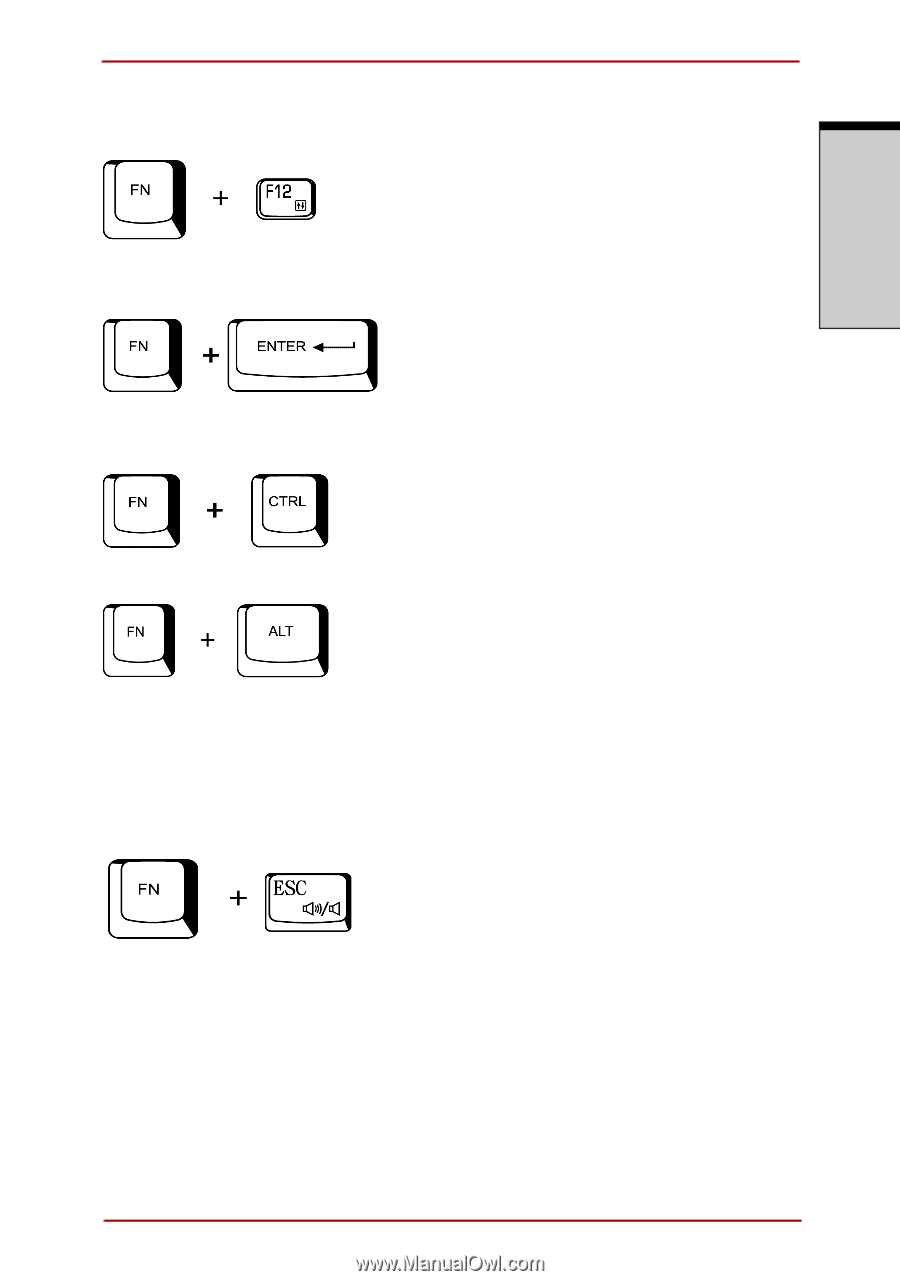
User’s Manual
5-3
The Keyboard
T
HE
K
EYBOARD
tion in this chapter for more information on how to operate these keys. The
power on default for both settings is off.
Press
FN + F12
(
ScrLock
) to lock the cursor on a specific line. The power on
default is off.
Press
FN + ENTER
to simulate
ENTER
on the enhanced keyboard’s numeric
keypad.
Press
FN + CTRL
to simulate the enhanced keyboard’s right
CTRL
key.
Press
FN + ALT
to simulate the enhanced keyboard’s right
ALT
key.
Hot keys
Hot keys (
FN
+ a function or Esc key) let you enable or disable certain features
of the computers.
Sound mute:
Pressing
FN + ESC
in a Windows environment turns sound on
or off. When you press these hot keys, the current setting will be displayed as an
icon.