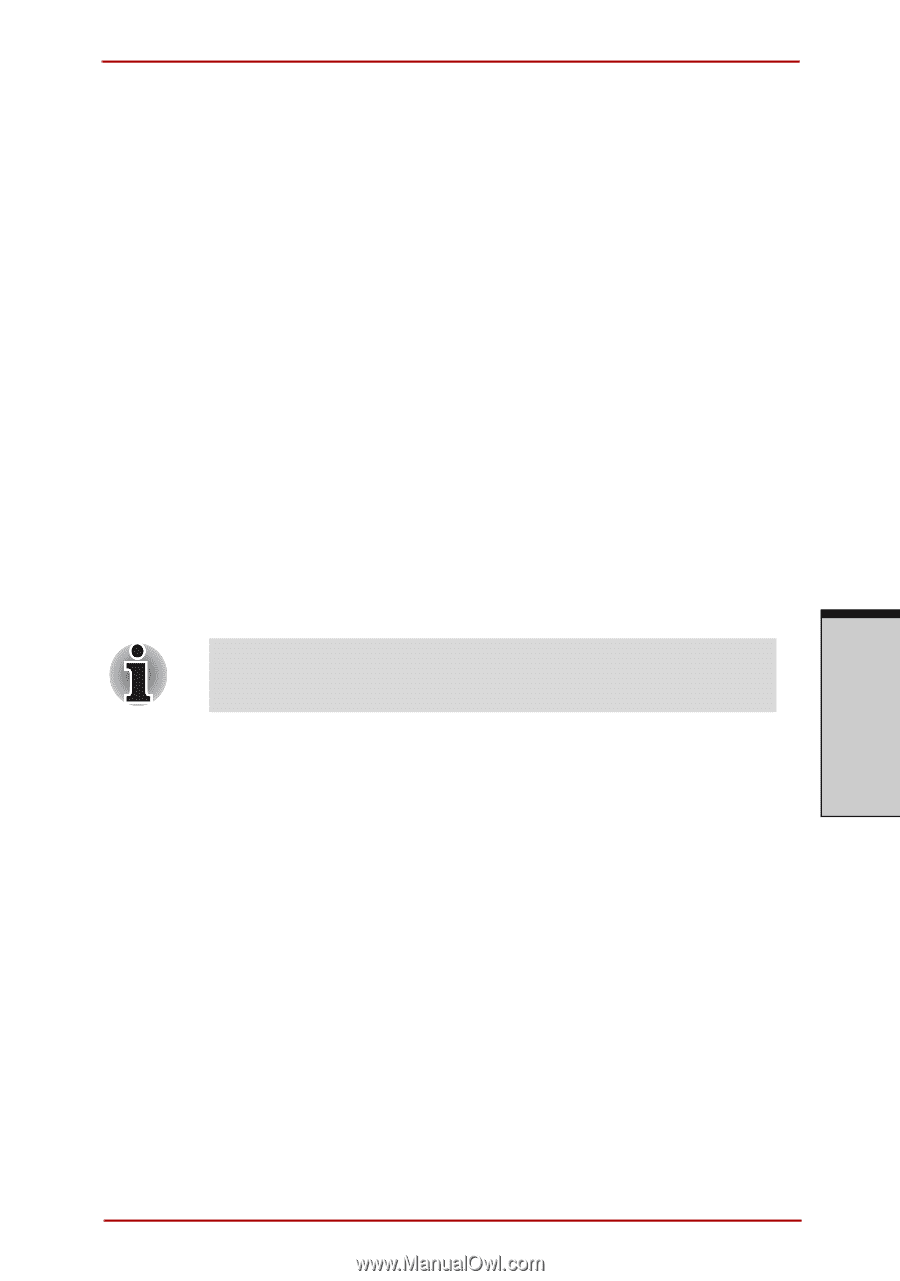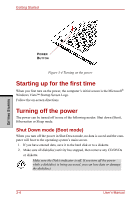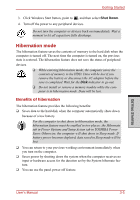Toshiba Satellite A210 PSAFGC-ST008C Users Manual Canada; English - Page 97
System Recovery Options, Advanced Boot Options, Repair Your Computer, ENTER
 |
View all Toshiba Satellite A210 PSAFGC-ST008C manuals
Add to My Manuals
Save this manual to your list of manuals |
Page 97 highlights
Getting Started System Recovery Options About 1.5GB hidden partition is allocated on the hard disk drive for the System Recovery Options. This partition stores files which can be used to repair the system in the event of a problem. System Recovery Options The System Recovery Options feature is installed on the hard disk when shipped from the factory. The System Recovery Options menu includes some tools to repair startup problems, run diagnostics or restore the system. You can see the more information about "Startup Repair" in "Windows Help and Support" content. The System Recovery Options can also be run manually to repair problems. 1. Turn off the computer. 2. While holding the F8 key, turn the computer on again. 3. The Advanced Boot Options menu will be displayed. Use the arrow keys to select Repair Your Computer and press ENTER. 4. Follow the on-screen instructions from this point onward. The Window Vista Complete PC Backup feature can be used on Windows Vista™ Business Edition and Ultimate Edition. GETTING STARTED User's Manual 3-9