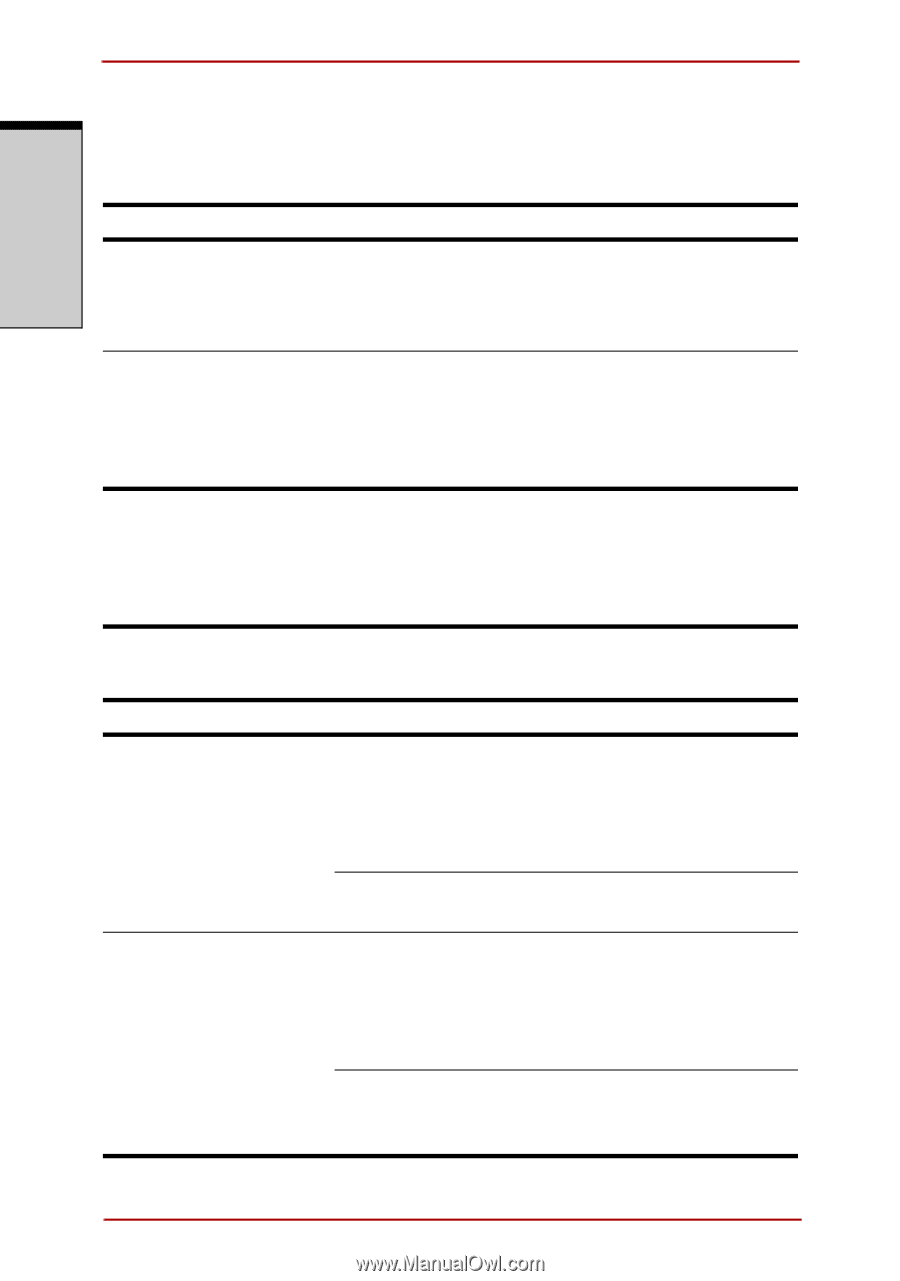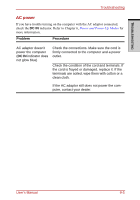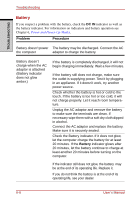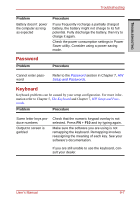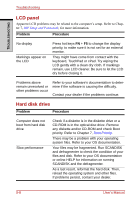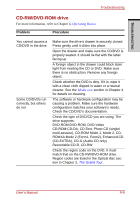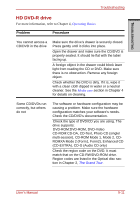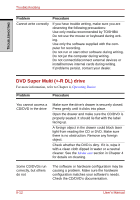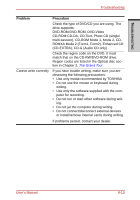Toshiba Satellite A210 PSAFGC-ST008C Users Manual Canada; English - Page 218
LCD panel, Hard disk drive
 |
View all Toshiba Satellite A210 PSAFGC-ST008C manuals
Add to My Manuals
Save this manual to your list of manuals |
Page 218 highlights
TROUBLESHOOTING Troubleshooting LCD panel Apparent LCD problems may be related to the computer's setup. Refer to Chapter 7, HW Setup and Passwords, for more information. Problem Procedure No display Markings appear on the LCD Press hot keys FN + F5 to change the display priority, to make sure it is not set for an external monitor. They might have come from contact with the keyboard, TouchPad or cPad. Try wiping the LCD gently with a clean dry cloth. If markings remain, use LCD cleaner. Be sure to let the LCD dry before closing it. Problems above remain unresolved or other problems occur Refer to your software's documentation to determine if the software is causing the difficulty. Contact your dealer if the problems continue. Hard disk drive Problem Procedure Computer does not boot from hard disk drive Slow performance Check if a diskette is in the diskette drive or a CD-ROM is in the optical disc drive. Remove any diskette and/or CD-ROM and check Boot priority. Refer to Chapter 7, Boot Priority. There may be a problem with your operating system files. Refer to your OS documentation. Your files may be fragmented. Run SCANDISK and defragmenter to check the condition of your files and disk. Refer to your OS documentation or online HELP for information on running SCANDISK and the defragmenter. As a last resort, reformat the hard disk. Then, reload the operating system and other files. If problems persist, contact your dealer. 9-8 User's Manual