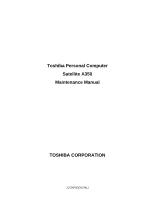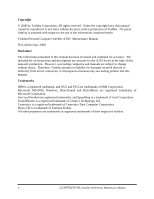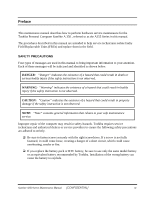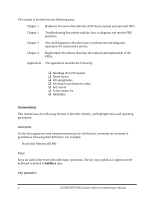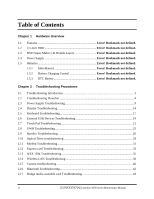Toshiba Satellite A350 Maintenance Manual
Toshiba Satellite A350 Manual
 |
View all Toshiba Satellite A350 manuals
Add to My Manuals
Save this manual to your list of manuals |
Toshiba Satellite A350 manual content summary:
- Toshiba Satellite A350 | Maintenance Manual - Page 1
Toshiba Personal Computer Satellite A350 Maintenance Manual TOSHIBA CORPORATION [CONFIDENTIAL] - Toshiba Satellite A350 | Maintenance Manual - Page 2
contained herein. Toshiba Personal Computer Satellite A350/ Maintenance Manual First edition Sep. 2008 Disclaimer The information presented in this manual has been reviewed and validated for accuracy. The included set of instructions and descriptions are accurate for the A355 Series at the time - Toshiba Satellite A350 | Maintenance Manual - Page 3
overheating, smoke or fire. ‰ If you replace the battery pack or RTC battery, be sure to use only the same model battery or an equivalent battery recommended by Toshiba. Installation of the wrong battery can cause the battery to explode. Satellite A350 Series Maintenance Manual [CONFIDENTIAL] iii - Toshiba Satellite A350 | Maintenance Manual - Page 4
describes the A355 Series system unit and each FRU. Chapter 2 Troubleshooting Procedures explains how to diagnose and resolve FRU problems. Chapter 3 Test and Diagnostics describes how to perform test and diagnostic operations for maintenance service. Chapter 4 Replacement Procedures describes - Toshiba Satellite A350 | Maintenance Manual - Page 5
input Text that you are instructed to type in is shown in the boldface type below: DISKCOPY A: B: The display Text generated by the computer that appears on its display is presented in the typeface below: Format complete System transferred Satellite A350 Series Maintenance Manual [CONFIDENTIAL] v - Toshiba Satellite A350 | Maintenance Manual - Page 6
31 2.12 Express card Troubleshooting 33 2.13 IEEE 1394 Troubleshooting 35 2.14 Wireless LAN Troubleshooting 38 2.15 Camera troubleshooting ...40 2.16 Bluetooth Troubleshooting 42 2.17 Bridge media assemble card Troubleshooting 44 vi [CONFIDENTIAL] Satellite A350 Series Maintenance Manual - Toshiba Satellite A350 | Maintenance Manual - Page 7
...14 3.9 Keyboard Test Error! Bookmark not defined. 3.10 Mouse (Pad) Test ...16 3.11 LCD Pixels Mode Test ...17 3.12 Magnetic switch Test ...18 3.13 LAN Test ...20 3.14 RTC Test...23 3.15 Read 1394 GUID ...24 3.16 Speaker EQ Check ...25 Satellite A350 Series Maintenance Manual [CONFIDENTIAL] vii - Toshiba Satellite A350 | Maintenance Manual - Page 8
20 2nd HDD Test...31 3.21 RDMI Test...34 3.22 WDMI Test...35 Chapter 4 Replacement Procedures 4.1 General Error! Bookmark not defined. Safety Precautions Error! Bookmark not defined. Before You Begin Error! Bookmark not defined. Disassembly [CONFIDENTIAL] Satellite A350 Series Maintenance Manual - Toshiba Satellite A350 | Maintenance Manual - Page 9
Disassembling the ODD Drive Error! Bookmark not defined. Assembling the ODD Drive Error! Bookmark not defined. 4.8 Keyboard Cover and Keyboard Error! Bookmark not defined. Removing the Keyboard Cover and Keyboard ! Bookmark not defined. Satellite A350 Series Maintenance Manual [CONFIDENTIAL] ix - Toshiba Satellite A350 | Maintenance Manual - Page 10
the Display Assembly Error! Bookmark not defined. 4.20 LCD Bezel Assembly Error! Bookmark not defined. Removing the LCD Bezel Assembly Error! Bookmark not defined. Installing . Installing the Bluetooth card Error! Bookmark not defined. x [CONFIDENTIAL] Satellite A350 Series Maintenance Manual - Toshiba Satellite A350 | Maintenance Manual - Page 11
Removing motherboard from logic lower assembly Error! Bookmark not defined. Installing the DC-in jack Error! Bookmark not defined. Removing the UWB module Error! Bookmark not defined. Removing the Robson module Error! Bookmark not defined. Satellite A350 Series Maintenance Manual [CONFIDENTIAL - Toshiba Satellite A350 | Maintenance Manual - Page 12
defined. Removing the LCD Module from the LCD cover assembly Error! Bookmark not defined. Removing the LCD Hinge Assembly Error! Bookmark not defined. Removing the LCD module Error! Bookmark Bluetooth card Error! Bookmark not defined. xii [CONFIDENTIAL] Satellite A350 Series Maintenance Manual - Toshiba Satellite A350 | Maintenance Manual - Page 13
A Handling the LCD Module A-1 Appendix B Board Layout ...B-1 Appendix C Pin Assignments C-1 Appendix D Keyboard Scan/Character Codes D-1 Appendix E Key Layout...E-1 Appendix F Series Screw Torque List F-1 Appendix G Reliability...G-1 Satellite A350 Series Maintenance Manual [CONFIDENTIAL] xiii - Toshiba Satellite A350 | Maintenance Manual - Page 14
Chapter 1 Hardware Overview - Toshiba Satellite A350 | Maintenance Manual - Page 15
Chapter 1 Contents 1.1 Features ...1-1 1.2 2.5-inch HDD ...1-11 1.3 DVD Super Multi (+-R Double Layer 1-13 1.4 Power Supply ...1-14 1.5 Batteries...1-16 1.5.1 Main Battery 1-16 1.5.2 Battery Charging Control 1-16 1.5.3 RTC Battery 1-17 Satellite A350 Maintenance Manual 1-ii - Toshiba Satellite A350 | Maintenance Manual - Page 16
1-1A ID Parts Description Placement Part A 1-7 Figure 1-2 SATA HDD 1-11 Figure 1-3 DVD Super Multi Drive 1-13 Tables Table 1-1 Table 1-2 Table 1-3 HDD Specifications 1-11 DVD Super Multi Drive Specifications 1-13 Quick/Normal Charging Time 1-16 Satellite A350 Maintenance Manual 1-iii - Toshiba Satellite A350 | Maintenance Manual - Page 17
- Toshiba Satellite A350 | Maintenance Manual - Page 18
1 Hardware Overview 1.1 Features The Toshiba Satellite A350/A350D is a full size notebook PC based on the Dual Core Processor, providing high-speed processing capabilities and advanced features. The computer employs a Lithium Ion battery that allows it to be battery-operated for a longer period of - Toshiba Satellite A350 | Maintenance Manual - Page 19
a Toshiba standard 300mm keyboard, which has 86/87 keys support without stick-point. It is a Vista compliance keyboard, where you may find Windows key and application keys. ‰ Pointing Device The integrated Wide Touch Pad and two control buttons in the palm rest allow control of the on-screen pointer - Toshiba Satellite A350 | Maintenance Manual - Page 20
specifically defined camera. The microphone comes with echo cancellation. This camera is not a rotation type. ‰ HDMI Out Port (BTO) HDMI 1.3 out port can connect with Type A connector HDMI cable. One HDMI cable can send and receive video, audio and control signals. Satellite A350 Maintenance Manual - Toshiba Satellite A350 | Maintenance Manual - Page 21
microphone for monaural input and also enables the connection of a stereo device for audio input. ‰ LAN (BTO) The computer has built-in support for Gigabit Ethernet LAN (1000 megabits per second, 1000BASE-T) and 10M/100M Ethernet LAN (10 with FM Turner. Satellite A350 Maintenance Manual 1-4 - Toshiba Satellite A350 | Maintenance Manual - Page 22
or corporate network with flexibility and high speed. ‰ Wireless USB Some computers in this series are equipped with a Wireless USB card that is compatible with other Wireless USB devices based space. This module is Version 2.1 + EDR (Antenna on Module type). Satellite A350 Maintenance Manual 1-5 - Toshiba Satellite A350 | Maintenance Manual - Page 23
support for the computer's internal speakers and microphone, also allowing an external microphone and headphones to be connected via the appropriate jacks. The computer has two Harman speakers. ‰ Figure 1-1A shows the computer and its system unit configuration. Satellite A350 Maintenance Manual - Toshiba Satellite A350 | Maintenance Manual - Page 24
Error! Style not defined. Error! Style not defined. 1 Hardware Overview Figure 1-1A ID Parts Description Placement Part A Satellite A350 Maintenance Manual 1-7 - Toshiba Satellite A350 | Maintenance Manual - Page 25
1 Hardware Overview Error! Style not defined. Error! Style not defined. Satellite A350 Maintenance Manual 1-8 - Toshiba Satellite A350 | Maintenance Manual - Page 26
output control „ External LED control „ Battery scope report and control „ Sticky key support „ Power switch control „ Two host interface channels support „ Supports three independent devices „ Internal Keyboard country selection „ Wireless LAN on/off button Satellite A350 Maintenance Manual 1-9 - Toshiba Satellite A350 | Maintenance Manual - Page 27
Microphone (with Internal Camera, MIC with echo cancellation) „ Volume control: Digital control, rotary type, no mute function „ Microsoft inbox audio driver support „ Software EQ support „ MAXX audio support .16e (Echo Peak 3x3) „ Normal screw for all model Satellite A350 Maintenance Manual 1-10 - Toshiba Satellite A350 | Maintenance Manual - Page 28
Data Sectors Bytes / Sector Figure 1-2 SATA HDD Table 1-1 HDD Specifications 120GB 5400 RPM 9.5 mm 234,441,648 512 Specifications 160 GB 250 GB 5400 RPM 5400 RPM 9.5 mm 9.5 mm 312,581,808 488,397,168 512 512 320G 5400 RPM 9.5 mm 625,142,448 512 Satellite A350 Maintenance Manual 1-11 - Toshiba Satellite A350 | Maintenance Manual - Page 29
not defined. Error! Style not defined. Item Capacity (GB) Rotational Speed (RPM) Height User Data Sectors Bytes / Sector 400 GB 4200 RPM 12.5 mm 781,422,768 512 Specifications 500 GB 4200 RPM 12.5 mm 976,773,168 512 500 GB 5400 RPM 12.5 mm 976,773,168 512 Satellite A350 Maintenance Manual 1-12 - Toshiba Satellite A350 | Maintenance Manual - Page 30
mode 2) 16.6 (PIO mode 4, Multiword DMA mode 2) 130 130 2MB DVD: DVD-VIDEO, DVD-ROM, DVD-R, DVD-RW, DVD-RAM, DVD+R, DVD+-R (Double Layer), DVD+RW. CD: CD-DA, CD-ROM, CD-R, CD-RW, CD-ROMXA, Photo CD (Multi-Session), Video CD, CD-Extra (CD+), CD-Text. Satellite A350 Maintenance Manual 1-13 - Toshiba Satellite A350 | Maintenance Manual - Page 31
Logic circuit control y Instructs the gate array to Battery indicator (in White or AMBER). y DC-IN indicator (in White color) 5. External interface y Performs communication through the I2C bus (via the internal EC/KBC). y Transfers the power supply operation mode. Satellite A350 Maintenance Manual - Toshiba Satellite A350 | Maintenance Manual - Page 32
the voltage output to the system block (load/logic circuit side). y Monitors the voltage, over voltage, input/output current of the battery pack. y Monitors the internal temperature of the battery pack. y Monitors the supply voltage from the AC adapter. Satellite A350 Maintenance Manual 1-15 - Toshiba Satellite A350 | Maintenance Manual - Page 33
battery is charged by off-state charge when the system is powered off or by on-state charge when it is powered on. Table 1-3 Quick/Normal Charging Time State Off-State Charge On-State Charge 3/6/9 Cell 3/6/9 Cell Charge Time About 4 hours max About 12 hours max Satellite A350 Maintenance Manual - Toshiba Satellite A350 | Maintenance Manual - Page 34
the battery charging circuit drops below the predetermined value. 2. The charging time exceeds the fixed limit. 1.5.3 RTC Battery The RTC battery provides power to keep the current date, time and other system information in memory while the computer is turned off. Satellite A350 Maintenance Manual - Toshiba Satellite A350 | Maintenance Manual - Page 35
Chapter 2 Troubleshooting Procedures 2 - Toshiba Satellite A350 | Maintenance Manual - Page 36
- Toshiba Satellite A350 | Maintenance Manual - Page 37
Troubleshooting 9 2.4 Display Troubleshooting 14 2.5 Keyboard Troubleshooting 17 2.6 External USB Devices Troubleshooting 19 2.7 Touch Pad Troubleshooting 21 2.8 UWB Troubleshooting 23 2.9 Speaker Troubleshooting 26 2.10 Optical Drive troubleshooting 28 2.11 Modem Troubleshooting 31 2.12 - Toshiba Satellite A350 | Maintenance Manual - Page 38
2-9 Optical drive troubleshooting process 28 Figure 2-10 Modem troubleshooting process 31 Figure 2-11 Express card troubleshooting process 33 Figure 2-12 IEEE 1394 troubleshooting process 35 Figure 2-13 Wireless LAN troubleshooting process 38 Figure 2-14 Camera troubleshooting process 40 - Toshiba Satellite A350 | Maintenance Manual - Page 39
drive troubleshooting 8. Multimeter 9. External monitor 10. USB compatible keyboard 11. Multimedia sound system with line-in and line-out ports 12. Headphones 13. USB test module and USB cable 14. Music CD 15. MIC module and MIC line 16. SPDIF line 17. Finger print module Satellite A350, SATEGO A350 - Toshiba Satellite A350 | Maintenance Manual - Page 40
procedures to execute. Before performing any troubleshooting procedures, verify the following: z Ask the user if a password is registered, if it is, ask him or her to enter the password. z Verify with the customer that Toshiba Windows Vista is installed on the hard disk. Operating systems that were - Toshiba Satellite A350 | Maintenance Manual - Page 41
in section 2.3 Perform the Pow er Supply No Troubleshooting procedures in section 2.3 Perform diagnostics No program . R un C M 165.E X E and select the H A R D D ISK item . Figure 2-1 Troubleshooting flowchart (1/2) Satellite A350, SATEGO A350, EQUIUM A350 Series Maintenance Manual 5 - Toshiba Satellite A350 | Maintenance Manual - Page 42
Keyboard No Troubleshooting procedures in section 2.5 After confirming which diagnostics test has detected Yes an error, perform the appropriate procedure as outlined below. End Figure 2-1 Troubleshooting flowchart (2/2) Satellite A350, SATEGO A350, EQUIUM A350 Series Maintenance Manual - Toshiba Satellite A350 | Maintenance Manual - Page 43
Troubleshooting procedures in Section 2.9 and the Optical Drive Troubleshooting Procedures in Section 2.10 6. If an error is detected by the fingerprint test, perform the fingerprinter troubleshooting Procedures in Section 2.23 Satellite A350, SATEGO A350, EQUIUM A350 Series Maintenance Manual - Toshiba Satellite A350 | Maintenance Manual - Page 44
2.16 8. If an error is detected when using the HDMI TV, perform the HDMI TV troubleshooting procedures in Section 2.20. 9. If an error is detected when using the MIC, perform the MIC troubleshooting procedures in Section 2.22 Satellite A350, SATEGO A350, EQUIUM A350 Series Maintenance Manual 8 - Toshiba Satellite A350 | Maintenance Manual - Page 45
END Figure 2-2 Power Supply Troubleshooting Process The power supply controls many functions and components. To determine if the power supply is functioning properly, start with Procedure 1 and continue with the other Procedures Satellite A350, SATEGO A350, EQUIUM A350 Series Maintenance Manual 9 - Toshiba Satellite A350 | Maintenance Manual - Page 46
second 2 seconds) minutes remaining. The system is protected and cannot be re-powered without the AC power connected. on Red color off Battery not in low or critical low state; It's in discharging state Table 2-1 Battery LED Satellite A350, SATEGO A350, EQUIUM A350 Series Maintenance Manual 10 - Toshiba Satellite A350 | Maintenance Manual - Page 47
supply power or may not charge the battery. Perform Check 1. Check 1 Connect a new AC adaptor. If the problem is not resolved, go to Check 2. Check 2 Insert a new battery. If the problem is still not resolved, go to Procedure 3. Satellite A350, SATEGO A350, EQUIUM A350 Series Maintenance Manual 11 - Toshiba Satellite A350 | Maintenance Manual - Page 48
4. • If the battery LED does not light, go to Check 6. Check 6 Make sure the battery pack is installed in the computer correctly. If the battery is properly installed and the battery LED still does not light, go to Procedure 4. Satellite A350, SATEGO A350, EQUIUM A350 Series Maintenance Manual 12 - Toshiba Satellite A350 | Maintenance Manual - Page 49
2 Make sure that the battery cable is firmly connected to the system board. If it is connected firmly, go to Check 3. Check 3 The system board may be damaged. Replace it with a new one following the instructions in Chapter 4. Satellite A350, SATEGO A350, EQUIUM A350 Series Maintenance Manual 13 - Toshiba Satellite A350 | Maintenance Manual - Page 50
troubleshooting process This section describes how to determine if the computer's display is functioning properly. The process is outlined in Figure 2-3. Start with Procedure 1 and continue with the other procedures as instructed. Satellite A350, SATEGO A350, EQUIUM A350 Series Maintenance Manual - Toshiba Satellite A350 | Maintenance Manual - Page 51
's floppy disk drive, turn on the computer and run the test. Refer to Chapter 3, Tests and Diagnostics for details. If an error is detected, go to Procedure 3. If an error is not detected, the display is functioning properly. Satellite A350, SATEGO A350, EQUIUM A350 Series Maintenance Manual 15 - Toshiba Satellite A350 | Maintenance Manual - Page 52
. If the problem still exists, perform Check 5. Check 5 Replace the CPU with another of the same specifications. If the problem still exists, perform Check 6. Check 6 The system board may be damaged. Replace it with a new one. Satellite A350, SATEGO A350, EQUIUM A350 Series Maintenance Manual 16 - Toshiba Satellite A350 | Maintenance Manual - Page 53
problem detected? K eyboard is not No faulty. C ontinue troubleshooting-refer to Figure 2.1 Y es Perform connector and replacem ent check (Procedure 3) R eplace system board END Figure 2-4 Keyboard troubleshooting process Satellite A350, SATEGO A350, EQUIUM A350 Series Maintenance Manual - Toshiba Satellite A350 | Maintenance Manual - Page 54
. Replace it with a new one following the instructions in Chapter 4. If the problem still exists, perform Check 3. Check 3 The system board may be damaged. Replace it with a new one following the instructions in Chapter 4. Satellite A350, SATEGO A350, EQUIUM A350 Series Maintenance Manual 18 - Toshiba Satellite A350 | Maintenance Manual - Page 55
Procedures 2.6 External USB Devices Troubleshooting START Perform external device and connection check (Procedure 1) Check USB port No c system board (Procedure 2) END Figure 2-5 External USB device troubleshooting process Satellite A350, SATEGO A350, EQUIUM A350 Series Maintenance Manual 19 - Toshiba Satellite A350 | Maintenance Manual - Page 56
or USB small board may be damaged. Go to Procedure 2. Procedure 2 Replace system board If the error persists, the system board or USB small board may be damaged. Replace it with a new one following the instructions in Chapter 4. Satellite A350, SATEGO A350, EQUIUM A350 Series Maintenance Manual 20 - Toshiba Satellite A350 | Maintenance Manual - Page 57
2 Troubleshooting Procedures 2.7 Touch Pad Troubleshooting START TouchPad connection check (Procedure 1) TouchPad replacement check (Procedure 2) Replace system board END Figure 2-7 Touch Pad troubleshooting process Satellite A350, SATEGO A350, EQUIUM A350 Series Maintenance Manual 21 - Toshiba Satellite A350 | Maintenance Manual - Page 58
Pad unit or FPC may be defective or damaged. Replace each with a new one following the steps in Chapter 4. If the FPC is still not functioning properly, replace the system board with a new one following the steps in Chapter 4. Satellite A350, SATEGO A350, EQUIUM A350 Series Maintenance Manual 22 - Toshiba Satellite A350 | Maintenance Manual - Page 59
Procedures 2.8 UWB Troubleshooting START Perform U W B A ntenna connection check (Procedure 1) D oes replacem ent U W B A ntenna function properly? No R eplace ? Y es R eplace system board No R eplace U W B M odule END Satellite A350, SATEGO A350, EQUIUM A350 Series Maintenance Manual 23 - Toshiba Satellite A350 | Maintenance Manual - Page 60
replacement set does not work the UWB module may be damaged. Go to Procedure 3. Procedure 3 UWB Module connection check The UWB Module connect may be faulty. Perform Check 1: Check 1 Check the UWB Module is firmly plugged into system board, if connection was correctly, go to check 2. Satellite A350 - Toshiba Satellite A350 | Maintenance Manual - Page 61
to the computer. If the replacement UWB Module works, the original Module may be damaged. If the replacement Module does not work the system board may be damaged. Replace it with a new one following the instructions in Chapter 4. Satellite A350, SATEGO A350, EQUIUM A350 Series Maintenance Manual 25 - Toshiba Satellite A350 | Maintenance Manual - Page 62
2) Speakers are not No faulty. Continue troubleshooting - see Figure 2-1 Do earphones function correctly? Yes Perform connection check No (Procedure 3) Perform replacement check (Procedure 4) Replace system board END Satellite A350, SATEGO A350, EQUIUM A350 Series Maintenance Manual 26 - Toshiba Satellite A350 | Maintenance Manual - Page 63
If the stereo speakers don't sound properly, the stereo speakers may be defective or damaged. Replace them with new ones. If the stereo speakers still do not work properly, try replacing in turn the audio board and system board. Satellite A350, SATEGO A350, EQUIUM A350 Series Maintenance Manual 27 - Toshiba Satellite A350 | Maintenance Manual - Page 64
check (Procedure 2) Yes Perform software check (Procedure 3) Perform diagnostic test (Procedure 4) Perform connection and replacement check (Procedure 5) Replace system board END Figure 2-9 Optical drive troubleshooting process Satellite A350, SATEGO A350, EQUIUM A350 Series Maintenance Manual 28 - Toshiba Satellite A350 | Maintenance Manual - Page 65
2 Troubleshooting Procedures This section describes how to determine if the computer's internal optical drive is functioning properly. The Satellite A350, SATEGO A350, EQUIUM A350 Series Maintenance Manual Maintenance Manual module bays can accommodate the following optical drives: DVD SuperMulti - Toshiba Satellite A350 | Maintenance Manual - Page 66
Chapter 4, Replacement Procedures. If the drive is still not functioning properly, perform Check 3. Check 3 The system board may be damaged. Replace it with new one following the instructions in Chapter 4, Replacement Procedures. Satellite A350, SATEGO A350, EQUIUM A350 Series Maintenance Manual 30 - Toshiba Satellite A350 | Maintenance Manual - Page 67
detect telephone signal? Check / replace No telephone line and connections Yes Perform connection check (Procedure 2) Perform replacement check (Procedure 3) Replace system board END Figure 2-10 Modem troubleshooting process Satellite A350, SATEGO A350, EQUIUM A350 Series Maintenance Manual 31 - Toshiba Satellite A350 | Maintenance Manual - Page 68
modem card or RJ-11 jack may be faulty. Try replacing them. If the problem persists, the system board may be defective or damaged. Replace the System Board with a new one following the steps in Chapter 4, Replacement Procedures. Satellite A350, SATEGO A350, EQUIUM A350 Series Maintenance Manual 32 - Toshiba Satellite A350 | Maintenance Manual - Page 69
1) D o errors occur during Express card test? Express card unit No is not faulty. Y es Perform Express card socket replacem ent check (Procedure 2) Replace system board END Figure 2-11 Express card troubleshooting process Satellite A350, SATEGO A350, EQUIUM A350 Series Maintenance Manual 33 - Toshiba Satellite A350 | Maintenance Manual - Page 70
the steps described in Chapter 4, Replacement Procedures and replace the socket. If the problem persists, the system board may be defective or damaged. Replace the system board with a new one following the steps in Chapter 4. Satellite A350, SATEGO A350, EQUIUM A350 Series Maintenance Manual 34 - Toshiba Satellite A350 | Maintenance Manual - Page 71
IEEE 1394 port and No Was an IEEE 1394 problem detected? transmission are not No faulty. Continue troubleshooting - refer to Figure 2.1 Yes Perform connection and replacement check (Procedure 3) Replace system board END Satellite A350, SATEGO A350, EQUIUM A350 Series Maintenance Manual 35 - Toshiba Satellite A350 | Maintenance Manual - Page 72
port is firmly secured to the system board of the computer. If the malfunction persists, go to Check 3. Check 3 The transmission cable may be damaged. Replace with a good cable. If the malfunction persists, go to Check 4 Satellite A350, SATEGO A350, EQUIUM A350 Series Maintenance Manual 36 - Toshiba Satellite A350 | Maintenance Manual - Page 73
372 Troubleshooting Procedures Check 4 The system board may be damaged. Replace it with a new one following the instructions in Chapter 4. Satellite A350, SATEGO A350, EQUIUM A350 Series Maintenance Manual 37 - Toshiba Satellite A350 | Maintenance Manual - Page 74
problem delected? Yes Perform connector and replacement check (Procedure 2) W ireless LAN system No is not faulty. Continue troubleshooting - refer to Figure 2.1 Replace wireless LAN antenna/unit Replace following procedures. Satellite A350, SATEGO A350, EQUIUM A350 Series Maintenance Manual 38 - Toshiba Satellite A350 | Maintenance Manual - Page 75
. Replace it with a new one following the instructions in Chapter 4. If the problem still exists, perform Check 4. Check 4 The system board may be damaged. Replace it with a new one following the instructions in Chapter 4. Satellite A350, SATEGO A350, EQUIUM A350 Series Maintenance Manual 39 - Toshiba Satellite A350 | Maintenance Manual - Page 76
402 Troubleshooting Procedures 2.15 Camera Troubleshooting Figure 2-14 Camera troubleshooting process Satellite A350, SATEGO A350, EQUIUM A350 Series Maintenance Manual 40 - Toshiba Satellite A350 | Maintenance Manual - Page 77
Camera board may be damaged. Replace it with a new one following the instructions in Chapter 4. If the problem still exists, perform Check 3. Check 3 The system board may be damaged. Replace it with a new one following the instructions in Chapter 4. Satellite A350, SATEGO A350, EQUIUM A350 Series - Toshiba Satellite A350 | Maintenance Manual - Page 78
422 Troubleshooting Procedures 2.16 Bluetooth Troubleshooting Figure 2-15 Bluetooth troubleshooting process Satellite A350, SATEGO A350, EQUIUM A350 Series Maintenance Manual 42 - Toshiba Satellite A350 | Maintenance Manual - Page 79
. Replace it with a new one following the instructions in Chapter 4. If the problem still exists, perform Check 4. Check 4 The system board may be damaged. Replace it with a new one following the instructions in Chapter 4. Satellite A350, SATEGO A350, EQUIUM A350 Series Maintenance Manual 43 - Toshiba Satellite A350 | Maintenance Manual - Page 80
Media assemble test? Bridge Media No assemble unit is not faulty. Yes Perform Bridge Media assemble socket replacement check (Procedure 2) Replace system board END Figure 2-16 Bridge media assemble card troubleshooting process Satellite A350, SATEGO A350, EQUIUM A350 Series Maintenance Manual 44 - Toshiba Satellite A350 | Maintenance Manual - Page 81
. Disassemble the computer following the steps described in Chapter 4, Replacement Procedures . If the problem persists, the system board may be defective or damaged. Replace the system board with a new one following the steps in Chapter 4. Satellite A350, SATEGO A350, EQUIUM A350 Series Maintenance - Toshiba Satellite A350 | Maintenance Manual - Page 82
462 Troubleshooting Procedures 2.18 HDD Troubleshooting Figure 2-17 HDD troubleshooting process Satellite A350, SATEGO A350, EQUIUM A350 Series Maintenance Manual 46 - Toshiba Satellite A350 | Maintenance Manual - Page 83
damaged. Replace it with a new one following the instructions in Chapter 4. If the problem still exists, perform Check 3. Check 3 The system board may be damaged. Replace it with a new one following the instructions in Chapter 4. Satellite A350, SATEGO A350, EQUIUM A350 Series Maintenance Manual 47 - Toshiba Satellite A350 | Maintenance Manual - Page 84
u re 2 ) Y es R e p la c e C R T c a b le C R T fu n c tio n in g o k ? No R e p la c e sy ste m b o a rd EN D Y es U se d iffe re n t C R T set C heck C R T P o rt c o n n e c tio n Figure 2-18 CRT Troubleshooting Process Satellite A350, SATEGO A350, EQUIUM A350 Series Maintenance Manual 48 - Toshiba Satellite A350 | Maintenance Manual - Page 85
CRT to the computer. If the replacement CRT works, the original set may be damaged. If the replacement set does not work, the system board may be damaged. Replace it with a new one following the instructions in Chapter 4. Satellite A350, SATEGO A350, EQUIUM A350 Series Maintenance Manual 49 - Toshiba Satellite A350 | Maintenance Manual - Page 86
502 Troubleshooting Procedures 2.20 HDMI Troubleshooting START Perform H D M I connection check (Procedure 1) D oes replacem ent H D M I cable function I set No R eplace system board END Figure 2-19 HDMI troubleshooting process Satellite A350, SATEGO A350, EQUIUM A350 Series Maintenance Manual 50 - Toshiba Satellite A350 | Maintenance Manual - Page 87
to the computer. If the replacement television works, the original set may be damaged. If the replacement set does not work, the system board may be damaged. Replace it with a new one following the instructions in Chapter 4. Satellite A350, SATEGO A350, EQUIUM A350 Series Maintenance Manual 51 - Toshiba Satellite A350 | Maintenance Manual - Page 88
troubleshooting Figure 2-20 SPDIF troubleshooting process The system board may be the reason of a SPDIF fault. The connector of system board may be damaged. To determine if the computer's SPDIF is functioning properly, perform the Satellite A350, SATEGO A350, EQUIUM A350 Series Maintenance Manual - Toshiba Satellite A350 | Maintenance Manual - Page 89
. Disassemble the computer following the steps described in Chapter 4, Replacement Procedures, and perform the following checks. Check 1 the system board may be damaged. Replace it with a new one following the instructions in Chapter 4. Satellite A350, SATEGO A350, EQUIUM A350 Series Maintenance - Toshiba Satellite A350 | Maintenance Manual - Page 90
542 Troubleshooting Procedures 2.22 MIC Troubleshooting Satellite A350, SATEGO A350, EQUIUM A350 Series Maintenance Manual 54 - Toshiba Satellite A350 | Maintenance Manual - Page 91
damaged. Replace it with a new one following the instructions in Chapter 4. If the problem still exists, perform Check 3. Check 3 The system board may be damaged. Replace it with a new one following the instructions in Chapter 4. Satellite A350, SATEGO A350, EQUIUM A350 Series Maintenance Manual 55 - Toshiba Satellite A350 | Maintenance Manual - Page 92
562 Troubleshooting Procedures 2.23 Finger printer troubleshooting Satellite A350, SATEGO A350, EQUIUM A350 Series Maintenance Manual 56 - Toshiba Satellite A350 | Maintenance Manual - Page 93
572 Troubleshooting Procedures Figure 2-22 Finger printer troubleshooting process Satellite A350, SATEGO A350, EQUIUM A350 Series Maintenance Manual 57 - Toshiba Satellite A350 | Maintenance Manual - Page 94
damaged. Replace it with a new one following the instructions in Chapter 4. If the problem still exists, perform Check 3. Check 3 The system board may be damaged. Replace it with a new one following the instructions in Chapter 4. Satellite A350, SATEGO A350, EQUIUM A350 Series Maintenance Manual 58 - Toshiba Satellite A350 | Maintenance Manual - Page 95
Procedures 2.24 FM tuner Failure Troubleshooting START Perform FM Tuner A ntenna connection check (Procedure 1) D oes replacem ent FM Tuner board C onnection check (Procedure 3) A Figure 2-23 FM tuner troubleshooting process Satellite A350, SATEGO A350, EQUIUM A350 Series Maintenance Manual 59 - Toshiba Satellite A350 | Maintenance Manual - Page 96
602 Troubleshooting Procedures A D oes replacem ent FM T uner B oard function properly? Y es R eplace FM tuner board the following procedures. Figure 2-23 outlines the process. Start with Procedure 1 and continue as instructed. Satellite A350, SATEGO A350, EQUIUM A350 Series Maintenance Manual 60 - Toshiba Satellite A350 | Maintenance Manual - Page 97
the replacement FM Tuner board works, the original FM Tuner Board may be damaged. If the replacement FM Tuner board does not work, the System board may be damaged. Replace it with a new one following the instructions in Chapter 4. Satellite A350, SATEGO A350, EQUIUM A350 Series Maintenance Manual - Toshiba Satellite A350 | Maintenance Manual - Page 98
2) E-SATA port and No Was an E-SATA problem detected? transmission are not No faulty. Continue troubleshooting - refer to Figure 2.1 Yes Perform connection and replacement check (Procedure 3) Replace system board END Satellite A350, SATEGO A350, EQUIUM A350 Series Maintenance Manual 62 - Toshiba Satellite A350 | Maintenance Manual - Page 99
port is firmly secured to the system board of the computer. If the malfunction persists, go to Check 3. Check 3 The transmission cable may be damaged. Replace with a good cable. If the malfunction persists, go to Check 4 Satellite A350, SATEGO A350, EQUIUM A350 Series Maintenance Manual 63 - Toshiba Satellite A350 | Maintenance Manual - Page 100
a new one following the instructions in Chapter 4. 2.26 Felica Troubleshooting START Felica connection check (Procedure 1) Felica replacement check (Procedure 2) Replace system board END Figure 2-25 Felica troubleshooting process Satellite A350, SATEGO A350, EQUIUM A350 Series Maintenance Manual 64 - Toshiba Satellite A350 | Maintenance Manual - Page 101
unit or FPC may be defective or damaged. Replace each with a new one following the steps in Chapter 4. If the Felica is still not functioning properly, replace the system board with a new one following the steps in Chapter 4. Satellite A350, SATEGO A350, EQUIUM A350 Series Maintenance Manual 65 - Toshiba Satellite A350 | Maintenance Manual - Page 102
1) Logic Upper replacement check (Procedure 2) Replace system board END Figure 2-26 Sensor button troubleshooting process To determine instructed. Procedure 1: Sensor button connection check Procedure 2: Logic Upper replacement check Satellite A350, SATEGO A350, EQUIUM A350 Series Maintenance Manual - Toshiba Satellite A350 | Maintenance Manual - Page 103
may be defective or damaged. Replace each with a new Logic Upper following the steps in Chapter 4. If the Sensor button is still not functioning properly, replace the system board with a new one following the steps in Chapter 4. Satellite A350, SATEGO A350, EQUIUM A350 Series Maintenance Manual 67 - Toshiba Satellite A350 | Maintenance Manual - Page 104
the process. Start with Procedure 1 and continue as instructed. Procedure 1: System board replacement check Procedure 1 System board replacement check Replace the system board with a new one following the steps in Chapter 4. Satellite A350, SATEGO A350, EQUIUM A350 Series Maintenance Manual 68 - Toshiba Satellite A350 | Maintenance Manual - Page 105
is functioning properly, perform the following procedures. Figure 2-28 outlines the process. Start with Procedure 1 and continue as instructed. Procedure 1: CPU replacement check Procedure 2: Thermal Module replacement check Satellite A350, SATEGO A350, EQUIUM A350 Series Maintenance Manual 69 - Toshiba Satellite A350 | Maintenance Manual - Page 106
perform the following checks. If there is still an error after replacement Thermal Module, go to Procedure 2. Procedure 3 System board replacement check Replace the system board with a new one following the steps in Chapter 4. Satellite A350, SATEGO A350, EQUIUM A350 Series Maintenance Manual 70 - Toshiba Satellite A350 | Maintenance Manual - Page 107
u re 2 ) Y es R e p la c e T V c a b le T V fu n c tio n in g o k ? No R e p la c e sy ste m b o a rd EN D Y es U se d iffe re n t T V set C heck T V P o rt c o n n e c tio n Figure 2-29 TV- out troubleshooting process Satellite A350, SATEGO A350, EQUIUM A350 Series Maintenance Manual 71 - Toshiba Satellite A350 | Maintenance Manual - Page 108
different TV to the computer. If the replacement TV works, the original set may be damaged. If the replacement set does not work, the system board may be damaged. Replace it with a new one following the instructions in Chapter 4. Satellite A350, SATEGO A350, EQUIUM A350 Series Maintenance Manual 72 - Toshiba Satellite A350 | Maintenance Manual - Page 109
L A N p o rt ch eck (P ro ced u re 2 ) R e p la c e L A N c a b le L A N p o rt fu n c tio n in g o k ? No U s e d iffe re n t L A N p o rt Y es R e p la c e sy ste m b o a rd EN D Figure 2-30 LAN troubleshooting process Satellite A350, SATEGO A350, EQUIUM A350 Series Maintenance Manual 73 - Toshiba Satellite A350 | Maintenance Manual - Page 110
LAN port to the computer. If the replacement LAN works, the original set may be damaged. If the replacement set does not work, the system board may be damaged. Replace it with a new one following the instructions in Chapter 4. Satellite A350, SATEGO A350, EQUIUM A350 Series Maintenance Manual 74 - Toshiba Satellite A350 | Maintenance Manual - Page 111
3. Tests and Diagnostics Chapter 3 Tests and Diagnostics 1 - Toshiba Satellite A350 | Maintenance Manual - Page 112
Beep sound Test ...10 3.5 Fan ON/OFF Test...11 ...12 3.6 Main Battery Charge Test ...12 3. 7 FDD Test ...13 3. 9 Keyboard Test ...15 3.10 Mouse (Pad) Test ...17 3.11 LCD Pixels Mode Test ...18 3.12 Magnetic Switch Test...19 3.13 LAN Test...21 3.14 RTC Test ...24 3.15 Read 1394 GUID...25 3.16 Speaker - Toshiba Satellite A350 | Maintenance Manual - Page 113
3. Tests and Diagnostics ...28 3.19 1st HDD Test ...29 3.20 2nd HDD Test ...32 3.21 Read DMI...35 3.22 Write DMI...36 3.23 Front Edge Logo ...39 3 - Toshiba Satellite A350 | Maintenance Manual - Page 114
TEST ‰ FAN ON/OFF TEST ‰ MAIN BATTERY CHARGE TEST ‰ FDD TEST ‰ Memory test ‰ KEYBOARD TEST ‰ MOUSE(PAD) TEST ‰ LCD PIXELS MODE TEST ‰ MAGNETIC SWITCH TEST ‰ diskette (2 pcs) ‰ A formatted working diskette for the floppy disk drive test (Floppy Disk Drive Test) ‰ A data CD disc (ODD Test) ‰ A LAN - Toshiba Satellite A350 | Maintenance Manual - Page 115
diskette #2 for T&D program installed in RAM driver. Diskette 3 was for memory read and write. PLS follow instructions to swap with the diagnostics diskette #3 for memory read and write. NOTE: To execute the CD test, make sure the CD is installed in the ODD drive. The T&D Program can run single - Toshiba Satellite A350 | Maintenance Manual - Page 116
3. Tests and Diagnostics The below display will show up at the beginning of T&D program If the test result passes, the following display will show up: 6 - Toshiba Satellite A350 | Maintenance Manual - Page 117
3. Tests and Diagnostics If an error is detected and a test fails, the following message displays: Then press any key for next actions - the below display presented if copying test log file onto diskette is necessary. This - Toshiba Satellite A350 | Maintenance Manual - Page 118
3. Tests and Diagnostics And then it will check if it's necessary to leave this program. Program will quit when "Y" key pressed and it will go back main menu for next test if "N" key pressed. 8 - Toshiba Satellite A350 | Maintenance Manual - Page 119
Panel ID Š HDD1 type & capacity (Vendor ID. Model .Firmware) Š HDD2 type & capacity (Vendor ID. Model .Firmware) Š VRAM size / VGA CHIP TYPE Š Battery cell (6cell;9cell;12cell) Š Wireless type Š LAN Type Š 1394 Š TMA Š Bluetooth Š SKUID The screen should display as below: 3 Tests and Diagnostics 9 - Toshiba Satellite A350 | Maintenance Manual - Page 120
both speakers if they are OK within 3 times "Beep" sound generated. NOTE: Remember to tune up the volume as "Maximum" before this test starts. The screen should display as below, indicating whether the test is passed or failed after the question. 10 - Toshiba Satellite A350 | Maintenance Manual - Page 121
user to test aurally whether the fan is working. And follow the below procedures for this the rotating sound to check whether the fan is working or not. NOTE: Remember to approach fan outlet that working after any key pressed. Feel the wind or listen the sound to check if the fan is "OFF". The screen - Toshiba Satellite A350 | Maintenance Manual - Page 122
120W,19V) should be connected to successfully run this test. This test shows and measures the main battery: Š Battery type (Lion) Š Manufacturer (Sanyo/Panasonic/Sony) Š Remain charge capacity (0 ~ 100%) Š Charge function (PASS/FAIL) - "Battery Is Full" showed when "remain charge capacities" is 100 - Toshiba Satellite A350 | Maintenance Manual - Page 123
is OK, will show:. If the charge function is NG, the screen will display as: 3. 7 FDD Test NOTE: Before running the FDD test, prepare a formatted work diskette (1.44 MB). Remove the diagnostics diskette and insert the work diskette into the FDD. The contents of the floppy diskette maybe erased - Toshiba Satellite A350 | Maintenance Manual - Page 124
3 Tests and Diagnostics The subtests run automatically. NOTE: Press "Esc" key can skip the current subtest. The screen should display as below, indicating whether the subtests pass or fail when finished. 14 - Toshiba Satellite A350 | Maintenance Manual - Page 125
if the computer's DDR RAM Vendor, frequency and size is correct in every slot. 3. 9 Keyboard Test The keyboard test checks the all keys function. NOTE: The Num Lock and the Overlay mode must be off to execute the keyboard test. Before keyboard test starts, the keyboard matrix code should be chosen - Toshiba Satellite A350 | Maintenance Manual - Page 126
3 Tests and Diagnostics pressed, the corresponding key on the screen changes to black as shown below. It will indicate whether the sub test is passed or failed after the question. US Keyboard Japan keyboard 16 - Toshiba Satellite A350 | Maintenance Manual - Page 127
in the keyboard test. To determine whether the "Fn" key is working correctly, press "Fn+F6 " or "Fn+F7 " keys to check if LCD display brightness change gradually. 3.10 Mouse the button figure that is displayed on the screen as below. After checking T/Pad buttons and cursor's function, use "Tab" - Toshiba Satellite A350 | Maintenance Manual - Page 128
to any button. 3.11 LCD Pixels Mode Test This LCD pixels mode test checks whether video display is fine. This test includes two modes of the test: 1. Text Mode - including 40*25 (16 colors) and 80*25 (2/16colors). 2. VGA Mode - including 320*200 (4/16/256 colors), 640*200 (2/16 colors), 640 - Toshiba Satellite A350 | Maintenance Manual - Page 129
3.12 Magnetic Switch Test The lid switch test checks the lid function of the unit. When LCD cover closed, the lid should enable to turn off the display. Follow below steps to run this test: 1. Close the LCD cover. 2. Open the LCD. Then it will indicate whether the test is passed or failed - Toshiba Satellite A350 | Maintenance Manual - Page 130
3. Tests and Diagnostics 2>. If the Lid switch test pass, it will show below display: 20 - Toshiba Satellite A350 | Maintenance Manual - Page 131
the LAN full-duplex environment. NOTE: LAN loopback needs to plug in before test begins. And LAN information will show on the test screen: Š IO Base - Port: 4000H Š IRQ - BH, it's "IRQ 5". Š Node - it is "MAC Address". Š Line Frame - 1514 Bytes. Š Line Speed - 1000Mbps or 100Mbps or - Toshiba Satellite A350 | Maintenance Manual - Page 132
3. Tests and Diagnostics Š Bus ID - it's "E". The LAN test includes three subtests of the: 1. Speed1000 2. Speed100 3. Speed10 The subtests run automatically. The screen should display as below, indicating whether the subtests pass or fail when finished. 22 - Toshiba Satellite A350 | Maintenance Manual - Page 133
3. Tests and Diagnostics If an error is detected and a test fails, the following message displays: 23 - Toshiba Satellite A350 | Maintenance Manual - Page 134
3. Tests and Diagnostics 3.14 RTC Test Checks the computer's RTC (Real Time Clock) and calendar functions by comparing the DOS and CMOS values. The test runs automatically. The screen should display as below, indicating whether the test is passed or failed when finished. 24 - Toshiba Satellite A350 | Maintenance Manual - Page 135
3. Tests and Diagnostics 3.15 Read 1394 GUID This test will check if the computer's EEPROM 1394GUID code is correct. NOTE: Must open the RAM Door to see RAM connector GUID bar code before test item begins. The figure below will be displayed: 25 - Toshiba Satellite A350 | Maintenance Manual - Page 136
select speaker type (Harman or No brand). The figure below will be displayed: 3.17 Sensor Button Test The Sensor button test allows the user to manually test each of Sensor button buttons. 26 - Toshiba Satellite A350 | Maintenance Manual - Page 137
. 3.18 HDCP Key Check This test will check HDCP key has been written into your computer successful or not. NOTE: Only UMA(GM45) SKU unit support HDCP function 27 - Toshiba Satellite A350 | Maintenance Manual - Page 138
3. Tests and Diagnostics If the picture shows as below, it means he HDCPKEY function is NG 28 - Toshiba Satellite A350 | Maintenance Manual - Page 139
Diagnostics 3.19 1st HDD Test The HDD test allows the user to verify the 1st HDD ok or not. First, please select HDD test method, Screen would display as below: After you select the method, then input password: "hard disk", if input password is Right, the screen would display as below: 29 - Toshiba Satellite A350 | Maintenance Manual - Page 140
3. Tests and Diagnostics If input password is wrong, the screen would display as below: The screen will display as below picture to show the subtest is passed or failed when finished: If it is show the picture as below, it means HDD function is OK 30 - Toshiba Satellite A350 | Maintenance Manual - Page 141
3. Tests and Diagnostics If the picture shows as below, it means he HDD function is NG 31 - Toshiba Satellite A350 | Maintenance Manual - Page 142
3. Tests and Diagnostics 3.20 2nd HDD Test The HDD test allows the user to verify the 2nd HDD ok or not. Please select HDD test method, Choice HDD test method, Screen would display as below: 32 - Toshiba Satellite A350 | Maintenance Manual - Page 143
3. Tests and Diagnostics After you select the method, then input password: "hard disk", if input password is Right, the screen would display as below: If input password is wrong, the screen would display as below: 33 - Toshiba Satellite A350 | Maintenance Manual - Page 144
3. Tests and Diagnostics The screen will display as below picture to show the subtest is passed or failed when finished: If it is show the picture as below, it means HDD function is OK If the picture shows as below, it means he HDD function is NG 34 - Toshiba Satellite A350 | Maintenance Manual - Page 145
3. Tests and Diagnostics 3.21 Read DMI Compal write Toshiba Part No (version), Toshiba Serial No (Serial No), Product Name, OEM string and UUID, If you want to double check the DMI data, please select Read DMI item, the figure below will be displayed: 35 - Toshiba Satellite A350 | Maintenance Manual - Page 146
3. Tests and Diagnostics 3.22 Write DMI When you want to write DMI data, please select which data you want to write, the figure below will be displayed: 1. Write OME string 2. Write Version 3. Write Serial 4. Write Product 36 - Toshiba Satellite A350 | Maintenance Manual - Page 147
3. Tests and Diagnostics After write OK, you should reboot the system that can make the setting effective, or you can write next data before reboot system, the figure below will displayed: 37 - Toshiba Satellite A350 | Maintenance Manual - Page 148
3. Tests and Diagnostics NOTE: should input correct DMI data, and should reboot the system that can make the setting effective. 38 - Toshiba Satellite A350 | Maintenance Manual - Page 149
logo, please key 2 to disable the Front Edge Logo. Please read the notice to check the function be enable or be disable in BIOS setup menu. Restart the computer after you change BIOS setting of this function every time. NOTE: The AC adaptor should be connected to successfully run this test. 39 - Toshiba Satellite A350 | Maintenance Manual - Page 150
Edge logo function by program, there haven't the item of Front Edge Logo in BIOS Menu, the picture likes below. 2. If we select "1" to enable the Front Edge logo function by program, There have the item of Front Edge Logo in BIOS Menu. 2.1 Select enable to let the Front Edge logo item in enable mode - Toshiba Satellite A350 | Maintenance Manual - Page 151
Chapter 4 Replacement Procedures - Toshiba Satellite A350 | Maintenance Manual - Page 152
FM Tuner 4-18 4.7 ODD ...4-20 Removing the ODD Bay Module 4-20 Installing the ODD Bay Module 4-21 Disassembling the ODD Drive 4-22 Assembling the ODD Drive 4-22 4.8 Keyboard Cover and Keyboard 4-23 Removing the Keyboard Cover and Keyboard 4-23 Satellite A350 Maintenance Manual 4-ii - Toshiba Satellite A350 | Maintenance Manual - Page 153
4 Replacement Procedures Installing the keyboard Cover and Keyboard 4-25 4.9 Logic Upper Assembly 4-26 Removing the Logic Upper Assembly 4-26 Installing the Logic Upper Assembly 4-28 4.10 Power Board...4-29 Removing the Power Board 4-29 Installing the power switch board 4-29 4.11 - Toshiba Satellite A350 | Maintenance Manual - Page 154
...4-61 Removing the FM Jack 4-61 Installing the FM Jack 4-61 4.27 Bluetooth Card ...4-62 Removing the Bluetooth card 4-62 Installing the Bluetooth card 4-63 Satellite A350 Maintenance Manual 4-iv - Toshiba Satellite A350 | Maintenance Manual - Page 155
4.28 Figure 4.29 Figure 4.30 Removing the Battery Pack 4-8 Removing the main HDD door 4-10 Removing the main HDD plate 4-11 Removing the 2nd HDD door 4-12 Removing the 2nd HDD brackets and plate 4-12 Removing the RAM door 4-14 Removing the RAM from connector 4-15 Removing the WLAN card 4-17 - Toshiba Satellite A350 | Maintenance Manual - Page 156
4 Replacement Procedures laptop 4-48 Removing the display assembly 4-49 Removing the LCD Bezel Assembly 4-50 Removing the Inverter Board 4-51 Removing the LCD Module from the LCD cover assembly 4-52 Removing the LCD Hinge Assembly 4-53 Removing the LCD Satellite A350 Maintenance Manual 4-vi - Toshiba Satellite A350 | Maintenance Manual - Page 157
examples): • For removing the Motheroard: First, remove parts from 4.8 Keyboard Cover & Keyboard, 4.9 Logic Upper Assembly, 4.13 Thermal Fan. • For removing the LCD Module: First, remove LCD Bezel Assembly, then remove the LCD module and the Inverter Board. Satellite A350 Maintenance Manual 4-1 - Toshiba Satellite A350 | Maintenance Manual - Page 158
are working. DANGER: 1. Always use the genuine batteries or replacement batteries authorized by Toshiba. Batteries other than those differ in specifications and are incompatible with the laptop. They may burst or explode. To avoid leakage of alkaline solutions, never heat or disassemble the battery - Toshiba Satellite A350 | Maintenance Manual - Page 159
use the AC adapter and AC power cable that come with your laptop or Toshiba-recommended equivalents. 5. To avoid the risk of electrical shock, make sure that all the replacement components meet the specifications of the laptop and that all the cables and connectors are fastened securely. 6. Inside - Toshiba Satellite A350 | Maintenance Manual - Page 160
. See the appropriate explanations and figures for screw sizes. To avoid personal injury, use care to handle components that have sharp edges or corners. After you have replaced a FRU, check that the FRU works correctly to ensure normal laptop operation. Satellite A350 Maintenance Manual 4-4 - Toshiba Satellite A350 | Maintenance Manual - Page 161
laptop after you have disassembled the laptop and fixed the component that caused the problem. When reassembling the laptop, keep the following general guidelines in mind: ‰ Take your time to carry out the suggested instructions FRU and laptop work normally. Satellite A350 Maintenance Manual 4-5 - Toshiba Satellite A350 | Maintenance Manual - Page 162
this equipment will ensure successful repair work and reduce the costs for repairing damaged components. The equipment and tools required for disassembly and reassembly are: ‰ One (3.5 kgf・cm) 0.51 N・m (5.0 kgf・cm) 0.204 N・m (2.0 kgf・cm) 0.36 N・m (3.5 kgf・cm) Satellite A350 Maintenance Manual 4-6 - Toshiba Satellite A350 | Maintenance Manual - Page 163
stands for tapping) U (stands for unique-pan head screws, studs, etc.) Symbol examples ‰ 6 mm bind screw B6 ‰ 12 mm bind screw B12 ‰ 5 mm stud U5 (The numeral represents the rounded length of the threaded portion regardless of the entire stud length.) Satellite A350 Maintenance Manual 4-7 - Toshiba Satellite A350 | Maintenance Manual - Page 164
bottom is facing you. 2. Slide out the battery lock. 3. Slide the battery release latch and remove the battery pack from the laptop. Figure 4.1 Removing the Battery Pack NOTE: Dispose of the used battery packs as required by local ordinances or regulations. Satellite A350 Maintenance Manual 4-8 - Toshiba Satellite A350 | Maintenance Manual - Page 165
Toshiba. NOTE: Visually check the battery's terminals. If they are dirty, clean them with a dry cloth. 4. Gently insert a new or recharged battery pack into place. Check that the battery release latch slides in and stops with a click. 5. Slide in the battery lock. Satellite A350 Maintenance Manual - Toshiba Satellite A350 | Maintenance Manual - Page 166
Remove the HDD (hard disk drive) according to the following procedures and Figure 4.2, 4.3, 4.4, 4.5. 1. To remove the main HDD, remove two M2.5x6 HDD door screws that secure the HDD and then remove the HDD door. M2.5X62 Figure 4.2 Removing the main HDD door Satellite A350 Maintenance Manual 4-10 - Toshiba Satellite A350 | Maintenance Manual - Page 167
HDD plate CAUTION: Do not apply pressure to the top or bottom of the drive. 5. To remove the 2nd HDD, remove two M2.5x4 HDD door screws that secure the HDD and then remove the HDD door. 6. Remove the HDD pack by pulling on the tab attached to the pack. Satellite A350 Maintenance Manual 4-11 - Toshiba Satellite A350 | Maintenance Manual - Page 168
4 Replacement Procedures Error! Style not defined. Error! Style not defined. M2.5X42 Figure 4.4 Removing the 2nd HDD door 7. Place the HDD and separate the two HDD brackets from left and right side. M3X34 Figure 4.5 Removing the 2nd HDD brackets and plate Satellite A350 Maintenance Manual 4-12 - Toshiba Satellite A350 | Maintenance Manual - Page 169
Style not defined. Error! Style not defined. 4 Replacement Procedures Installing the HDD Install the HDD according to into the correct position in the laptop. Connect the HDD pack to the laptop. 8. Secure the 2nd HDD door by tightening two M2.5x4 screws. Satellite A350 Maintenance Manual 4-13 - Toshiba Satellite A350 | Maintenance Manual - Page 170
down. 2. Remove one M2.5x5.4 screw that secures the RAM door. 3. Remove the RAM door. CAUTION: Do not touch the connectors on the memory or in the laptop. Contaminated connectors can cause memory access problems. M2.5X5.41 Figure 4.6 Removing the RAM door Satellite A350 Maintenance Manual 4-14 - Toshiba Satellite A350 | Maintenance Manual - Page 171
. Error! Style not defined. 4 Replacement Procedures 4. Spread out the two memory lock latches so that the memory pops up. Figure 4.7 Removing the RAM from connector 5. Pull the memory up and out at an angle, using care to avoid touching the connectors. Satellite A350 Maintenance Manual 4-15 - Toshiba Satellite A350 | Maintenance Manual - Page 172
RAM door with one M2.5x5.4 screw. After the laptop is turned on, check the hardware configuration in the Hardware Setup or TESTUP program to make sure that the installed memory has been recognized by the system. If it has not been recognized yet, check the connections. Satellite A350 Maintenance - Toshiba Satellite A350 | Maintenance Manual - Page 173
Error! Style not defined. Error! Style not defined. 4 Replacement Procedures 4.5 WLAN Card Removing the WLAN Card Remove the WLAN card according to the following procedures and secure it with two M2.5x3 screws. 3. Attach the two antennas to the WLAN card. Satellite A350 Maintenance Manual 4-17 - Toshiba Satellite A350 | Maintenance Manual - Page 174
4 Replacement Procedures Error! Style not defined. Error! Style not defined. 4.6 jack according to the following procedures and Figure 4.10. 1. Remove two M2.5x3 screws from the FM tuner. 2. Detach the two cables from the front and back of the FM tuner. Satellite A350 Maintenance Manual 4-18 - Toshiba Satellite A350 | Maintenance Manual - Page 175
Error! Style not defined. 4 Replacement Procedures Figure 4.10 Removing the FM Tuner Installing the Modem the motherboard and attach the cable on the front of the FM Tuner to the motherboard. 3. Secure the FM Tuner to the motherboard with two M2.5x3 screws. Satellite A350 Maintenance Manual 4-19 - Toshiba Satellite A350 | Maintenance Manual - Page 176
Figure 4.11. M2.5X3 Figure 4.11 Removing the ODD Bay module 1. Turn the laptop upside down. 2. Remove one M2.5x3 screw. 3. Push the ODD bracket in the direction of the arrow. CAUTION: Handle the ODD bay module carefully it can become hot during operation. Satellite A350 Maintenance Manual 4-20 - Toshiba Satellite A350 | Maintenance Manual - Page 177
. 4 Replacement Procedures Installing the ODD Bay Module Install the ODD bay module according to the following procedures. 1. Place the ODD bay module in the correct position and slide it in. 2. Push it in until it meets the end. 3. Secure the ODD bay module with one M2.5x3 screw. Satellite A350 - Toshiba Satellite A350 | Maintenance Manual - Page 178
not defined. Error! Style not defined. Disassembling the ODD Drive NOTE: Do not disassemble the ODD drive when it is working normally. Disassemble or replace the ODD drive only if it fails. Disassemble the ODD drive according to the following procedures and Figure 4.12. 1. Remove two M2×2.5 screws - Toshiba Satellite A350 | Maintenance Manual - Page 179
and Keyboard Remove the Keyboard Cover and Keyboard according to the following procedures and Figure 4.13, 4.14, 4.15. 1. Use a flat head screwdriver to lift the keyboard cover from the laptop. 2. Remove the keyboard cover. Figure 4.13 Removing the keyboard cover Satellite A350 Maintenance Manual - Toshiba Satellite A350 | Maintenance Manual - Page 180
4 Replacement Procedures 3. Remove two M2.0x3 screws. Error! Style not defined. Error! Style not defined. Figure 4.14 Removing screws from the keyboard 4. Lift the keyboard up and detach the cable on the back of the keyboard from the motherboard. Figure 4.15 Removing the keyboard Satellite A350 - Toshiba Satellite A350 | Maintenance Manual - Page 181
the right side to make sure the two hooks on the back of the cover stuck in the laptop. 5. Press down the cover in the position around the key F9 and slide to the left side to make one hook on the back of the cover stuck in the laptop. Satellite A350 Maintenance Manual 4-25 - Toshiba Satellite A350 | Maintenance Manual - Page 182
Figure 4.16, 4.17 and 4.18. 1. Turn the laptop upside down and remove the following 19 screws: − Sixteen M2.5x10 screws − Three M2.5x3 screws M2.5X101 M2.5X10 M2.5X3 M2.5X10 M2.5X101 M2.5X101 Figure 4.16 Removing the screws from the bottom of the laptop Satellite A350 Maintenance Manual 4-26 - Toshiba Satellite A350 | Maintenance Manual - Page 183
Error! Style not defined. Error! Style not defined. 2. Turn to the front and remove five 2.5x10 screws. 4 Replacement Procedures M2.5X10 5 Figure 4.17 Removing five screws from the laptop. Satellite A350 Maintenance Manual 4-27 - Toshiba Satellite A350 | Maintenance Manual - Page 184
laptop, and adjust to the correct position. 2. Attach the seven cables and secure the five screws as indicated in Figure 4.17. 3. Turn the laptop upside down and secure it with 19 screws as indicated in Figure 4.16: − Sixteen M2.5x10 screws − Three M2.5x3 screws Satellite A350 Maintenance Manual - Toshiba Satellite A350 | Maintenance Manual - Page 185
Error! Style not defined. Error! Style not defined. 4 Replacement Procedures 4.10 Power Board Removing the Power Board Remove the power board according to the following procedures on the logic upper assembly. 4. Secure the power board with one M2.5x4 screw. Satellite A350 Maintenance Manual 4-29 - Toshiba Satellite A350 | Maintenance Manual - Page 186
. 2. Remove the left and right speakers from the logic upper assembly. M2X64 Figure 4.20 Removing the speakers Installing the Speakers Install the speakers according to the following procedures. 1. Seat the left and right speaker in the correct position. Satellite A350 Maintenance Manual 4-30 - Toshiba Satellite A350 | Maintenance Manual - Page 187
Error! Style not defined. Error! Style not defined. 4 Replacement Procedures 2. Press speakers and secure the speakers with four M2X6 screws. Satellite A350 Maintenance Manual 4-31 - Toshiba Satellite A350 | Maintenance Manual - Page 188
4 Replacement Procedures Error! Style not defined. Error! Style not defined. 4.12 Touch Pad Bracket, LED board and Finger Printer Board Removing the Touch Pad from the pouch pad bracket. M2X4 3 Figure 4.21 Removing the screws from the touch pad bracket Satellite A350 Maintenance Manual 4-32 - Toshiba Satellite A350 | Maintenance Manual - Page 189
defined. 4 Replacement Procedures 2. Remove the touch pad bracket. 3. Remove the LED board from the logic upper assembly. 4. Pull the finger printer board up to remove it from the logic upper assembly. Figure 4.22 Removing the touch pad brackets, LED board and finger printer board Satellite A350 - Toshiba Satellite A350 | Maintenance Manual - Page 190
4 Replacement Procedures Error! Style not defined. Error! Style not defined. Installing the Touch Pad Bracket, LED board and Finger Printer the touch pad bracket over the LED board and finger printer board, then secure the bracket with three M2x4 screws. Satellite A350 Maintenance Manual 4-34 - Toshiba Satellite A350 | Maintenance Manual - Page 191
. 4 Replacement Procedures 4.13 Thermal Fan Removing the Thermal Fan Remove the thermal fan according to the following procedures and Figure 4.23. 1. Detach the cable from the motherboard. 2. Remove M2.5x5 screws. 3. Attach the cable to the motherboard. Satellite A350 Maintenance Manual 4-35 - Toshiba Satellite A350 | Maintenance Manual - Page 192
from the logic lower assembly. Figure 4.24 Removing motherboard from logic lower assembly Installing the Motherboard Install the motherboard according to the following procedures. 1. Seat the motherboard in the correct position on the logic lower assembly. Satellite A350 Maintenance Manual 4-36 - Toshiba Satellite A350 | Maintenance Manual - Page 193
4 Replacement Procedures 2. Put the DC-in jack into the socket and put the DC cables according to the figure 4.25. Figure 4.25 Installing the DC-in jack 3. Secure one M2.5x4 screw. 4. Attach seven cables to the motherboard as indicated by arrows in Figure 4.24. Satellite A350 Maintenance Manual - Toshiba Satellite A350 | Maintenance Manual - Page 194
the UWB module Installing the UWB module Install the UWB module according to the following procedures. 1. Insert the UWB module into the connector on the motherboard. 2. Press the UWB module down and secure it with two M2.5x3 screws. Satellite A350 Maintenance Manual 4-38 - Toshiba Satellite A350 | Maintenance Manual - Page 195
the Robson module Installing the Robson module Install the Robson module according to the following procedures. 1. Insert the Robson module into the connector on the motherboard. 2. Press the Robson module down and secure it with two M2.5x4 screws. Satellite A350 Maintenance Manual 4-39 - Toshiba Satellite A350 | Maintenance Manual - Page 196
4 Replacement Procedures Error! Style not defined operation. Be sure to let it cool down before starting the repair work. 2. Use care when removing and disassembling the unit in order to avoid damage. 3. If you remove the the VGA board from the motherboard. Satellite A350 Maintenance Manual 4-40 - Toshiba Satellite A350 | Maintenance Manual - Page 197
Error! Style not defined. Error! Style not defined. 4 Replacement Procedures Figure 4.28 Removing the VGA Board 3. Remove four spring screws on the VGA board to remove the VGA thermal module. Figure 4.29 Removing the spring screws Satellite A350 Maintenance Manual 4-41 - Toshiba Satellite A350 | Maintenance Manual - Page 198
4 Replacement Procedures Error! Style not defined. Error! Style not defined. Installing the VGA Board and VGA sequence sealed on the thermal module. 3. Seat the VGA board in the correct position on the motherboard and secure it with three M2.5x4 screws. Satellite A350 Maintenance Manual 4-42 - Toshiba Satellite A350 | Maintenance Manual - Page 199
not defined. 4 Replacement Procedures 4.18 CPU and during operation. Be sure to let it cool down before starting the repair work. 2. If you remove the CPU thermal module, please use soft cloth motherboard. 2. Remove the thermal module from the motherboard. Satellite A350 Maintenance Manual 4-43 - Toshiba Satellite A350 | Maintenance Manual - Page 200
, keep the following in mind: The CPU can become very hot during operation. Be sure to let it cool down before starting repair work. 3. Unlock the CPU by rotating the cam on the CPU socket counterclockwise to the unlock position with a flat-blade screwdriver. Satellite A350 Maintenance Manual 4-44 - Toshiba Satellite A350 | Maintenance Manual - Page 201
Error! Style not defined. Error! Style not defined. 4 Replacement Procedures 4. Remove the CPU. Figure 4.32 Removing the CPU Satellite A350 Maintenance Manual 4-45 - Toshiba Satellite A350 | Maintenance Manual - Page 202
Replacement the CPU with the CPU socket by using the triangle as a guide. 3. Rotate the cam clockwise to the lock position with a flat the module. 2. Secure the relevant screws on the motherboard according to the number sequence sealed on the thermal laptop. Satellite A350 Maintenance Manual 4-46 - Toshiba Satellite A350 | Maintenance Manual - Page 203
Error! Style not defined. Error! Style not defined. 4 Replacement Procedures 6. Secure it with four spring screws according to the number sequence sealed on the thermal module. Satellite A350 Maintenance Manual 4-47 - Toshiba Satellite A350 | Maintenance Manual - Page 204
display assembly and the laptop. Remove the display assembly according to the following procedures and Figure 4.34, 4.35. 1. Turn the laptop so the rear is facing you and remove two M2.5x4 screws. Figure 4.34 Removing the screws from the rear of the laptop Satellite A350 Maintenance Manual 4-48 - Toshiba Satellite A350 | Maintenance Manual - Page 205
! Style not defined. 4 Replacement Procedures 2. Remove four M2.5x4 screws securing the display assembly to the laptop. Figure 4.35 Removing the display . 3. Close the display panel and turn the laptop so the rear is facing you and secure two M2.5x4 screws. Satellite A350 Maintenance Manual 4-49 - Toshiba Satellite A350 | Maintenance Manual - Page 206
Mask Install the LCD bezel assembly according to the following procedures. 1. Seat the LCD bezel assembly in the correct position. 2. Secure it to the display assembly with two M2.5x4 and two M2.5x6 screws. 3. Put four rubber seals over the screw holes. Satellite A350 Maintenance Manual 4-50 - Toshiba Satellite A350 | Maintenance Manual - Page 207
Style not defined. 4 Replacement Procedures 4.21 LCD Module and Inverter Board Removing the LCD Module and Inverter Board Remove the LCD module and the inverter the LCD module to the LCD cover assembly. 3. Lift the LCD module out of the LCD cover assembly. Satellite A350 Maintenance Manual 4-51 - Toshiba Satellite A350 | Maintenance Manual - Page 208
4 Replacement Procedures Error! Style not defined. Error! Style not defined. Figure 4.38 Removing the LCD Module from the LCD cover assembly Satellite A350 Maintenance Manual 4-52 - Toshiba Satellite A350 | Maintenance Manual - Page 209
LCD panel and then remove the LCD hinge assembly. Figure 4.39 Removing the LCD Hinge Assembly 5. Turn the LCD module over and place it face down on a protective surface, such as a foam pad. 6. Remove the tape and VLDS cable connector. Then detach the VLDS cable. Satellite A350 Maintenance Manual - Toshiba Satellite A350 | Maintenance Manual - Page 210
not to apply pressure to the ICs along the edges of the LCD module. Dispose of used LCD panels (fluorescent (FL) tubes) as required by local ordinances or regulations. The LVDS cable must be carefully peeled away before disconnecting it from the LCD panel. Satellite A350 Maintenance Manual 4-54 - Toshiba Satellite A350 | Maintenance Manual - Page 211
in the LCD cover assembly and secure it to the LCD cover assembly with two M2.5x4 and eight M2.5x5 screws. 6. Seat the inverter board in correct position and connect two cables to the two ends of the inverter board. Then secure it with one M2x4 screw. Satellite A350 Maintenance Manual 4-55 - Toshiba Satellite A350 | Maintenance Manual - Page 212
LCD cover assembly. Installing the CMOS Board and MIC Install the CMOS Board and MIC according to the following procedures. 1. Connect the CMOS module cable to CMOS module connector. 2. Seat the CMOS module and MIC in the correct position on the LCD cover assembly. Satellite A350 Maintenance Manual - Toshiba Satellite A350 | Maintenance Manual - Page 213
Error! Style not defined. Error! Style not defined. 4 Replacement Procedures 4.23 Hinge Saddle Removing the Hinge Saddle Remove the hinge saddle according to the position on the logic lower assembly. 2. Secure the hinge saddles with two M2.5x6 screws. Satellite A350 Maintenance Manual 4-57 - Toshiba Satellite A350 | Maintenance Manual - Page 214
4 Replacement Procedures Error! Style not defined. Error! Style not defined. 4.24 CRT Board Removing the CRT Board Remove the CRT board M2.5x6 screws and remove the CRT bracket from the CRT board. Figure 4.44 Removing the CRT bracket from the CRT board Satellite A350 Maintenance Manual 4-58 - Toshiba Satellite A350 | Maintenance Manual - Page 215
. 4 Replacement Procedures Installing the CRT Board Install the CRT board according to the following procedures. 1. Secure the CRT bracket to the CRT board with two M2.5x6 screws. 2. Seat the CRT board in the correct position on the logic lower assembly. Satellite A350 Maintenance Manual 4-59 - Toshiba Satellite A350 | Maintenance Manual - Page 216
4 Replacement Procedures Error! Style not defined. Error! Style not defined. 4.25 USB Board Removing the USB Board Remove the USB board correct position on the logic lower assembly. 2. Secure the USB board to the logic lower assembly with one M2.5x4 screw. Satellite A350 Maintenance Manual 4-60 - Toshiba Satellite A350 | Maintenance Manual - Page 217
Error! Style not defined. Error! Style not defined. 4 Replacement Procedures 4.26 FM Jack Removing the FM Jack Remove the FM jack according to the following on the logic lower assembly. 2. Align the cable to the groove on the logic lower assembly. Satellite A350 Maintenance Manual 4-61 - Toshiba Satellite A350 | Maintenance Manual - Page 218
4 Replacement Procedures Error! Style not defined. Error! Style not defined. 4.27 Bluetooth Card Removing the Bluetooth card Remove the Bluetooth the Bluetooth Card when connecting it with the cable. Make sure the card is seated in the correct position. Satellite A350 Maintenance Manual 4-62 - Toshiba Satellite A350 | Maintenance Manual - Page 219
! Style not defined. 4 Replacement Procedures Installing the Bluetooth card Install the Bluetooth card according to the following procedures. 1. Seat the card in the correct position on the logic lower assembly. 2. Slide .the card to the end of the track. Satellite A350 Maintenance Manual 4-63 - Toshiba Satellite A350 | Maintenance Manual - Page 220
holes in the LCD cover before securing the module with screws. Do not force the module into place, because stress can affect its performance. Note: The panel's polarized surface is easily scratched and damaged, so handle it carefully. Satellite A350 Series Maintenance Manual [CONFIDENTIAL] A-1 - Toshiba Satellite A350 | Maintenance Manual - Page 221
cleanser directly to the panel. CRT Cleaner 4. If water or other liquid is left on the panel's surface for a long period, it can change the screen's tint or stain it. Be sure to quickly wipe off any liquid. A-2 [CONFIDENTIAL] Satellite A350 Series Maintenance Manual - Toshiba Satellite A350 | Maintenance Manual - Page 222
it strike a hard object, which could cause breakage or cracks. 6. CMOS-LSI circuits are used in the module, so guard against damage from electrostatic discharge. Be sure to wear a wrist or ankle grounding device when handling the module. Satellite A350 Series Maintenance Manual [CONFIDENTIAL] A-3 - Toshiba Satellite A350 | Maintenance Manual - Page 223
Do not store the module at temperatures below its specifications. Cold can cause the liquid crystals to freeze, lose their elasticity or otherwise suffer damage. 9. Do not disassemble the LCD module. Disassembly can cause malfunctions. A-4 [CONFIDENTIAL] Satellite A350 Series Maintenance Manual - Toshiba Satellite A350 | Maintenance Manual - Page 224
10. If you transport the module, do not use packing material that contains epoxy resin (amine) or silicon glue (alcohol or oxime). These materials can release gas that can damage the panel's polarization. Satellite A350 Series Maintenance Manual [CONFIDENTIAL] A-5 - Toshiba Satellite A350 | Maintenance Manual - Page 225
Appendix B Appendix B Board Layout B.1 System Board Top View Figure B-1 System Board Layout (Top) Los Angeles 10/10G Maintenance Manual [CONFIDENTIAL] B- 1 - Toshiba Satellite A350 | Maintenance Manual - Page 226
B.2 System Board Bottom View Figure B-2 System Board Layout (Bottom) B-2 [CONFIDENTIAL] Los Angeles 10/10G Maintenance Manual - Toshiba Satellite A350 | Maintenance Manual - Page 227
EC) BIOS ROM Microphone conn. JSPKR, JSPKL Speaker conn. JEXP JWLAN JHDD2 JHDD0 JODD JCAM JBT JUSB JFP JKB Express Card conn. WLAN conn. 2ND SATA HDD conn. 1ST SATA HDD conn. ODD conn. Camera conn. Bluetooth conn. USB conn. Fingerprint/B conn. Keyboard conn. Los Angeles 10/10G Maintenance Manual - Toshiba Satellite A350 | Maintenance Manual - Page 228
. Headphones conn. External MIC conn. EC debug conn. LVDS conn. FELICA conn. USB/B conn. 3G CARD conn. GPS conn. External ROM conn. AC Adaptor conn. Battery conn. B-4 [CONFIDENTIAL] Los Angeles 10/10G Maintenance Manual - Toshiba Satellite A350 | Maintenance Manual - Page 229
- C.2 JFM Table C-2 FM I/F pin assignments (10-pin) Pin No. Signal name I/O Pin No. FM_I2CINT_R 6 FM_LINE_R 7 FM_LINE_L 8 GND 9 GND 10 GND C.3 JLVDS Table C-3 LVDS I/F pin assignments 7 GND 8 GND 9 DAC_BRIG O 10 LCD_TXOUT1+ O 11 INVT_PWM O 12 LCD_TXOUT1- O 13 GND 14 GND - Toshiba Satellite A350 | Maintenance Manual - Page 230
17 LCD_TZCLK- O 18 LCD_TXOUT2- O 19 LVDS_SEL O 20 GND 21 LCD_EDID_CLK O 22 LCD_TZOUT0+ O 23 LCD_EDID_DATA O 24 O 7 HDMI_R_D0+ O 8 GND 9 HDMI_R_D0- O 10 HDMI_R_CK+ O 11 GND 12 HDMI_R_CK- O 13 HDMI_CEC O 14 NC C-2 [CONFIDENTIAL] Los Angeles 10/10G Maintenance Manual - Toshiba Satellite A350 | Maintenance Manual - Page 231
GND 3 SATA_ITX_C_ DRX_N0 5 SATA_IRX_DT X_N0 7 GND 9 +3VS 11 GND 13 GND 15 +5VS 17 GND 19 GND 21 NC Pin No. Signal Name I/O 2 SATA_ITX_C_ DRX_P0 4 GND 6 SATA_IRX_DT X_P0 8 +3VS 10 +3VS 12 GND 14 +5VS 16 +5VS 18 NC 20 NC 22 NC C.7 JHDD2 Table C-7 2nd HDD - Toshiba Satellite A350 | Maintenance Manual - Page 232
NC 20 NC 22 NC C.8 JODD Table C-8 SATA ODD I/F pin assignments (14-pin) Pin No. Signal name I/O 1 GND 3 SATA_ITX_C_ DRX_N4 5 SATA_IRX_DT X_N4 7 GND 9 +5VS 11 MD 13 GND Pin No. Signal Name I/O 2 SATA_ITX_C_ DRX_P4 4 GND 6 SATA_IRX_DT X_P4 8 GND 10 +5VS 12 GND - Toshiba Satellite A350 | Maintenance Manual - Page 233
Table C-12 Felica Connector pin assignments (8-pin) Pin No. 1 3 5 7 Signal name +FLICA_VCC USB20_P9 NC NC I/O Pin No. Signal Name I/O - 2 USB20_N9 I/O I/O 4 GND 6 NC 8 NC C.13 JCAM Table C-13 Internal Camera Connector pin assignments (5-pin) Los Angeles 10/10G Maintenance Manual - Toshiba Satellite A350 | Maintenance Manual - Page 234
LED_WIMAX#_R A43 GND A44 NA A45 NC A46 NC A47 NC A48 +1.5VS A49 NC A50 GND A51 NC A52 +3V_WLAN C-6 [CONFIDENTIAL] Los Angeles 10/10G Maintenance Manual - Toshiba Satellite A350 | Maintenance Manual - Page 235
5 NC 6 +1.5VS 7 CLKREQ_ROB# 8 NC 9 GND 10 NC 11 CLK_ROB# 13 CLK_ROB 15 GND 12 NC 14 NC 16 NC 17 NC 18 GND 19 NC 20 NC 21 GND 22 PLT_RST# 23 PCIE_IRX_C_N ANDTX_N2 24 +3VS 50 GND 51 NC 52 +3VS Los Angeles 10/10G Maintenance Manual [CONFIDENTIAL] C-7 - Toshiba Satellite A350 | Maintenance Manual - Page 236
10 +1.5VS_CARD 11 EC_SWI# 12 +3VALW_CARD 13 PERST# 14 +3VS_CARD 15 +3VS_CARD 16 CLKREQ# 17 EXP_CPPE# 18 CLK_NEW# 19 CLK_NEW 20 10 LAN_LINK# 12 LAN_ ACTIVITY# 14 GND C.18 JLED Table C-18 LED/B Connector pin assignments (4-pin) C-8 [CONFIDENTIAL] Los Angeles 10/10G Maintenance Manual - Toshiba Satellite A350 | Maintenance Manual - Page 237
11 12 UIM_CLK_R 14 UIM_RESET_R 16 UIM_VPP_R 18 GND 20 UWB_DISABLE# 22 PLT_RST# 24 +3V_WLAN 26 GND 28 +1.5VS 30 PM_SMBCLK 32 PM_SMBDATA 34 GND 36 USB20_N6 38 USB20_P6 40 GND 42 LED_WIMAX#_R 44 NC 46 NC 48 +1.5VS 50 GND Los Angeles 10/10G Maintenance Manual - Toshiba Satellite A350 | Maintenance Manual - Page 238
52 +3V_WLAN C.20 JDDRL, JPDDRH Table C-20 SODIMM I/F pin assignments (200-PIN) (1/4) Pin No. Signal name I/O Pin No. Signal Name I/O 1 VREF O 2 VSS O 3 VSS O 4 DQ4 I/O 5 DQ0 I/O 6 DQ5 I/O 7 DQ1 I/O 8 VSS O 9 VSS O 10 DM0 I/O 11 DQS0# I/O 12 VSS O 13 DQS0 - Toshiba Satellite A350 | Maintenance Manual - Page 239
94 A6 I/O 95 VDD O 96 VDD O Table C-30 SODIMM I/F pin assignments (200-PIN) (3/4) Pin No. 97 99 101 103 105 107 109 111 113 115 Signal 108 RAS# I/O I/O 110 S0# I/O O 112 VDD O I/O 114 ODT0 I/O I/O 116 NC/A13 I/O Los Angeles 10/10G Maintenance Manual [CONFIDENTIAL] C-11 - Toshiba Satellite A350 | Maintenance Manual - Page 240
158 DQ52 I/O 159 DQ49 I/O 160 DQ53 I/O Table C-30 SODIMM I/F pin assignments (200-PIN) (4/4) Pin No. 161 163 165 167 169 171 173 175 177 179 DQ29 I/O O 174 VSS O I/O 176 DQS3# I/O - 178 DQS3 I/O O 180 VSS O C-12 [CONFIDENTIAL] Los Angeles 10/10G Maintenance Manual - Toshiba Satellite A350 | Maintenance Manual - Page 241
197 A12 I/O 198 A11 I/O 199 A9 I/O 200 A7 I/O C.21 JMIC Table C-21 Internal Microphone Connector pin assignments (2-pin) Pin No. 1 Signal TV_CRMA_L 6 GND C.23 JLINE Table C-23 HEADPHONE Connector pin assignments (10-pin) Pin No. 1 3 5 Signal name NBA_PLUG HP_L_L NBA_PLUG I/O - Toshiba Satellite A350 | Maintenance Manual - Page 242
3 CAPS_LED# 5 KSI1 7 KSI5 9 KSI4 11 KSI2 13 KSO15 15 KSO11 17 KSO9 19 KSO13 21 KSO6 23 KSO5 25 KSO4 27 KSO1 29 +3VS 31 NC 33 NC I/O Pin No. Signal Name I/O 2 CURS_LED# 4 CURS_LED# 6 KSI6 8 KSI0 10 KSI3 12 KSI7 14 KSO12 16 KSO10 18 KSO8 20 KSO7 22 KSO14 24 - Toshiba Satellite A350 | Maintenance Manual - Page 243
+USB_VCCA 5 NC 7 USB20_N0 9 GND 11 USB20_P1 I/O Pin No. Signal Name I/O 2 +USB_VCCA 4 +USB_VCCA 6 GND 8 USB20_P0 10 USB20_N1 12 GND C.27 JCS Table C-27 FUN/B # I/O Pin No. Signal Name I/O 2 SWB_SUSPLED 4 GND Los Angeles 10/10G Maintenance Manual [CONFIDENTIAL] C-15 - Toshiba Satellite A350 | Maintenance Manual - Page 244
XD_SD_MS_D2 10 XD_SD_MS_D1 11 GND 12 XD_SD_MS_D1 13 SDCMD_MSBS_X DWE# 14 XD_SD_MS_D0 15 XD_SD_MS_D1 16 XD_SD_D7 17 XD_SD_MS_D0 18 XD_SD_D6 19 XD_SD_MS_D2 20 JVGA Table C-30 VGA/B Connector pin assignments (200-PIN) (1/4) Pin No. Signal name I/O - Toshiba Satellite A350 | Maintenance Manual - Page 245
12 23 PCIE_MTX_C_GRX_P 12 25 GND 27 PCIE_MTX_C_GRX_N 11 29 PCIE_MTX_C_GRX_P 11 31 GND 33 PCIE_MTX_C_GRX_N 10 35 PCIE_MTX_C_GRX_P 10 8 GND 10 PCIE_GTX_C_MRX_ N14 12 PCIE_GTX_C_MRX_ P14 14 GND 16 PCIE_GTX_C_MRX_ N13 18 PCIE_GTX_C_MRX_ P13 20 GND 22 10/10G Maintenance Manual [CONFIDENTIAL] C-17 - Toshiba Satellite A350 | Maintenance Manual - Page 246
GND 62 GND 63 PCIE_MTX_C_GRX_N 5 64 PCIE_GTX_C_MRX_ N5 Table C-30 VGA/B Connector pin assignments (200-PIN) (2/4) Pin No. Signal name I/O Pin No. Signal Name I/O 65 PCIE_MTX_C_GRX_P 5 104 GND 105 VGA_HDMI_TX0+ 106 LCD_TXOUT1+ C-18 [CONFIDENTIAL] Los Angeles 10/10G Maintenance Manual - Toshiba Satellite A350 | Maintenance Manual - Page 247
VGA_TV_LUMA 155 VGA_CRT_HSYNG 156 VGA_TV_CRMA 157 VGA_CRT_VSYNG 158 GND Table C-30 VGA/B Connector pin assignments (200-PIN) (4/4) Pin No. Signal name I/O Pin No. Signal Name I/O 159 GND 161 SUSP# 160 PLT_RST# 162 EC_SMB_CK2 Los Angeles 10/10G Maintenance Manual [CONFIDENTIAL] C-19 - Toshiba Satellite A350 | Maintenance Manual - Page 248
+1.8VS 182 +1.8VS 184 +1.8VS 186 +1.8VS 188 NC 190 B+ 192 B+ 194 B+ 196 B+ 198 B+ 200 B+ C.31 JEXMIC Table C-31 EXMIC connector pin assignments (5P-pin) Pin No. 1 3 5 Signal name TPBTPA- I/O Pin No. Signal Name I/O 2 TPB+ 4 TPA+ C-20 [CONFIDENTIAL] Los Angeles 10/10G Maintenance Manual - Toshiba Satellite A350 | Maintenance Manual - Page 249
Name I/O 2 SPK_L2 4 NC C.36 JSPKR Table C-36 SPKR connector pin assignments (4P-pin) Pin No. 1 Signal name SPK_R1 I/O Pin No. Signal Name I/O 2 SPK_R2 Los Angeles 10/10G Maintenance Manual [CONFIDENTIAL] C-21 - Toshiba Satellite A350 | Maintenance Manual - Page 250
Table C-38 T/P connector pin assignments (6P-pin) Pin No. 1 3 5 Signal name +5VS_TOUCH TP_DATA TP_SWR I/O Pin No. Signal Name I/O 2 TP_CLK 4 I TP_SWL 6 GND C-22 [CONFIDENTIAL] Los Angeles 10/10G Maintenance Manual - Toshiba Satellite A350 | Maintenance Manual - Page 251
66 F0 66 16 Tab 0F 8F 0D F0 0D 17 Q 10 90 15 F0 15 18 W 11 91 1D F0 1D 19 E 12 92 24 F0 24 20 R 13 93 2D F0 2D 21 T 14 94 2C *2 27 [ { 1A 9A 54 F0 54 28 ] } 1B 9B 5B F0 5B Satellite A350/A350D Series Maintenance Manual [CONFIDENTIAL] D-1 - Toshiba Satellite A350 | Maintenance Manual - Page 252
1C F0 1C 32 S 1F 9F 1B F0 1B 33 D 20 A0 23 F0 23 34 F 21 A1 2B F0 2B 35 43 Enter 1C 9C 5A F0 5A 44 Shift (L) 2A AA 12 F0 12 45 No.102 56 D6 61 F0 61 key 46 Z 2C *2 *2 *3 *2 *2 *2 *2 D-2 [CONFIDENTIAL] Satellite A350/A350D Series Maintenance Manual - Toshiba Satellite A350 | Maintenance Manual - Page 253
11 F0 11 *3 61 Space 39 B9 29 F0 29 62 ALT (R) E0 38 E0 B8 E0 11 E0 F0 11 64 E0 F0 7A *1 89 → E0 4D E0 CD E0 74 E0 F0 74 *1 110 Esc 01 F2 3C BC 06 F0 06 114 F3 3D BD 04 F0 04 115 F4 3E BE 0C F0 Satellite A350/A350D Series Maintenance Manual [CONFIDENTIAL] D-3 - Toshiba Satellite A350 | Maintenance Manual - Page 254
D8 07 F0 07 *3 124 PrintSc *6 *6 *6 *6 *6 126 Pause *7 *7 *7 *7 *7 X Fn - - - - *4 X Win E0 5B E0 DB E0 1F E0 F0 1F x App E0 5D E0 DD E0 2F E0 F0 2F Notes: 1. * 2. * 3. * D-7, No. 126 key scan code. D-4 [CONFIDENTIAL] Satellite A350/A350D Series Maintenance Manual - Toshiba Satellite A350 | Maintenance Manual - Page 255
F0 12 E0 7A E0 F0 7A E0 12 89 → E0 AA E0 4D E0 CD E0 2A E0 F0 12 E0 74 E0 F0 74 E0 12 X Win E0 AA E0 5B E0 DB E0 2A E0 F0 12 E0 1F E0 F0 1F E0 12 X Shift E0 AA E0 B6 E0 2A E0 36 E0 F0 12_________ E0 F0 59 E0 12 E0 59 Satellite A350/A350D Series Maintenance Manual [CONFIDENTIAL] D-5 - Toshiba Satellite A350 | Maintenance Manual - Page 256
9C E0 5A E0 F0 5A 58 L-CTRL E0 1D E0 9D E0 14 E0 F0 14 60 L-ALT E0 38 E0 B8 E0 11 E0 F0 11 121 ARROW 45 C5 77 F0 77 122 NUMERIC 45 C5 77 F0 77 123 Scrl 46 C6 7E F0 7E D-6 [CONFIDENTIAL] Satellite A350/A350D Series Maintenance Manual - Toshiba Satellite A350 | Maintenance Manual - Page 257
set 2 Break Prt Sc Common E0 2A E0 37 E0 B7 E0 AA E0 12 E0 7C E0 F0 7C E0 F0 12 Ctrl + E0 37 E0 B7 E0 7C E0 F0 7C Shift + E0 37 E0 B7 E0 7C E0 F0 7C Alt + 54 D4 84 F0 84 Satellite A350/A350D Series Maintenance Manual [CONFIDENTIAL] D-7 - Toshiba Satellite A350 | Maintenance Manual - Page 258
Table D-7 No.126 key scan code Key top Shift Code set 1 Code set 2 Make Make Pause Common E1 1D 45 E1 9D C5 E1 14 77 E1 F0 14 F0 77 Ctrl E0 46 E0 C6 E0 7E E0 F0 7E *: This key generates only make codes. D-8 [CONFIDENTIAL] Satellite A350/A350D Series Maintenance Manual - Toshiba Satellite A350 | Maintenance Manual - Page 259
Appendix E Key Layout 1. United Status (US) Keyboard Figure US keyboard 2. Traditional Chinese (CH) Keyboard Figure CH keyboard - Toshiba Satellite A350 | Maintenance Manual - Page 260
3. Thai (TI) Keyboard Figure TI keyboard 4. Korean (KO) Keyboard Figure KO keyboard - Toshiba Satellite A350 | Maintenance Manual - Page 261
5. United Kingdom (UK) Keyboard Figure UK keyboard 6. US International (UI) Keyboard Figure UI keyboard - Toshiba Satellite A350 | Maintenance Manual - Page 262
7. Hebrew (HB) Keyboard Figure HB keyboard 8. Danish (DM) Keyboard Figure DM keyboard - Toshiba Satellite A350 | Maintenance Manual - Page 263
9. Swiss (SW) Keyboard Figure SW keyboard 10.Arabic (ARE) Keyboard Figure ARE keyboard - Toshiba Satellite A350 | Maintenance Manual - Page 264
11.Czech (CZ) Keyboard Figure CZ keyboard 12.Russian (RU) Keyboard Figure RU keyboard - Toshiba Satellite A350 | Maintenance Manual - Page 265
13.Portuguese (PO) Keyboard Figure PO keyboard 14.Slovakian (SL) Keyboard Figure SL keyboard - Toshiba Satellite A350 | Maintenance Manual - Page 266
15.Italian (IT) Keyboard Figure IT keyboard 16.French (FR) Keyboard Figure FR keyboard - Toshiba Satellite A350 | Maintenance Manual - Page 267
17.German (GR) Keyboard Figure GR keyboard 18.Greek (GK) Keyboard Figure GK keyboard - Toshiba Satellite A350 | Maintenance Manual - Page 268
19.Canada French (CF) Keyboard Figure CF keyboard 20.Hungarian (HG) Keyboard Figure HG keyboard - Toshiba Satellite A350 | Maintenance Manual - Page 269
21.Spanish (SP) Keyboard Figure SP keyboard 22.Turkish (TR) Keyboard Figure TR keyboard - Toshiba Satellite A350 | Maintenance Manual - Page 270
3. Turkish F (TF-F) Keyboard Figure TF-F keyboard 24. Swedish (SD) Keyboard Figure SD keyboard - Toshiba Satellite A350 | Maintenance Manual - Page 271
25. Belgian (BE) Keyboard Figure BE keyboard 26. Yugoslavian (YU) Keyboard Figure YU keyboard - Toshiba Satellite A350 | Maintenance Manual - Page 272
27. Norwegian (NW) Keyboard Figure NW keyboard 28. Scandinavian (ND) Keyboard Figure ND keyboard - Toshiba Satellite A350 | Maintenance Manual - Page 273
29. Canadian Multinational (AC) Keyboard Figure AC keyboard 30. Canadian Bilingual (CB) Keyboard Figure CB keyboard - Toshiba Satellite A350 | Maintenance Manual - Page 274
31. Japanese (JP) Keyboard Figure JP keyboard 32. Romania (RO) Keyboard Figure RO keyboard - Toshiba Satellite A350 | Maintenance Manual - Page 275
32. Bulgaria (BU) Keyboard Figure BU keyboard - Toshiba Satellite A350 | Maintenance Manual - Page 276
*3 4 VGA SINK ASSY TO VGA BOARD HDD ASSY HDD BRACKET TO HDD (MAIN) 2.5~3.0 kg 2.5~3.0 kg MAAA03032G0 M3*3 4 HDD BRACKET TO HDD (2nd) ODD ASSY 2.5~3.0 kg Satellite A350/A350D Series Maintenance Manual [CONFIDENTIAL] F-1 - Toshiba Satellite A350 | Maintenance Manual - Page 277
RAM DOOR TO LOWER KeyBoard to UP 1.2~1.5kg 2.5~3.0 kg 2.5~3.0 kg 2.5~3.0 kg 2.5~3.0 kg 2.5~3.0 kg 2.5~3.0 kg 2.5~3.0 kg 2.5~3.0 kg 2.5~3.0 kg 2.5~3.0 kg 2.5~3.0 kg 2.5~3.0 kg 2.5~3.0 kg 2.5~3.0 kg 2.5~3.0 kg 2.5~3.0 kg 1.2~1.5kg F-2 [CONFIDENTIAL] Satellite A350/A350D Series Maintenance Manual - Toshiba Satellite A350 | Maintenance Manual - Page 278
Appendix G Reliability The following table shows MTBF (Mean Time Between Failures) for each component. Table G-1 MTBF Component LCD Keyboard HDD Optical (DVD/CD) drive AC adaptor Time (hours) 10,000 60,000 300,000 60,000 60,000 Satellite A350/A350D Series Maintenance Manual [CONFIDENTIAL] G-1
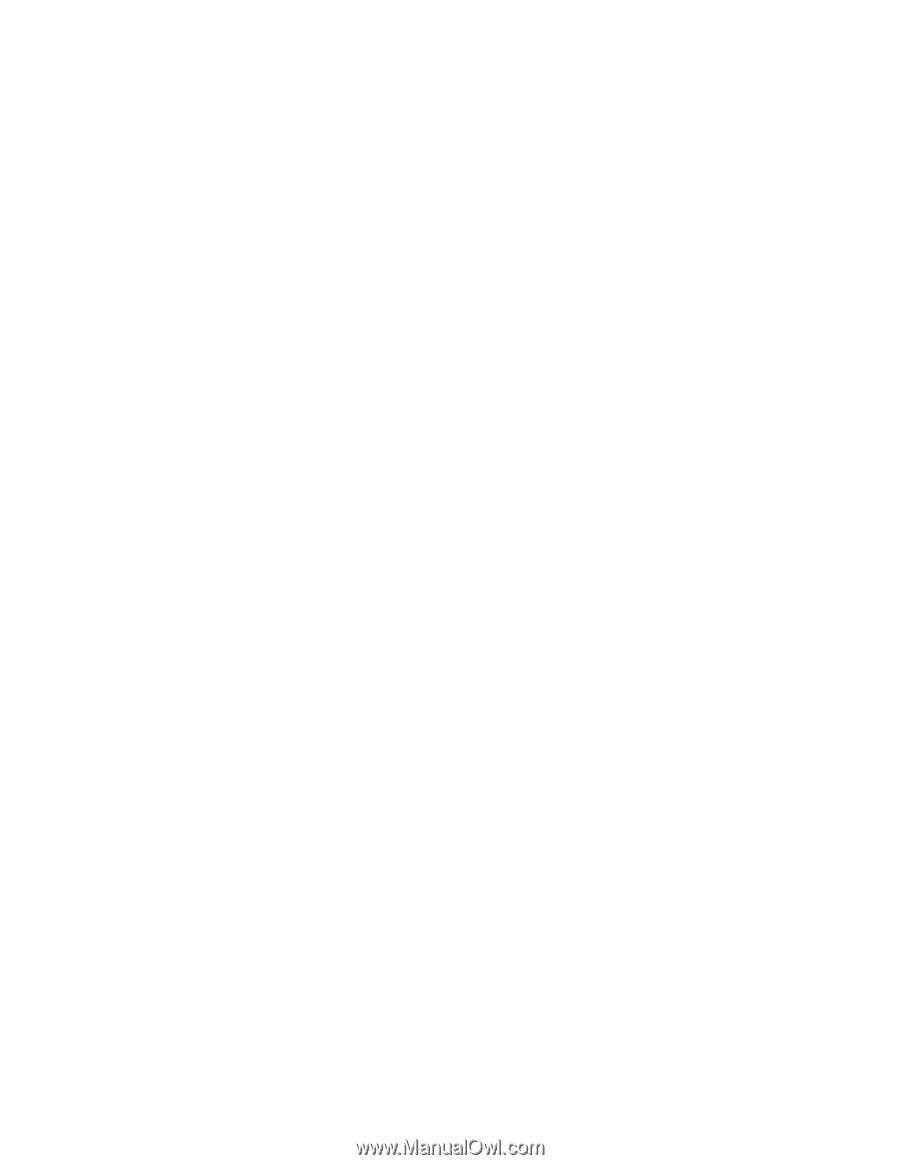
Toshiba Personal Computer
Satellite A350
Maintenance Manual
TOSHIBA CORPORATION
[CONFIDENTIAL]