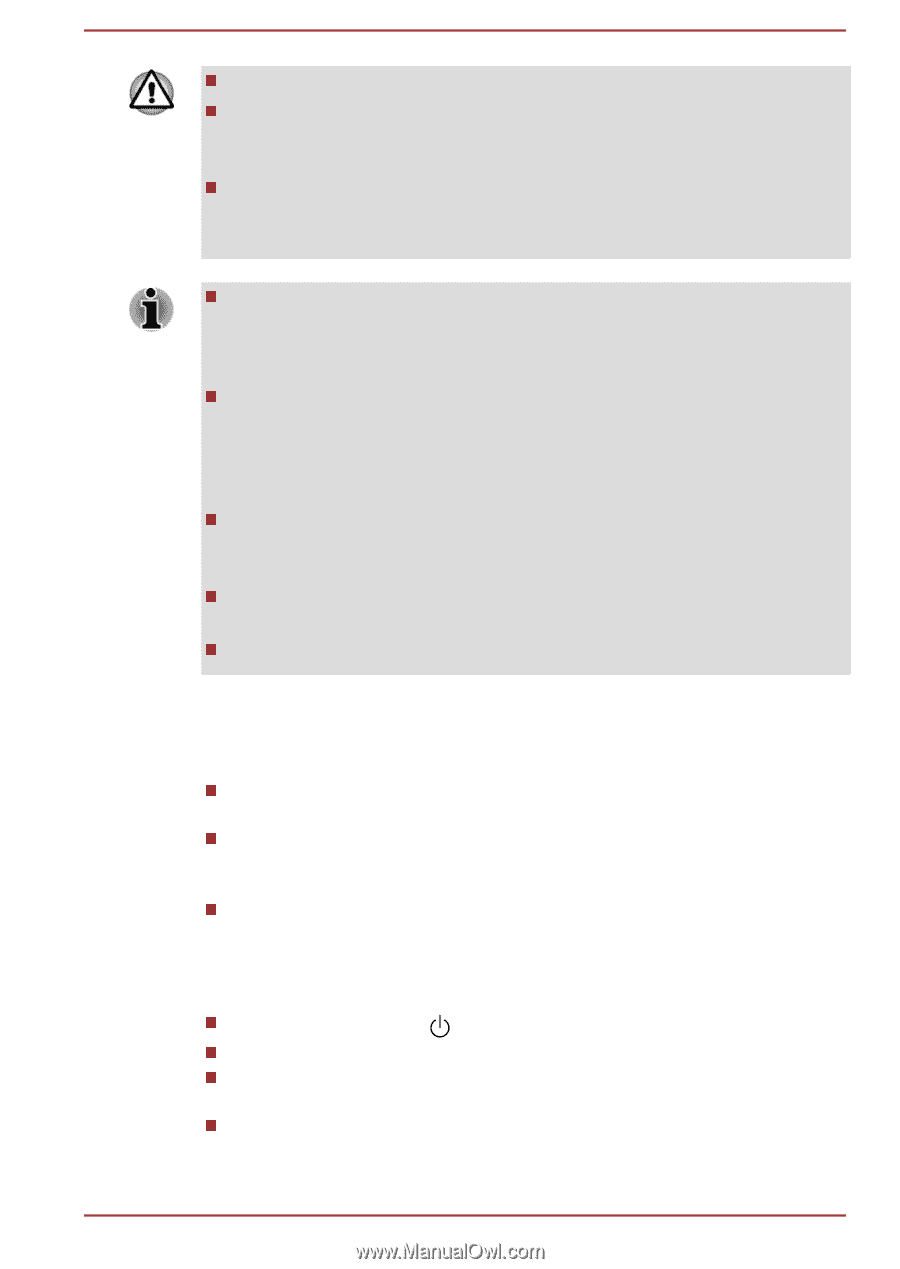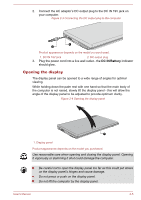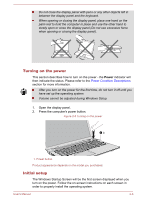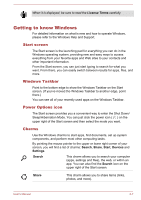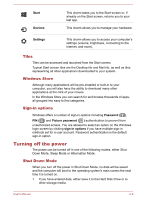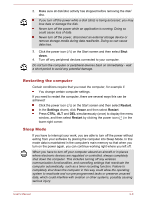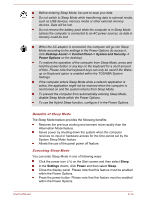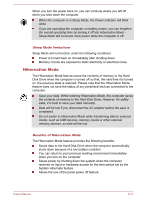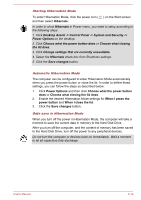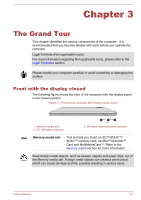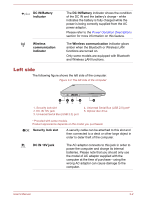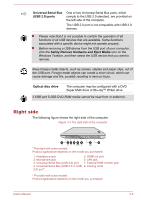Toshiba Satellite C70-B PSCL4C-006002 Users Manual Canada; English - Page 32
Desktop Assist -> Control Panel -> System and Security ->, Power Options
 |
View all Toshiba Satellite C70-B PSCL4C-006002 manuals
Add to My Manuals
Save this manual to your list of manuals |
Page 32 highlights
Before entering Sleep Mode, be sure to save your data. Do not switch to Sleep Mode while transferring data to external media, such as USB devices, memory media or other external memory devices. Data will be lost. Do not remove the battery pack while the computer is in Sleep Mode (unless the computer is connected to an AC power source), as data in memory could be lost. When the AC adaptor is connected, the computer will go into Sleep Mode according to the settings in the Power Options (to access it, click Desktop Assist -> Control Panel -> System and Security -> Power Options on the desktop). To restore the operation of the computer from Sleep Mode, press and hold the power button or any key on the keyboard for a short amount of time. Please note that keyboard keys can only be used if the Wakeup on Keyboard option is enabled within the TOSHIBA System Settings. If the computer enters Sleep Mode while a network application is active, the application might not be restored when the computer is next turned on and the system returns from Sleep Mode. To prevent the computer from automatically entering Sleep Mode, disable Sleep Mode within the Power Options. To use the Hybrid Sleep function, configure it in the Power Options. Benefits of Sleep Mode The Sleep Mode feature provides the following benefits: Restores the previous working environment more rapidly than the Hibernation Mode feature. Saves power by shutting down the system when the computer receives no input or hardware access for the time period set by the System Sleep Mode feature. Allows the use of the panel power off feature. Executing Sleep Mode You can enter Sleep Mode in one of following ways: Click the power icon ( ) on the Start screen and then select Sleep. In the Settings charm, click Power and then select Sleep. Close the display panel. Please note that this feature must be enabled within the Power Options. Press the power button. Please note that this feature must be enabled within the Power Options. User's Manual 2-10