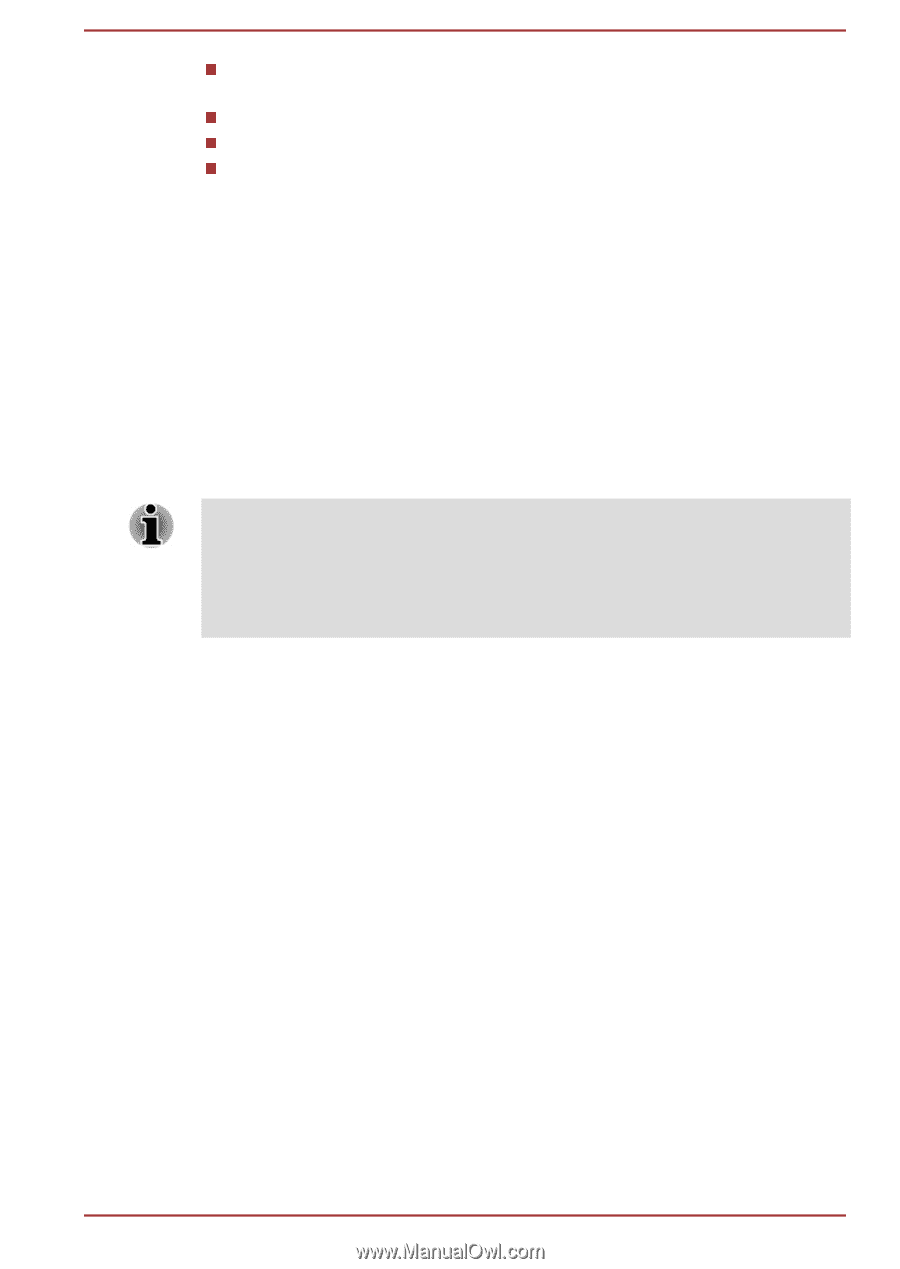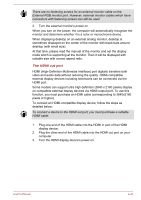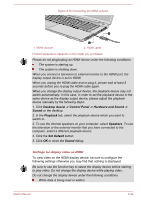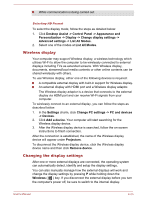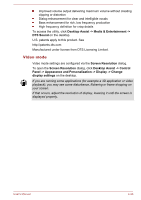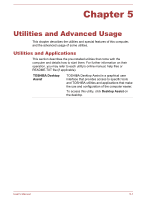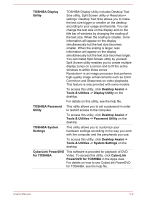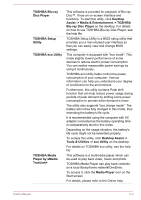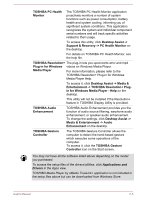Toshiba Satellite C70-B PSCL4C-006002 Users Manual Canada; English - Page 84
Video mode, Desktop Assist -> Control
 |
View all Toshiba Satellite C70-B PSCL4C-006002 manuals
Add to My Manuals
Save this manual to your list of manuals |
Page 84 highlights
Improved volume output delivering maximum volume without creating clipping or distortion Dialog enhancement for clear and intelligible vocals Bass enhancement for rich, low frequency production High frequency definition for crisp details To access the utility, click Desktop Assist -> Media & Entertainment -> DTS Sound on the desktop. U.S. patents apply to this product. See http://patents.dts.com Manufactured under license from DTS Licensing Limited. Video mode Video mode settings are configured via the Screen Resolution dialog. To open the Screen Resolution dialog, click Desktop Assist -> Control Panel -> Appearance and Personalization -> Display -> Change display settings on the desktop. If you are running some applications (for example a 3D application or video playback), you may see some disturbance, flickering or frame dropping on your screen. If that occurs, adjust the resolution of display, lowering it until the screen is displayed properly. User's Manual 4-36