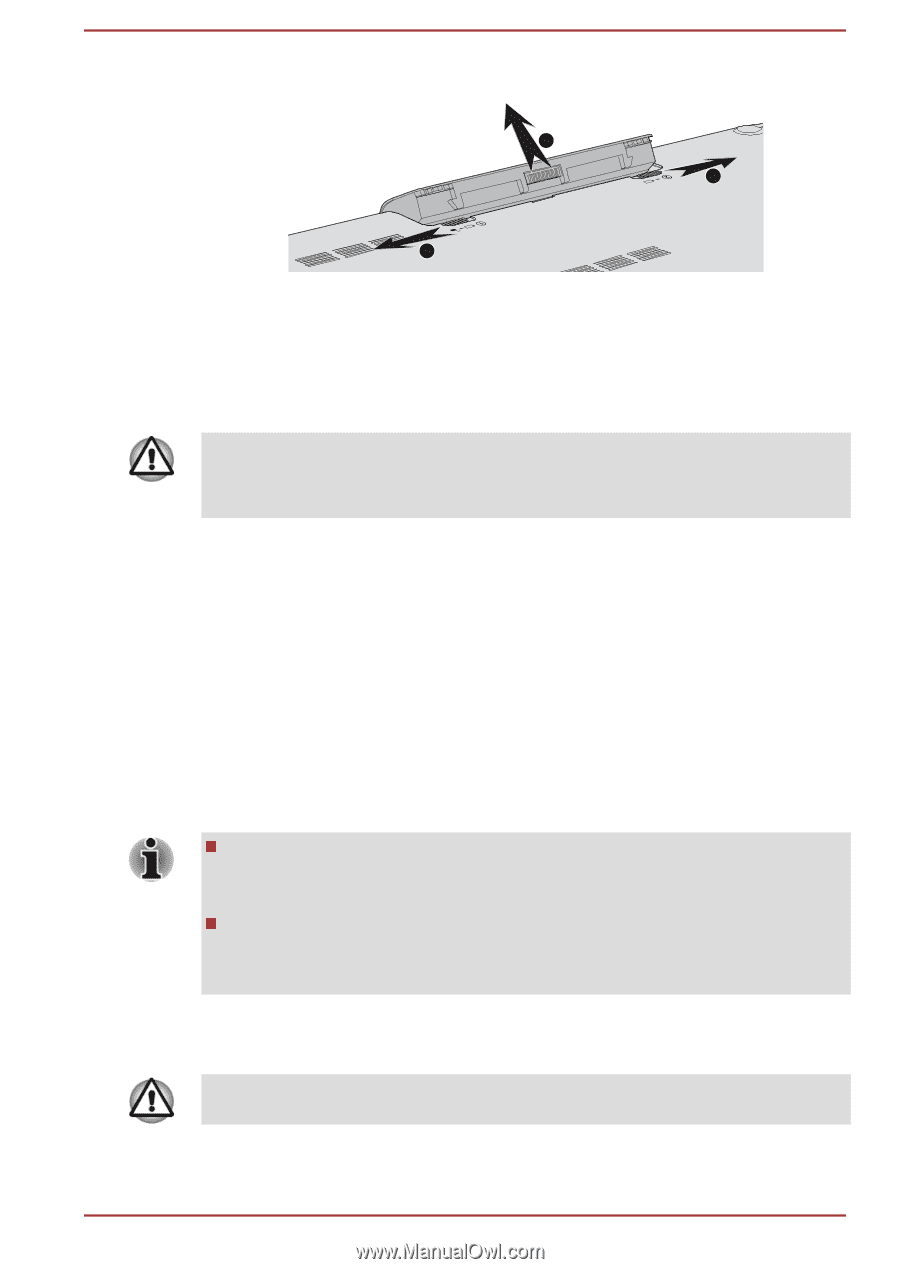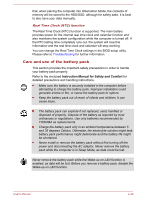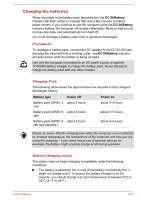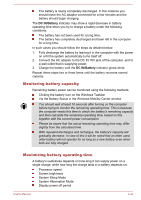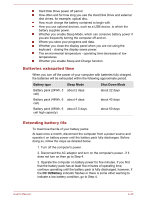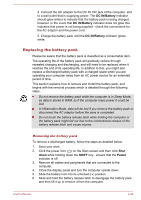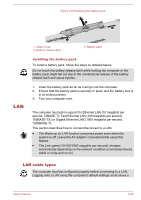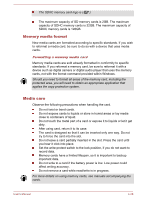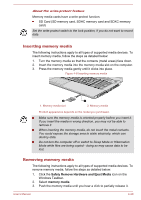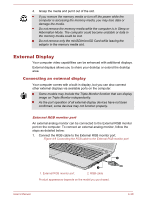Toshiba Satellite C70-B PSCL4C-006002 Users Manual Canada; English - Page 73
LAN, LAN cable types, Installing the battery pack
 |
View all Toshiba Satellite C70-B PSCL4C-006002 manuals
Add to My Manuals
Save this manual to your list of manuals |
Page 73 highlights
Figure 4-5 Releasing the battery pack 3 2 LAN 1 1. Battery lock 2. Battery release latch 3. Battery pack Installing the battery pack To install a battery pack, follow the steps as detailed below: Do not touch the battery release latch while holding the computer or the battery pack might fall out due to the unintentional release of the battery release latch and cause injuries. 1. Insert the battery pack as far as it will go into the computer. 2. Ensure that the battery pack is securely in place and the battery lock is in its locked position. 3. Turn your computer over. The computer has built-in support for Ethernet LAN (10 megabits per second, 10BASE-T), Fast Ethernet LAN (100 megabits per second, 100BASE-TX) or Gigabit Ethernet LAN (1000 megabits per second, 1000BASE-T). This section describes how to connect/disconnect to a LAN. The Wake-up on LAN function consumes power even when the system is off. Leave the AC adaptor connected while using this feature. The Link speed (10/100/1000 megabits per second) changes automatically depending on the network conditions (connected device, cable or noise and so on). LAN cable types The computer must be configured properly before connecting to a LAN. Logging onto a LAN using the computer's default settings could cause a User's Manual 4-25