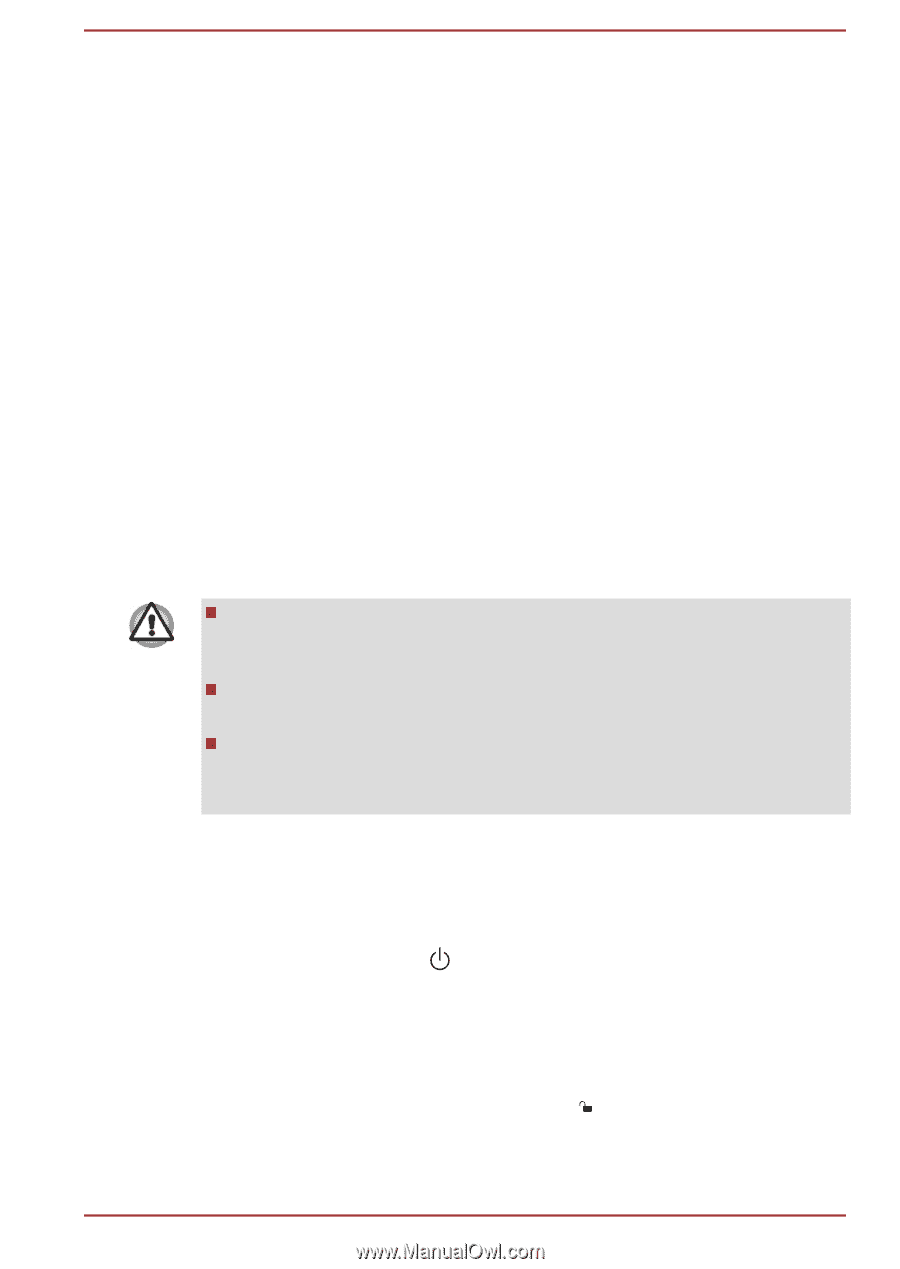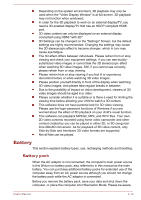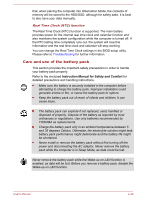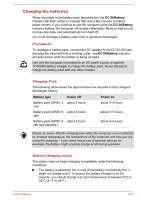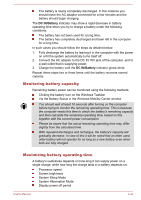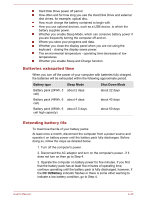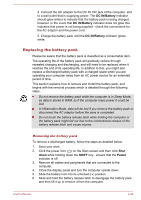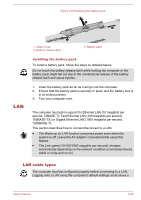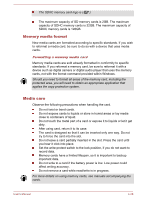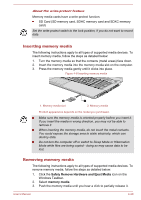Toshiba Satellite C70-B PSCL4C-006002 Users Manual Canada; English - Page 72
Replacing the battery pack, DC IN/Battery, SHIFT, Power
 |
View all Toshiba Satellite C70-B PSCL4C-006002 manuals
Add to My Manuals
Save this manual to your list of manuals |
Page 72 highlights
4. Connect the AC adaptor to the DC IN 19V jack of the computer, and to a wall outlet that is supplying power. The DC IN/Battery indicator should glow amber to indicate that the battery pack is being charged, however, in the event that DC IN/Battery indicator does not glow this indicates that power is not being supplied - check the connections for the AC adaptor and the power cord. 5. Charge the battery pack until the DC IN/Battery indicator glows white. Replacing the battery pack Please be aware that the battery pack is classified as a consumable item. The operating life of the battery pack will gradually reduce through repeated charging and discharging, and will need to be replaced when it reaches the end of its operating life. In addition to this, you might also replace a discharged battery pack with a charged spare when you are operating your computer away from an AC power source for an extended period of time. This section explains how to remove and install the battery pack, and begins with the removal process which is detailed through the following steps. Do not remove the battery pack while the computer is in Sleep Mode, as data is stored in RAM, so if the computer loses power it could be lost. In Hibernation Mode, data will be lost if you remove the battery pack or disconnect the AC adaptor before the save is completed. Do not touch the battery release latch while holding the computer or the battery pack might fall out due to the unintentional release of the battery release latch and cause injuries. Removing the battery pack To remove a discharged battery, follow the steps as detailed below: 1. Save your work. 2. Click the power icon ( ) on the Start screen and then click Shut down while holding down the SHIFT key - ensure that the Power indicator is off. 3. Remove all cables and peripherals that are connected to the computer. 4. Close the display panel and turn the computer upside down. 5. Slide the battery lock into its unlocked ( ) position. 6. Slide and hold the battery release latch to disengage the battery pack and then lift it up to remove it from the computer. User's Manual 4-24