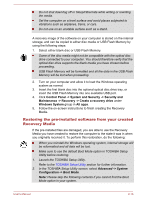Toshiba Satellite CL10t-C PSKV3C-003002 Users Manual Canada; English - Page 36
System Recovery, Creating Recovery Media
 |
View all Toshiba Satellite CL10t-C PSKV3C-003002 manuals
Add to My Manuals
Save this manual to your list of manuals |
Page 36 highlights
Data save in Hibernation Mode When you turn off the power in Hibernation Mode, the computer takes a moment to save the current data in memory to the internal storage. After you turn off the computer, and the content of memory has been saved to the internal storage, turn off the power to any peripheral devices. Do not turn the computer or devices back on immediately. Wait a moment to let all capacitors fully discharge. System Recovery There is a recovery image on the internal storage for the System Recovery Options in the event of a problem. The following items are described in this section: Creating Recovery Media Restoring the pre-installed software from your created Recovery Media Restoring the pre-installed software from the Internal Storage If you choose TOSHIBA Maintenance Utility to erase the internal storage, all data including the operating system and recovery image will be deleted. In that case, you cannot create recovery media or restore the pre-installed software from the recovery image. Make sure that you have already created recovery media before you start TOSHIBA Maintenance Utility. This recovery media can be used to restore your system after you have erased your internal storage. Creating Recovery Media This section describes how to create Recovery Media. Be sure to connect the AC adaptor when you create Recovery Media. Be sure to close all other software programs. Do not run software such as screen savers which can put a heavy load on the CPU. Operate the computer at full power. Do not use power-saving features. Do not write to the media when the virus check software is running. Wait for it to finish, then disable virus detection programs including any software that checks files automatically in the background. Do not use utilities, including those intended to enhance internal storage access speed. They might cause unstable operation and damage data. User's Manual 2-15