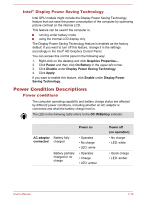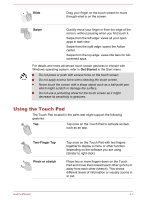Toshiba Satellite CL10t-C PSKV3C-003002 Users Manual Canada; English - Page 60
Using the Touch Screen, Press and hold, Pinch or stretch, Rotate
 |
View all Toshiba Satellite CL10t-C PSKV3C-003002 manuals
Add to My Manuals
Save this manual to your list of manuals |
Page 60 highlights
Figure 4-2 Rotating the computer sideways (CL10W-C/L10W-C) When the computer is in laptop and flat mode, however, the screen orientation will always be in Landscape mode. Avoid having direct contact with the other edges of the hand held device while the wireless device is turned on and transmitting. Only factories installed wireless transmitter can be used with this hand held device to satisfy RF exposure compliance. In the Portrait mode, some drivers/utilities might not perform install and uninstall operation. If it occurs, switch to the Landscape mode to proceed. Using the Touch Screen Some models are equipped with a touch screen. You can use your finger to manipulate icons, buttons, menu items, the onscreen keyboard, and other items on the touch screen. Tap Simply tap your finger once on the touch screen to activate an item, such as an app. Press and hold Pinch or stretch Rotate Press your finger down and leave it there for a few seconds. This shows information to help you learn more about an item or opens a menu specific to what you are doing. Touch the screen or an item with two or more fingers, and then move the fingers toward each other (pinch) or away from each other (stretch). This shows different levels of information or visually zooms in or out. Put two or more fingers on an item and then turn your hand to rotate things in the direction you turn your hand. Only some items can be rotated. User's Manual 4-2