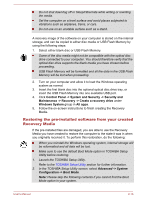Toshiba Satellite CL10t-C PSKV3C-003002 Users Manual Canada; English - Page 38
Restoring the pre-installed software from the Internal Storage, Start -> Power, Restart
 |
View all Toshiba Satellite CL10t-C PSKV3C-003002 manuals
Add to My Manuals
Save this manual to your list of manuals |
Page 38 highlights
3. Select UEFI Boot (Default). 1. Load the Recovery Media into the optional optical disc drive or insert the recovery USB Flash Memory into one available USB port. 2. Click Start -> Power and then select Restart. 3. Hold down the F12 key and then release this key one second after the computer is power on. 4. Use the up and down cursor key to select the appropriate option from the menu according to your actual recovery media. 5. A menu is displayed from which you should follow the on-screen instructions. If you have previously chosen to delete the recovery image without creating "Recovery Media", the "Recovery Media" cannot be created. However, if you have already created a "Recovery Media", you can use it to restore the recovery image. If you have not created "Recovery Media", contact TOSHIBA support for assistance. Restoring the pre-installed software from the Internal Storage A portion of the total internal storage space is used to store the recovery image which can be used to restore pre-installed software in the event of a problem. Make sure that the AC adaptor is connected during the restoring process. When you reinstall the Windows operating system, the internal storage will be reformatted and all data will be lost. 1. Click Start -> Power and then select Restart. 2. Hold down 0 (zero) key and then release this key one second after the computer is power on. 3. Select Troubleshoot. 4. Select Reset your PC. 5. Follow the on-screen instructions to finish the recovery. You can also perform the restoration through Settings in the operating system: 1. Go to Settings and click Update & security -> Recovery. 2. Click Get started under Reset this PC. 3. Follow the on-screen instructions to finish the recovery. User's Manual 2-17