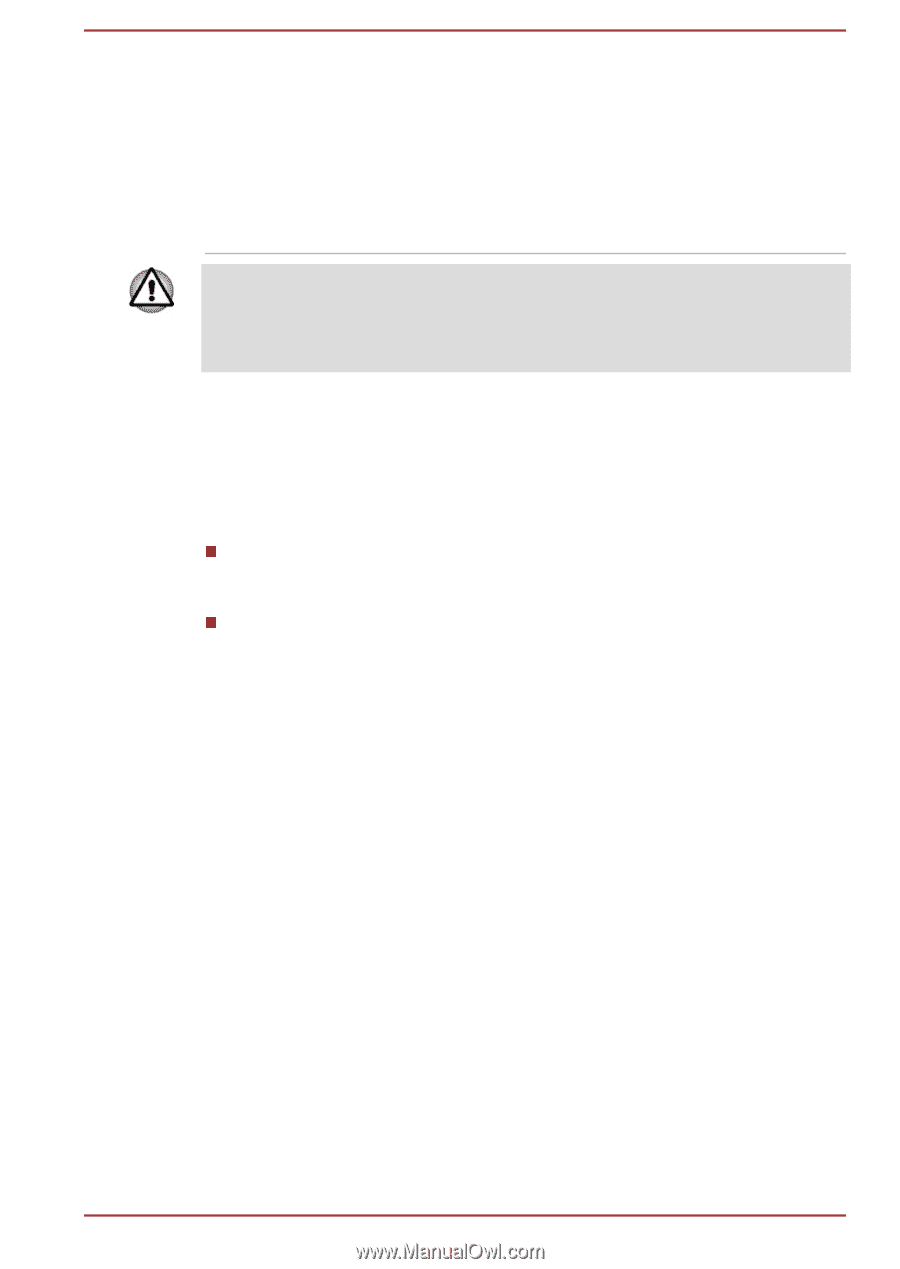Toshiba Satellite CL10t-C PSKV3C-003002 Users Manual Canada; English - Page 94
If something goes wrong, Hardware, Manager, End Task
 |
View all Toshiba Satellite CL10t-C PSKV3C-003002 manuals
Add to My Manuals
Save this manual to your list of manuals |
Page 94 highlights
Hardware If you cannot find a software problem, you should then check the setup and configuration of your hardware. First run through the items in the preliminary checklist as described previously then, if you still cannot correct the problem, try to identify the source. The next section provides checklists for individual components and peripherals. Before using a peripheral device or application software that is not an authorized TOSHIBA part or product, make sure that the device or software can be used with your computer. Use of incompatible devices might cause injury or might damage your computer. If something goes wrong Your computer does not respond to the keyboard commands If an error occurs and the computer does not respond to your keyboard commands, do the following: Press the power button and hold it down for five seconds. Once the computer has turned itself off, wait 10-15 seconds before turning on the power again by pressing the power button. Insert a slender object, such as a needle into the force shut down hole on the computer. Your program stops responding If you are working with a program that suddenly freezes all operations, chances are the program has stopped responding. You can exit the failed program without shutting down the operating system or closing other programs. To close a program that has stopped responding: 1. Press CTRL, ALT, and DEL simultaneously (once), then click Task Manager. The Windows Task Manager window appears. 2. Select the program you want to close, then click End Task. Closing the failed program should allow you to continue working. If it does not, continue with the next step. 3. Close the remaining programs one by one by selecting the program name, then End Task. Closing all programs should allow you to continue working. If it does not, power off your computer and then restart it. The computer does not start Make sure that you attached the AC adaptor and power cord/cable properly. User's Manual 6-3