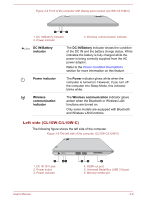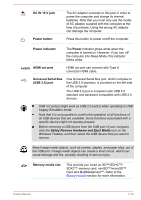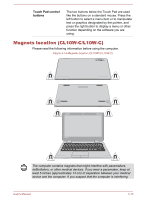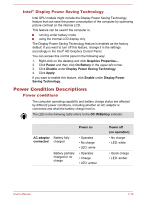Toshiba Satellite CL10t-C PSKV3C-003002 Users Manual Canada; English - Page 52
Wireless, communication, antennas, Display screen, Display hinges, Keyboard, Touch Pad
 |
View all Toshiba Satellite CL10t-C PSKV3C-003002 manuals
Add to My Manuals
Save this manual to your list of manuals |
Page 52 highlights
Wireless communication antennas Depending on the configuration of your computer, one or all of the following antennas are built-in: Wireless LAN Wireless LAN/Bluetooth Do not cover the wireless communication antennas area with any metal objects, otherwise the wireless function might not work. Legal Footnote (Wireless LAN) For more information regarding Wireless LAN, refer to the Legal Footnotes section. Display screen 29.5 cm (11.6") LCD screen, configured with the following resolution: HD, 1366 horizontal x 768 vertical pixels Be aware that, when the computer is operating on the AC adaptor, the image displayed on the internal screen is somewhat brighter than when it operates on battery power. This difference in brightness levels is intended to save power when operating on batteries. Legal Footnote (LCD) For more information regarding LCD, refer to the Legal Footnotes section. Display hinges Keyboard Touch Pad The display hinges allow the display panel to be positioned at a variety of easy-to-view angles. The keyboard contains character keys, control keys, function keys, and special Windows keys, providing all the functionality of a full-size keyboard. Refer to the The Keyboard section for details. The Touch Pad located in the palm rest is used to control the movement of the on-screen pointer. To use the Touch Pad, simply touch and move your fingertip across it in the direction you want the on-screen pointer to go. User's Manual 3-14