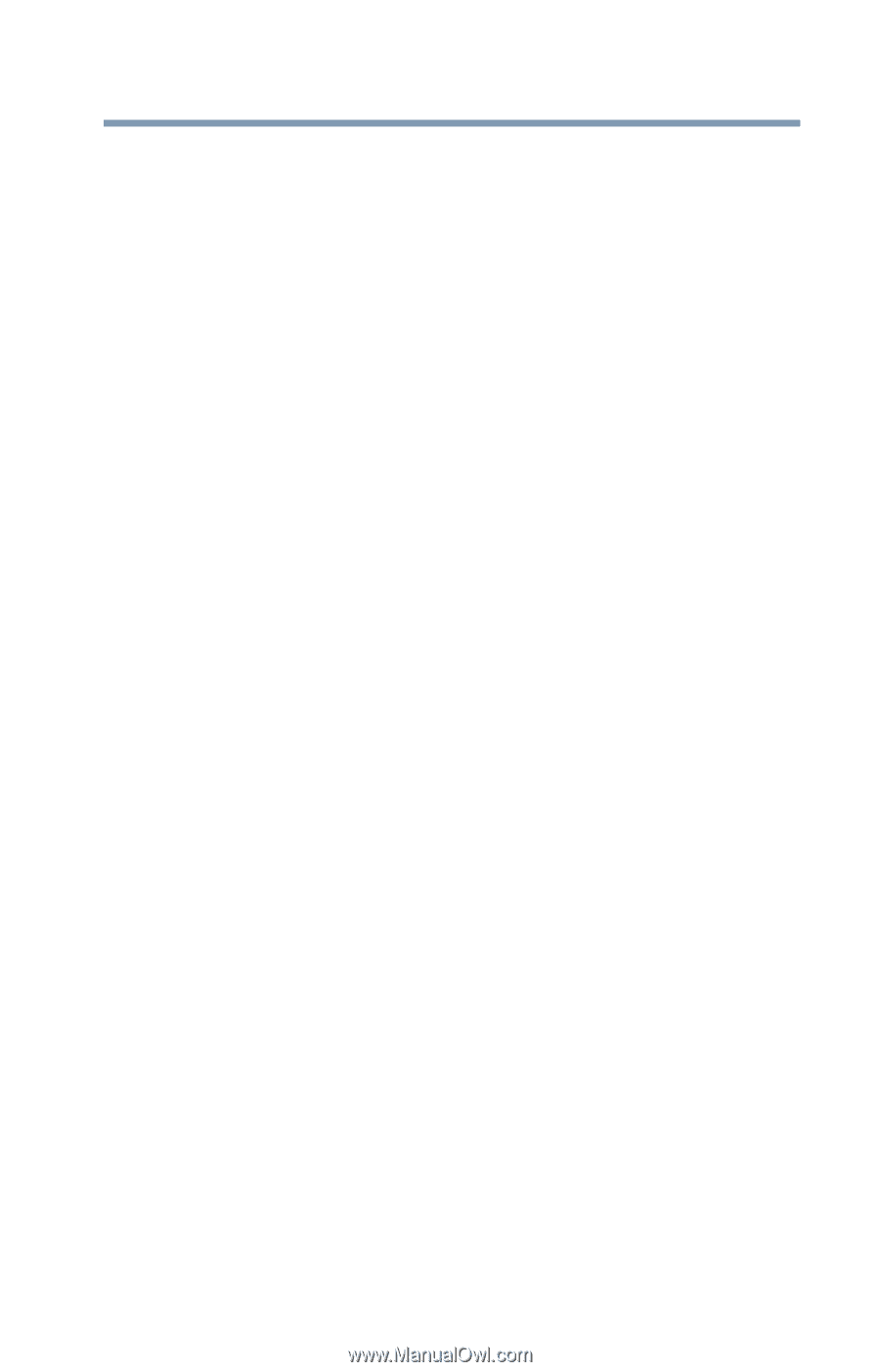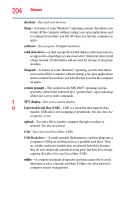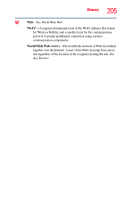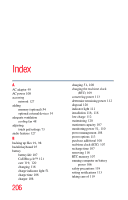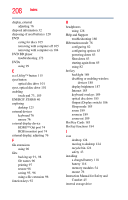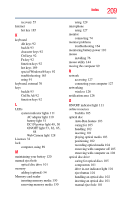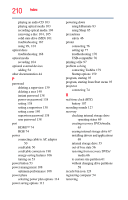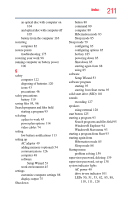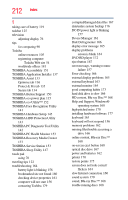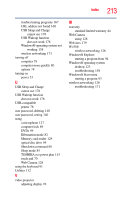Toshiba Satellite E305-S1990 User Guide - Page 209
Ctrl Fn Alt, Web Camera light
 |
View all Toshiba Satellite E305-S1990 manuals
Add to My Manuals
Save this manual to your list of manuals |
Page 209 highlights
Index 209 recovery 55 Internet hot key 185 K keyboard Alt keys 92 backlit 93 character keys 92 Ctrl keys 92 Fn key 92 function keys 92 hot keys 189 special Windows® keys 92 troubleshooting 163 using 91 keyboard, external 76 keys backlit 93 Ctrl Fn Alt 92 function keys 92 L LEDs system indicator lights 111 AC adaptor light 110 battery light 51 DC-IN power light 49, 50 ON/OFF light 53, 82, 85, 88 Web Camera light 128 Licenses 32 lock computer, using 89 M maintaining your battery 120 manual eject hole optical disc drive 101 memory adding (optional) 54 Memory card reader inserting memory media 130 removing memory media 130 using 129 microphone using 127 monitor connecting 74 monitor problems troubleshooting 164 monitoring battery power 110 mouse installing 76 mouse utility 144 moving the computer 89 N network accessing 127 connecting your computer 127 networking wireless 126 notification area 126 O ON/OFF indicator light 111 online resources Toshiba 105 optical disc Auto-Run feature 103 caring for 105 handling 102 inserting 101 playing optical media 103 positioning 102 recording optical media 104 removing with computer off 105 removing with computer on 104 optical disc drive caring for optical discs 105 components 101 drive in-use indicator light 101 eject button 101 handling an optical disc 102 inserting an optical disc 101 manual eject hole 101