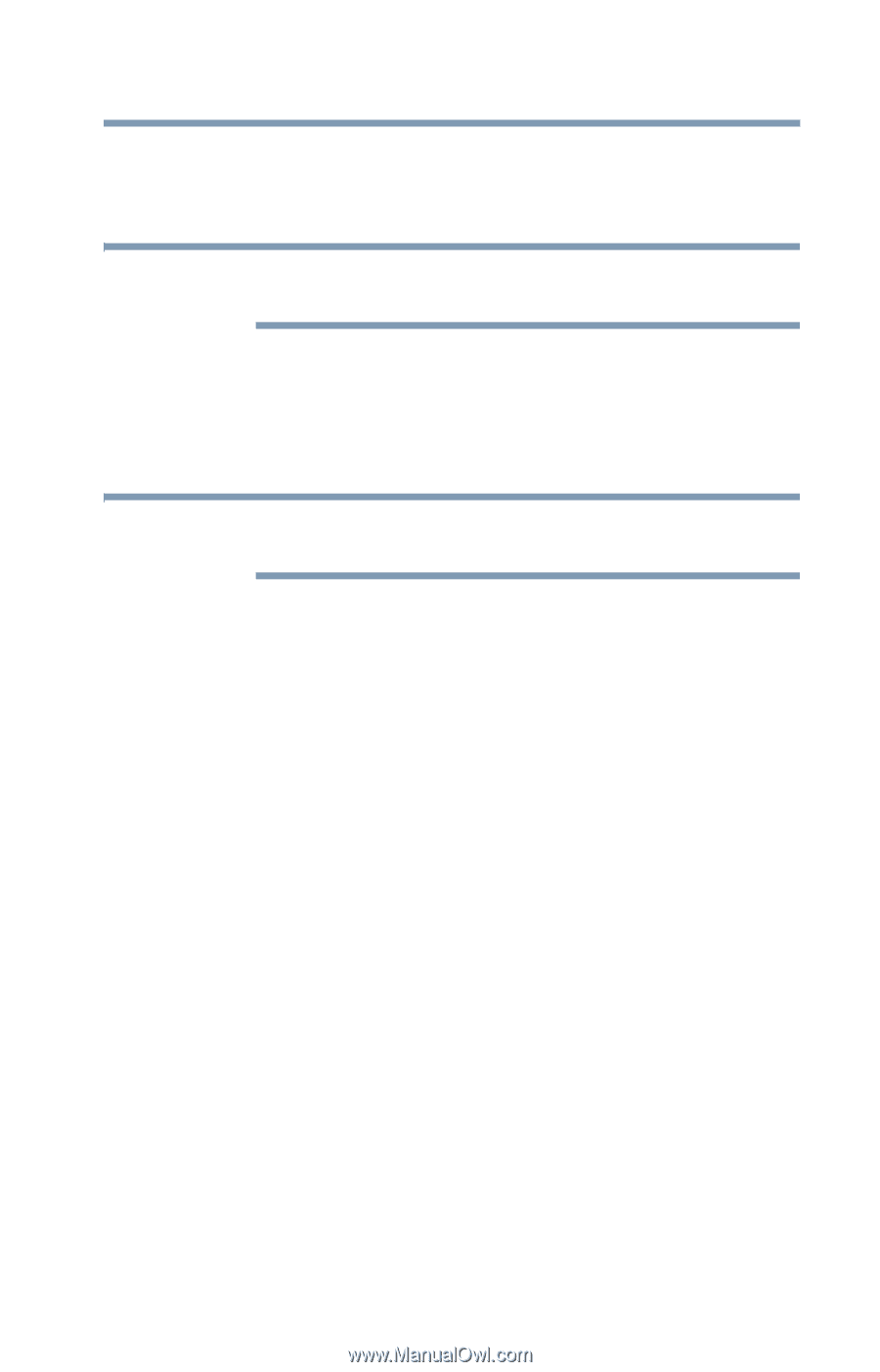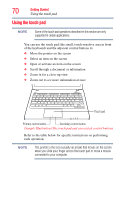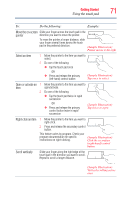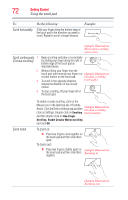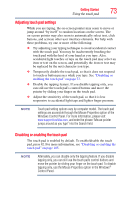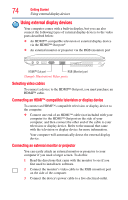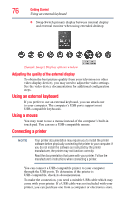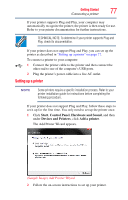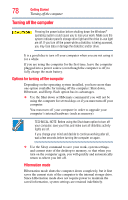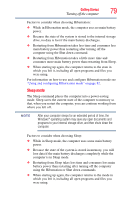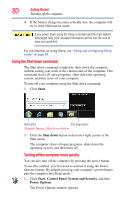Toshiba Satellite E305-S1990 User Guide - Page 75
Directing the display output when you turn on the computer
 |
View all Toshiba Satellite E305-S1990 manuals
Add to My Manuals
Save this manual to your list of manuals |
Page 75 highlights
Getting Started 75 Using external display devices 4 Turn on the external device. Your computer will automatically detect the external display device. NOTE In the future you can change the display settings by pressing F5, or by configuring the display properties settings. Directing the display output when you turn on the computer Once you have connected an external display device, you can choose to use the internal display only, the external device only, or both simultaneously. NOTE Some modes are only available with the appropriate device attached and turned on. The quickest way to change the display output settings is to use the display hot key (F5): ❖ Press F5 repeatedly until the setting you want takes effect. Briefly pause each time you press the F5 key to allow time for the display to change. This hot key cycles through the settings in the following order (the last two options are available if an external monitor is connected): ❖ Built-in display only ❖ Built-in display and external monitor simultaneously ❖ External monitor only ❖ TV (or other external video device) only ❖ External monitor and TV simultaneously ❖ Built-in display and TV (or other external video device) simultaneously ❖ Built-in display and external monitor (extended desktop) ❖ Built-in display and TV (extended desktop) ❖ External monitor and TV (extended desktop)