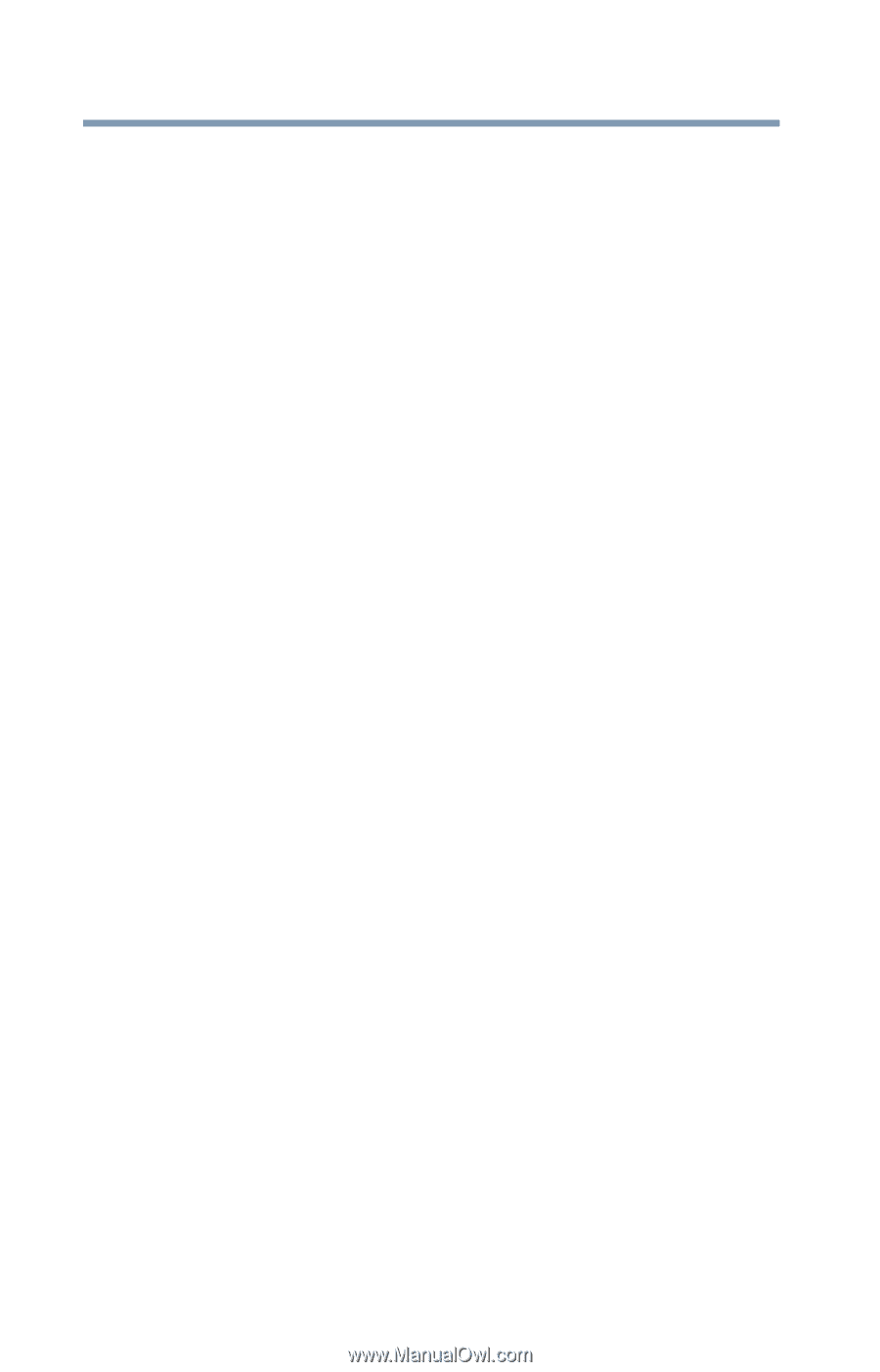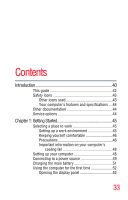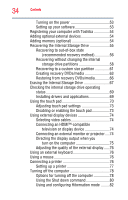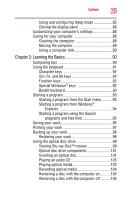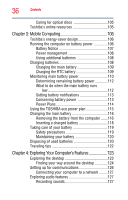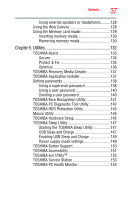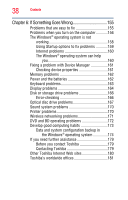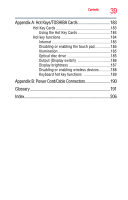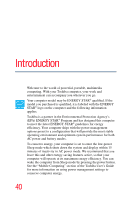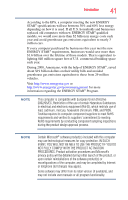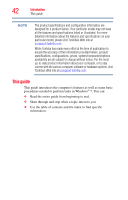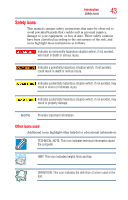Toshiba Satellite E305-S1990 User Guide - Page 38
If Something Goes Wrong, Other Toshiba Internet Web sites
 |
View all Toshiba Satellite E305-S1990 manuals
Add to My Manuals
Save this manual to your list of manuals |
Page 38 highlights
38 Contents Chapter 6: If Something Goes Wrong 155 Problems that are easy to fix 155 Problems when you turn on the computer............156 The Windows® operating system is not working 158 Using Startup options to fix problems 159 Internet problems 160 The Windows® operating system can help you 160 Fixing a problem with Device Manager 161 Checking device properties 161 Memory problems 162 Power and the batteries 162 Keyboard problems 163 Display problems 164 Disk or storage drive problems 166 Error-checking 166 Optical disc drive problems 167 Sound system problems 170 Printer problems 170 Wireless networking problems 171 DVD and BD operating problems 172 Develop good computing habits 173 Data and system configuration backup in the Windows® operating system 174 If you need further assistance 179 Before you contact Toshiba 179 Contacting Toshiba 179 Other Toshiba Internet Web sites 180 Toshiba's worldwide offices 181