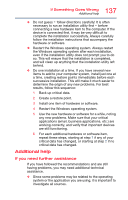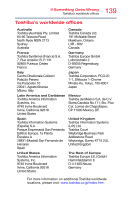Toshiba Satellite L15W-C1390M Satellite/Satellite Pro CL10W/L10W-C Series Wind - Page 135
Backing up your data or your entire, computer with the Windows operating, system
 |
View all Toshiba Satellite L15W-C1390M manuals
Add to My Manuals
Save this manual to your list of manuals |
Page 135 highlights
135 If Something Goes Wrong Develop good computing habits To do this: 1 In the Search field, type Create a restore point. Click or touch Create a restore point from the list that appears. The System Protection tab of the System Properties window appears. 2 Click or touch System Restore... 3 Click or touch Next. 4 Click or touch the Restore point you wish to use then click or touch Next. The time stamp and description of each Restore point is displayed. NOTE At this point you can click or touch "Scan for affected programs" to determine what the impact of using the chosen Restore Point will be. 5 Verify that the Restore point you chose is the correct one. If it is not, click or touch Back to return to the previous step. 6 Close all programs and save all open files. 7 Click or touch Finish, and then Yes to begin the system restore. Your Windows operating system configuration will now be restored to the state it was in when the chosen restore point was created, and then the computer will be automatically restarted. Backing up your data or your entire computer with the Windows operating system The most valuable component of your computer system is the data you create and store on its internal storage drive. Since problems with either hardware or software can make the data inaccessible or even destroy it, the next most valuable component of your computer system may be a recent backup of your data.