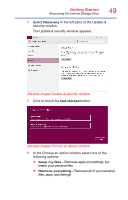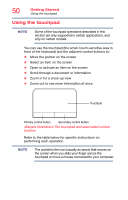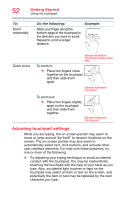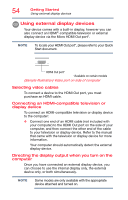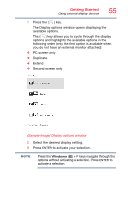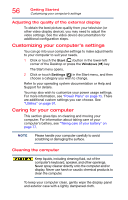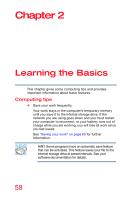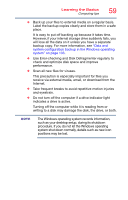Toshiba Satellite L15W-C1390M Satellite/Satellite Pro CL10W/L10W-C Series Wind - Page 54
Using external display devices, Selecting video cables
 |
View all Toshiba Satellite L15W-C1390M manuals
Add to My Manuals
Save this manual to your list of manuals |
Page 54 highlights
54 Getting Started Using external display devices Using external display devices Your device comes with a built-in display, however you can also connect an HDMI®-compatible television or external display device via the Micro HDMI Out port*. NOTE To locate your HDMI Out port*, please refer to your Quick Start document. HDMI Out port* *Available on certain models (Sample Illustration) Video port on side of computer Selecting video cables To connect a device to the HDMI Out port, you must purchase an HDMI cable. Connecting an HDMI-compatible television or display device To connect an HDMI-compatible television or display device to the computer: ❖ Connect one end of an HDMI cable (not included with your computer) to the HDMI Out port on the side of your computer, and then connect the other end of the cable to your television or display device. Refer to the manual that came with the television or display device for more information. Your computer should automatically detect the external display device. Directing the display output when you turn on the computer Once you have connected an external display device, you can choose to use the internal display only, the external device only, or both simultaneously. NOTE Some modes are only available with the appropriate device attached and turned on.