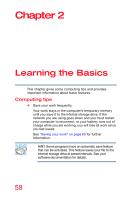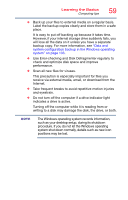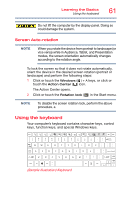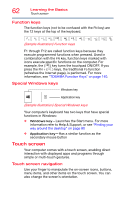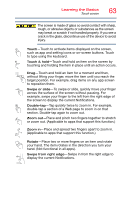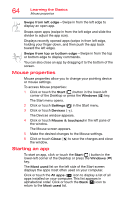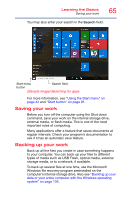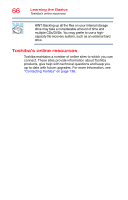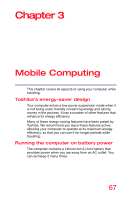Toshiba Satellite L15W-C1390M Satellite/Satellite Pro CL10W/L10W-C Series Wind - Page 62
Function keys, Special Windows keys, Touch screen, Touch screen navigation
 |
View all Toshiba Satellite L15W-C1390M manuals
Add to My Manuals
Save this manual to your list of manuals |
Page 62 highlights
62 Learning the Basics Touch screen Function keys The function keys (not to be confused with the FN key) are the 12 keys at the top of the keyboard. (Sample Illustration) Function keys F1 through F12 are called function keys because they execute programmed functions when pressed. Used in combination with the FN key, function keys marked with icons execute specific functions on the computer. For example, the ( ) key turns the touchpad ON/OFF. If you press the FN + ( ) keys, the traditional F5 function (refreshes the Internet page), is performed. For more information, see "TOSHIBA Function Keys" on page 140. Special Windows keys Windows key Application key (Sample Illustration) Special Windows keys Your computer's keyboard has two keys that have special functions in Windows: ❖ Windows key-Launches the Start menu. For more information refer to Help & Support, or see "Finding your way around the desktop" on page 80 ❖ Application key-Has a similar function as the secondary mouse button Touch screen Your computer comes with a touch screen, enabling direct interaction with displayed apps and programs through simple or multi-touch gestures. Touch screen navigation Use your finger to manipulate the on-screen icons, buttons, menu items, and other items on the touch screen. You can also change the screen's orientation.