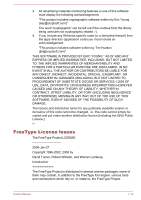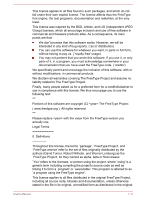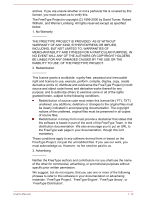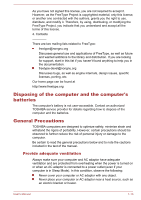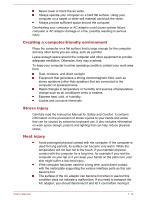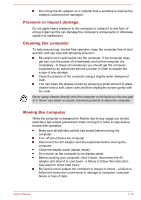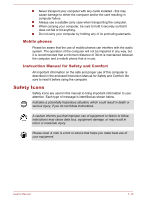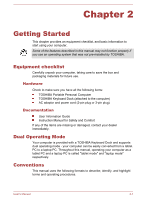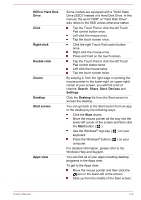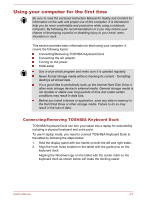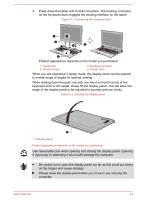Toshiba Satellite L30W-B PSDM2C-00L001 Users Manual Canada; English - Page 18
Pressure or impact damage, Cleaning the computer, Turn off shut down the computer.
 |
View all Toshiba Satellite L30W-B PSDM2C-00L001 manuals
Add to My Manuals
Save this manual to your list of manuals |
Page 18 highlights
Do not lay the AC adaptor on a material that is sensitive to heat as the material could become damaged. Pressure or impact damage Do not apply heavy pressure to the computer or subject it to any form of strong impact as this can damage the computer's components or otherwise cause it to malfunction. Cleaning the computer To help ensure long, trouble-free operation, keep the computer free of dust and dirt, and use care with all liquids around it. Be careful not to spill liquids into the computer. If the computer does get wet, turn the power off immediately and let the computer dry completely - in these circumstances you should get the computer inspected by an authorized service provider in order to assess the scope of any damage. Clean the plastics of the computer using a slightly water dampened cloth. You can clean the display screen by spraying a small amount of glass cleaner onto a soft, clean cloth and then wiping the screen gently with the cloth. Never spray cleaner directly onto the computer or let liquid run into any part of it. Never use harsh or caustic chemical products to clean the computer. Moving the computer While the computer is designed for flexible day-to-day usage you should exercise a few simple precautions when moving it in order to help ensure trouble-free operation. Make sure all disk/disc activity has ended before moving the computer. Turn off (shut down) the computer. Disconnect the AC adaptor and all peripherals before moving the computer. Close the display panel (laptop mode). Do not pick up the computer by its display panel. Before carrying your computer, shut it down, disconnect the AC adaptor and allow it to cool down - a failure to follow this instruction may result in minor heat injury. Be careful not to subject the computer to impact or shock - a failure to follow this instruction could result in damage to computer, computer failure or loss of data. User's Manual 1-15