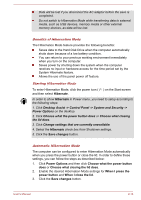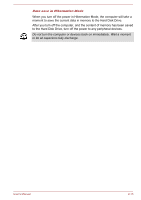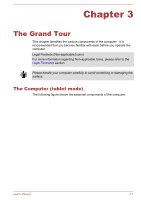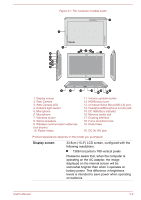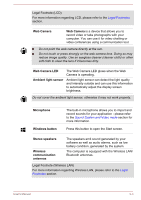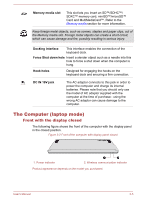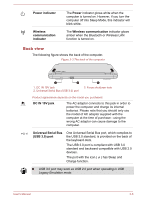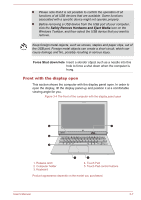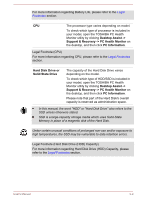Toshiba Satellite L30W-B PSDM2C-00L001 Users Manual Canada; English - Page 38
Power button, Volume up/down, button, HDMImicro port, Universal Serial Bus, USB 2.0 port, Headphone
 |
View all Toshiba Satellite L30W-B PSDM2C-00L001 manuals
Add to My Manuals
Save this manual to your list of manuals |
Page 38 highlights
Power button Press this button to turn the computer's power on or off. Volume up/down button Press the button to increase or decrease the volume. HDMI(micro) port HDMI(micro) port can connect to HDMI cable with Type D connector. An HDMI cable sends video and audio signals. In addition to this, it can send and receive control signals. Please refer to the The HDMI(micro) port section for details. Universal Serial Bus (USB 2.0) port One Universal Serial Bus port, which complies to the USB 2.0 standard, is provided on the left side of the computer. The USB 2.0 port is not compatible with USB 3.0 devices. Please note that it is not possible to confirm the operation of all functions of all USB devices that are available. Some functions associated with a specific device might not operate properly. Before removing a USB device from the USB port of your computer, click the Safely Remove Hardware and Eject Media icon on the Windows Taskbar, and then select the USB device that you want to remove. Keep foreign metal objects, such as screws, staples and paper clips, out of the USB port. Foreign metal objects can create a short circuit, which can cause damage and fire, possibly resulting in serious injury. Headphone/ Microphone combo jack A 3.5 mm mini headphone/microphone combo jack enables connection of a monaural microphone or a stereo headphone. DC IN/Battery indicator The DC IN/Battery indicator shows the condition of the DC IN and the battery's charge - white indicates the battery is fully charged while the power is being correctly supplied from the AC power adaptor. Please refer to the Power Condition Descriptions section for more information on this feature. User's Manual 3-4