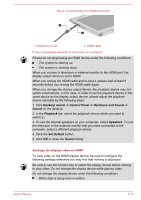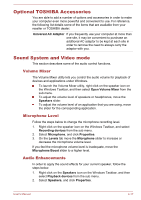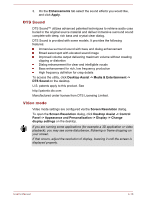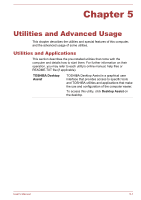Toshiba Satellite L30W-B PSDM2C-00L001 Users Manual Canada; English - Page 61
External Display, Connecting an external display
 |
View all Toshiba Satellite L30W-B PSDM2C-00L001 manuals
Add to My Manuals
Save this manual to your list of manuals |
Page 61 highlights
Do not remove the memory media while the computer is in Sleep or Hibernation Mode. The computer could become unstable or data in the memory media could be lost. Do not remove only the miniSD/microSD Card while leaving the adaptor in the memory media slot. External Display Your computer video capabilities can be enhanced with additional displays. External displays allows you to share your desktop or extend the desktop area. Connecting an external display Your computer comes with a built-in display, but you can also connect other external displays via available ports on the computer. As the port operation of all external display devices have not been confirmed, some devices may not function properly. The HDMI(micro) port HDMI (High-Definition Multimedia Interface) port digitally transfers both video and audio data without reducing the quality. HDMI-compatible external display devices including televisions can be connected via the HDMI port. To connect an HDMI-compatible display device, follow the steps as detailed below: To connect a device to the HDMI(micro) port, you must purchase a suitable HDMI cable. 1. Plug one end of the HDMI cable into the HDMI in port of the HDMI display device. 2. Plug the other smaller end of the HDMI cable into the HDMI(micro) port on your computer. 3. Turn the HDMI display device's power on. User's Manual 4-14