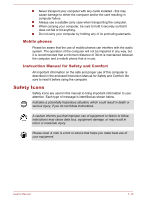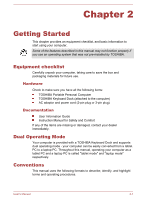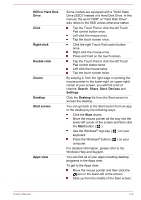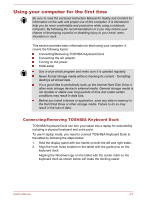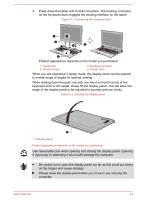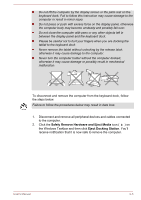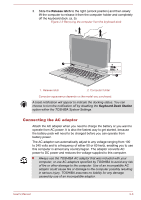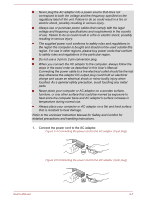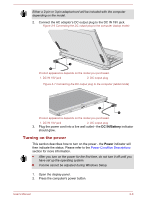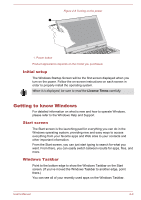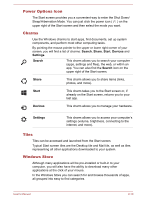Toshiba Satellite L30W-B PSDM2C-00L001 Users Manual Canada; English - Page 24
Safely Remove Hardware and Eject Media, Eject Docking Station
 |
View all Toshiba Satellite L30W-B PSDM2C-00L001 manuals
Add to My Manuals
Save this manual to your list of manuals |
Page 24 highlights
Do not lift the computer by the display screen or the palm rest on the keyboard dock. Fail to follow this instruction may cause damage to the computer or result in minor injury Do not press or push with excess force on the display panel, otherwise the computer body may become unsteady and possibly fall over. Do not close the computer with pens or any other objects left in between the display panel and the keyboard dock. Please be careful not to hurt your fingers when you are docking the tablet to the keyboard dock. Never remove the tablet without unlocking by the release latch, otherwise it may cause damage to the computer. Never turn the computer holder without the computer docked, otherwise it may cause damage or possibly result in mechanical malfunction. To disconnect and remove the computer from the keyboard dock, follow the steps below: Failure to follow the procedures below may result in data loss. 1. Disconnect and remove all peripheral devices and cables connected to the computer. 2. Click the Safely Remove Hardware and Eject Media icon ( ) on the Windows Taskbar and then click Eject Docking Station. You'll receive notification that it is now safe to remove the computer. User's Manual 2-5