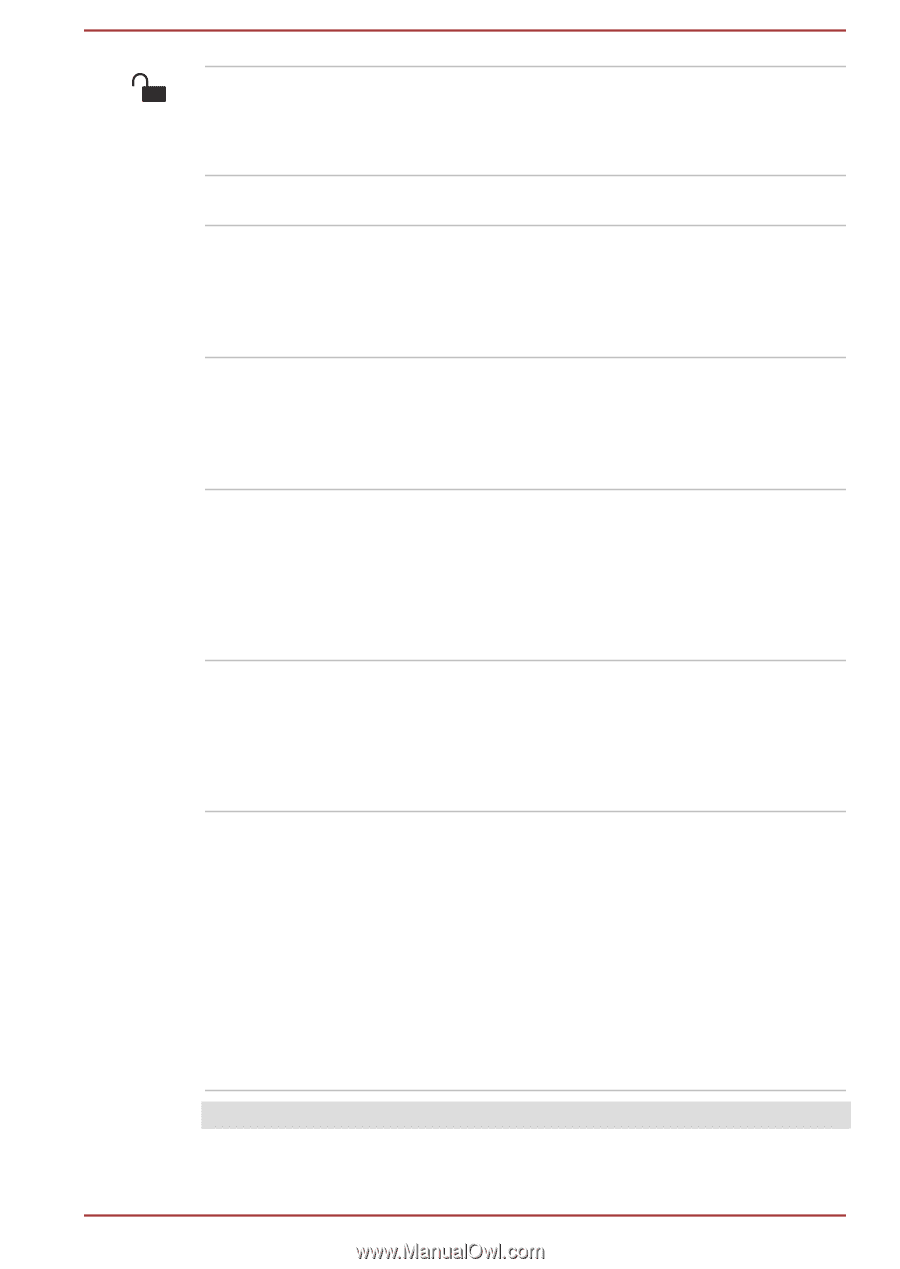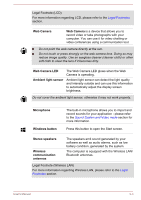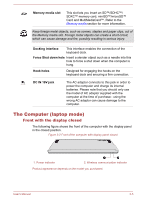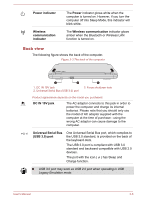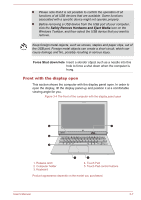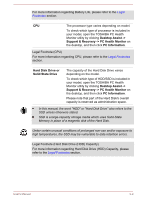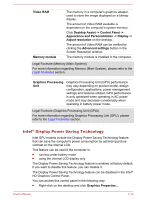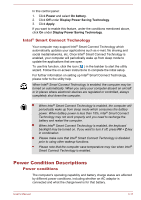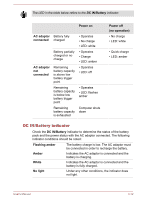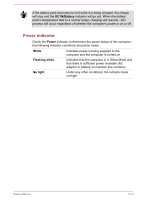Toshiba Satellite L30W-B PSDM2C-00L001 Users Manual Canada; English - Page 42
Internal Hardware Components, Release latch, Computer holder, Keyboard, Touch Pad, Touch Pad control
 |
View all Toshiba Satellite L30W-B PSDM2C-00L001 manuals
Add to My Manuals
Save this manual to your list of manuals |
Page 42 highlights
Release latch Computer holder Keyboard Touch Pad Touch Pad control buttons Slide the release latch to the right to disengage the computer from the keyboard dock. Please refer to the Connecting TOSHIBA Keyboard Dock section to learn more details. The holder provides firm support to the computer. Your computer's keyboard contains character keys, control keys, function keys, and special Windows keys, providing all the functionality of a full-size keyboard. Refer to the The Keyboard section for details. The Touch Pad located in the palm rest is used to control the movement of the on-screen pointer. To use the Touch Pad, simply touch and move your fingertip across it in the direction you want the on-screen pointer to go. The two buttons located on the bottom of the Touch Pad are used like the buttons on a standard mouse - press the left button to select a menu item or to manipulate text or graphics designated by the pointer, and press the right button to display a menu or other function depending on the software you are using. Internal Hardware Components This section describes the internal hardware components of your computer. The actual specifications may vary depending on the model you purchased. Battery pack This computer includes a battery pack inside. However, please do not attempt to dismount or replace it by yourself. Please contact an authorized TOSHIBA service provider, if necessary. The rechargeable lithium-ion battery pack provides power to the computer when the AC adaptor is not connected. For more detailed information on the use and operation of the battery pack please refer to the Battery section. Legal Footnote (Battery Life) User's Manual 3-8