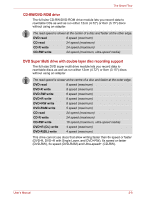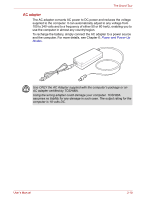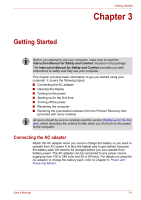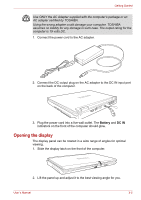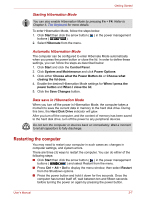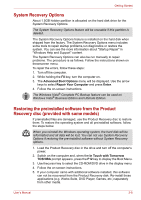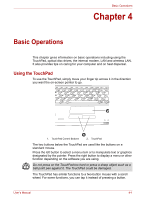Toshiba Satellite L40-SP4206PL User Manual - Page 44
Turning off the power, Shut Down mode Boot mode, Sleep Mode
 |
View all Toshiba Satellite L40-SP4206PL manuals
Add to My Manuals
Save this manual to your list of manuals |
Page 44 highlights
Getting Started Turning off the power The power can be turned off in either of these three modes: Shutdown (Boot) Mode, Hibernation Mode, or Sleep Mode. Shut Down mode (Boot mode) When you turn off the power in Shut Down mode no data will be saved and the computer will boot to the operating system's main screen the next time it is turned on. 1. If you have entered data, either save it to the hard disk, drive or to other storage media. 2. Make sure all disk/disks activity has stopped before removing the CD/ DVD or floppy diskette. ■ Make sure the Hard Disk Drive indicators is off. If you turn off the power while a disk (disks) is being accessed, you can lose data or damage the disk. ■ Never turn off the power while an application is running. Doing so could cause loss data. ■ Never turn off the power, disconnect an external storage device or remove storage media during data read/write. Doing so can cause data loss. 3. Click Start then click the arrow button ( ) located in the power management buttons ( ) and select Shut Down from the menu. 4. Turn off any peripheral devices connected to your computer. Do not turn the computer or peripheral devices back on immediately. Wait a short period to avoid and peripheral damage. Sleep Mode Setting the computer in Sleep Mode enables you to turn off the power without exiting from your software. In this mode, data is maintained in the computer's main memory so that, when you turn on the power again, you can continue working right where you left off. User's Manual 3-4