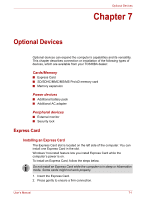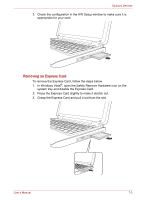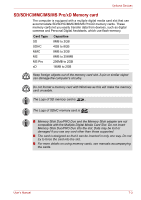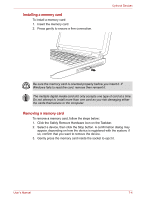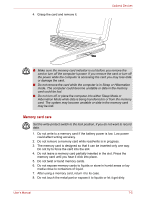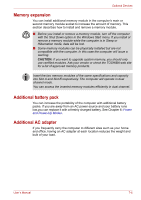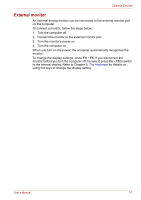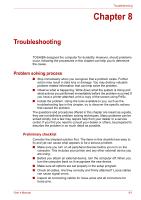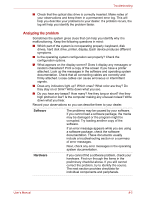Toshiba Satellite L40-SP4206PL User Manual - Page 93
Memory expansion, Additional battery pack, Additional AC adapter, Power, and Power-Up Modes
 |
View all Toshiba Satellite L40-SP4206PL manuals
Add to My Manuals
Save this manual to your list of manuals |
Page 93 highlights
Optional Devices Memory expansion You can install additional memory module in the computer's main or second memory module socket to increase the amount of memory. This section describes how to install and remove a memory module. ■ Before you install or remove a memory module, turn off the computer with the Shut Down option in the Windows Start menu. If you install or remove a memory module while the computer is in Sleep or Hibernation mode, data will be lost. ■ Some memory modules can be physically installed but are not compatible with the computer. In this case the computer will issue a warning. CAUTION: If you want to upgrade system memory, you should only use certified modules. Ask your vendor or check the TOSHIBA web site for a list of approved memory products. Insert the two memory modules of the same specifications and capacity into Slot A and Slot B respectively. The computer will operate in dual channel mode. You can access the inserted memory modules efficiently in dual channel. Additional battery pack You can increase the portability of the computer with additional battery packs. If you are away from an AC power source and your battery runs low,you can replace it with a freshly charged battery. See Chapter 6: Power and Power-Up Modes. Additional AC adapter If you frequently carry the computer to different sites such as your home and office, having an AC adapter at each location reduces the weight and bulk of your load. User's Manual 7-6