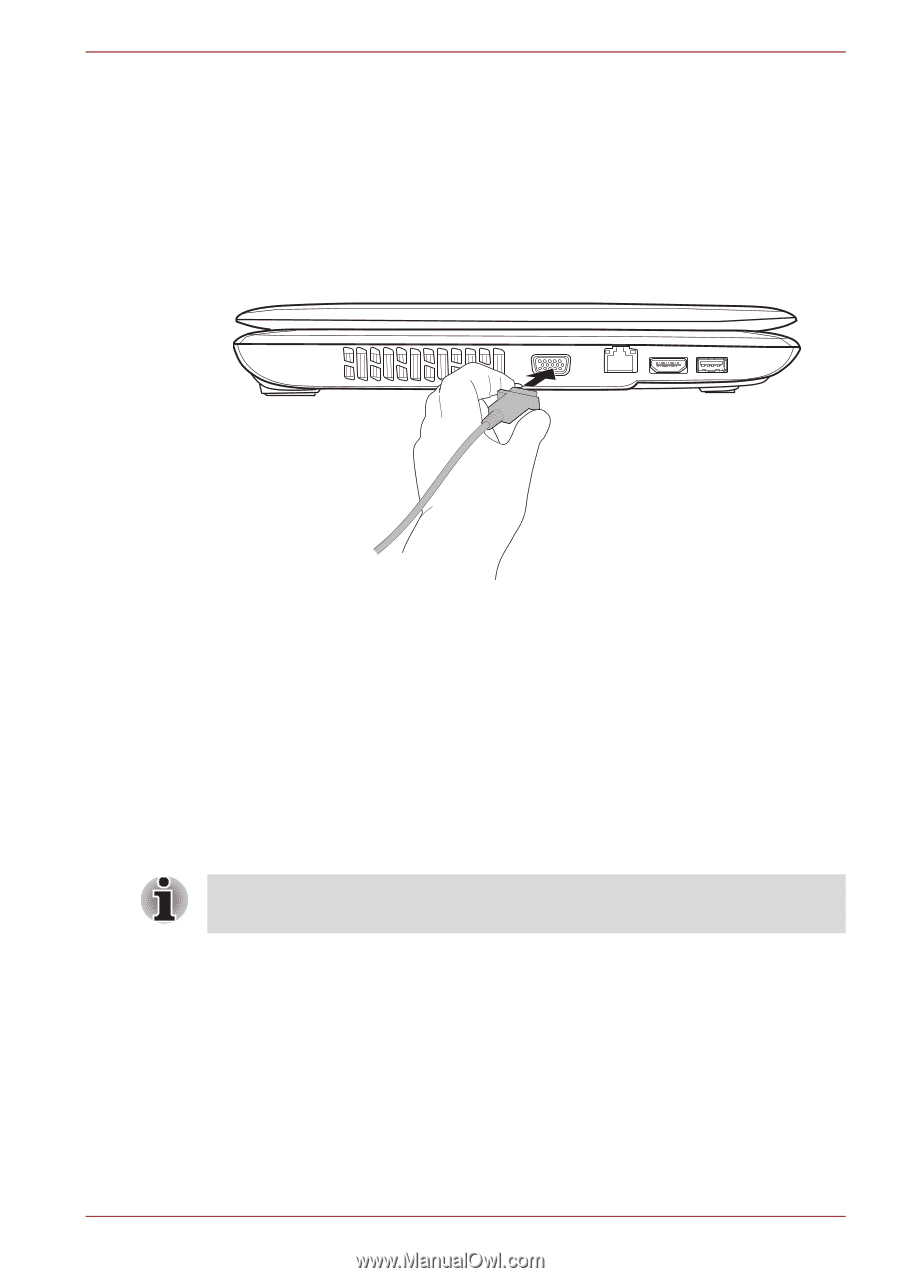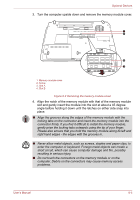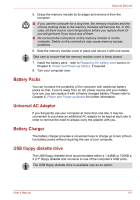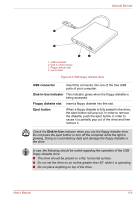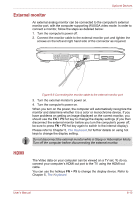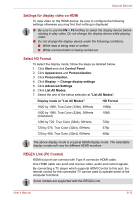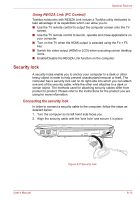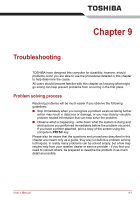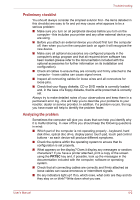Toshiba Satellite L450D PSLY5C-00X01U Users Manual Canada; English - Page 138
External monitor, HDMI, The Keyboard
 |
View all Toshiba Satellite L450D PSLY5C-00X01U manuals
Add to My Manuals
Save this manual to your list of manuals |
Page 138 highlights
Optional Devices External monitor An external analog monitor can be connected to the computer's external monitor port, with the computer supporting WUXGA video mode. In order to connect a monitor, follow the steps as detailed below: 1. Turn the computer's power off. 2. Connect the monitor cable to the external monitor port and tighten the screws on the left and right hand side of the connector as required. HDMI Figure 8-6 Connecting the monitor cable to the external monitor port 3. Turn the external monitor's power on. 4. Turn the computer's power on. When you turn on the power, the computer will automatically recognize the monitor and determine whether it is a color or monochrome device. If you have problems on getting an image displayed on the correct monitor, you should use the FN + F5 hot key to change the display settings (if you then disconnect the external monitor before you turn the computer's power off, be sure to press FN + F5 hot key again to switch to the internal display). Please refer to Chapter 5, The Keyboard, for further details on using hot keys to change the display setting. Do not disconnect the external monitor while in Sleep or Hibernation Mode. Turn off the computer before disconnecting the external monitor. The Video data on your computer can be viewed on a TV set. To do so, connect your computer's HDMI out port to the TV using the HDMI out cable. You can use the hotkeys FN + F5 to change the display device. Refer to Chapter 5, The Keyboard. User's Manual 8-10