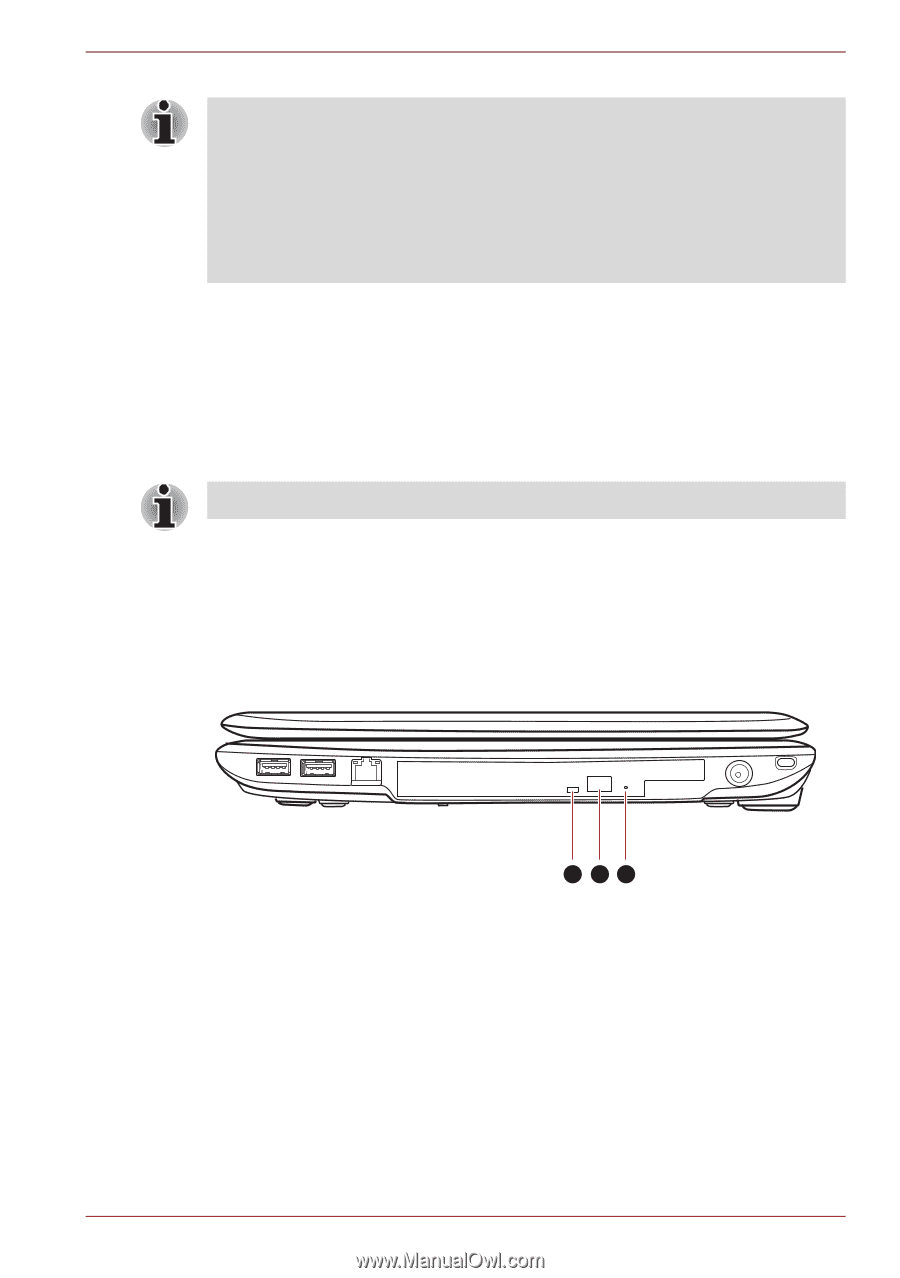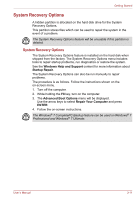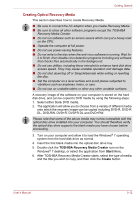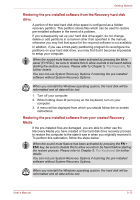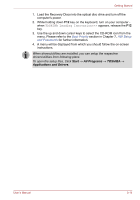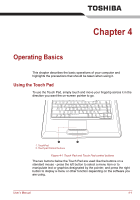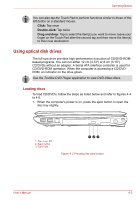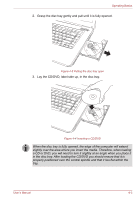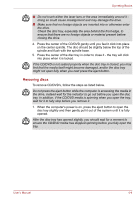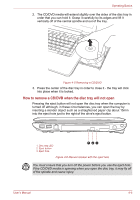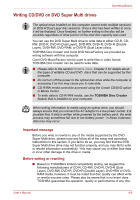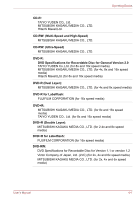Toshiba Satellite L450D PSLY5C-00X01U Users Manual Canada; English - Page 73
Using optical disk drives, Loading discs
 |
View all Toshiba Satellite L450D PSLY5C-00X01U manuals
Add to My Manuals
Save this manual to your list of manuals |
Page 73 highlights
Operating Basics You can also tap the Touch Pad to perform functions similar to those of the left button on a standard mouse. Click: Tap once Double-click: Tap twice Drag and drop: Tap to select the item(s) you want to move, leave your finger on the Touch Pad after the second tap and then move the item(s) to their new destination. Using optical disk drives The full-size drive provides high-performance execution of CD/DVD-ROMbased programs. You can run either 12 cm (4.72") or 8 cm (3.15") CD/DVDs without an adaptor. A Serial ATA interface controller is used for CD/DVD-ROM operation. When the computer is accessing a CD/DVDROM, an indicator on the drive glows. Use the Toshiba DVD Player application to view DVD-Video discs. Loading discs To load CD/DVD's, follow the steps as listed below and refer to figures 4-4 to 4-6. 1. When the computer's power is on, press the eject button to open the disc tray slightly. 1. Disc tray LED 2. Eject button 3. Eject hole 123 Figure 4-2 Pressing the eject button User's Manual 4-2