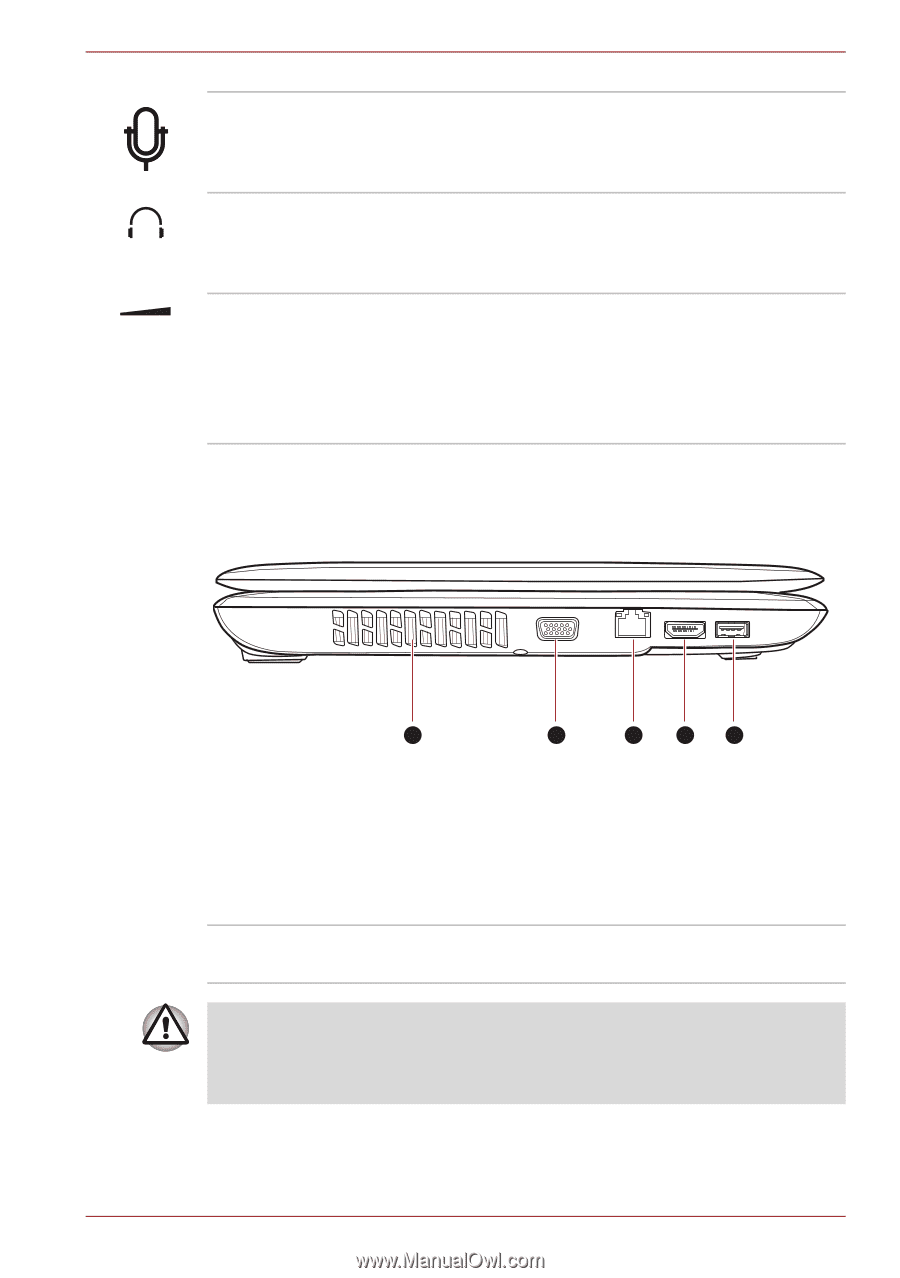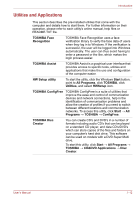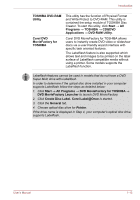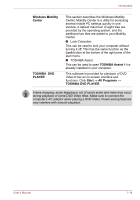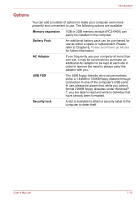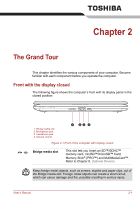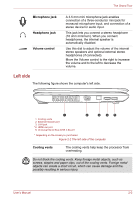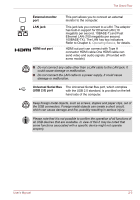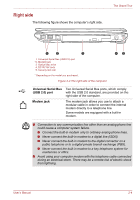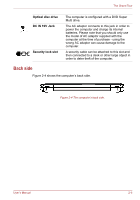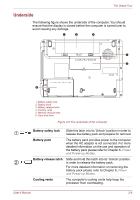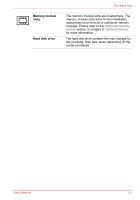Toshiba Satellite L450D PSLY5C-00X01U Users Manual Canada; English - Page 44
Left side, Microphone jack, Headphone jack, Volume control, Cooling vents
 |
View all Toshiba Satellite L450D PSLY5C-00X01U manuals
Add to My Manuals
Save this manual to your list of manuals |
Page 44 highlights
The Grand Tour Microphone jack Headphone jack Volume control A 3.5 mm mini microphone jack enables connection of a three-conductor mini jack for monaural microphone input, and connection of a stereo device for audio input. This jack lets you connect a stereo headphone (16 ohm minimum). When you connect headphones, the internal speaker is automatically disabled. Use this dial to adjust the volume of the internal stereo speakers and optional external stereo headphones (if connected). Move the Volume control to the right to increase the volume and to the left to decrease the volume. Left side The following figure shows the computer's left side. 1 1. Cooling vents 2. External monitor port 3. LAN jack *4. HDMI out port 5. Universal Serial Bus (USB 2.0) port 2 3 45 * Depending on the model you purchased. Figure 2-2 The left side of the computer Cooling vents The cooling vents help keep the processor from overheating. Do not block the cooling vents. Keep foreign metal objects, such as screws, staples and paper clips, out of the cooling vents. Foreign metal objects can create a short circuit, which can cause damage and fire, possibly resulting in serious injury. User's Manual 2-2