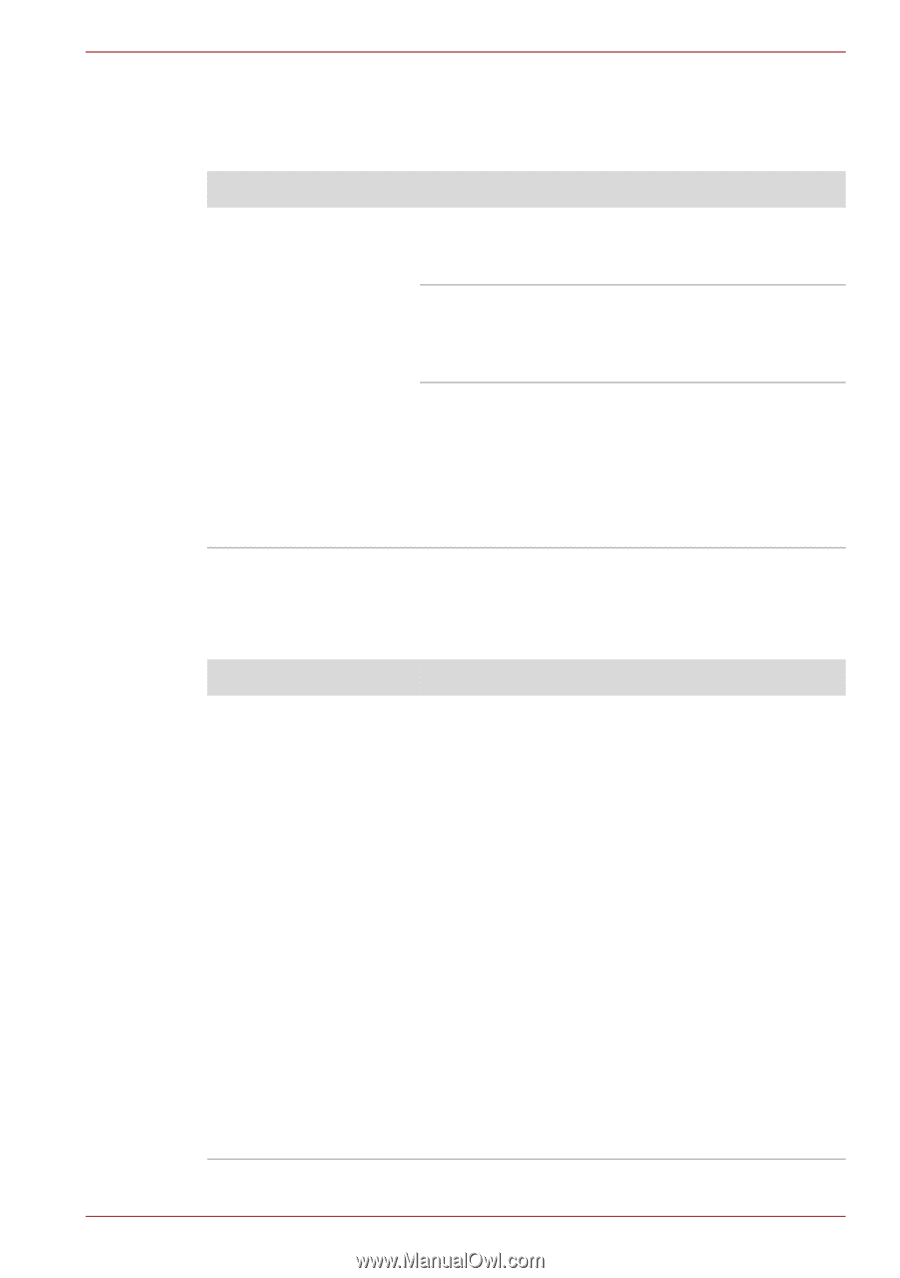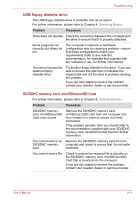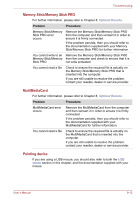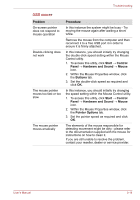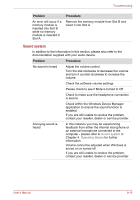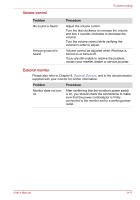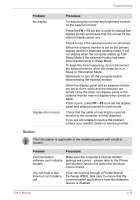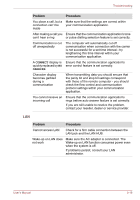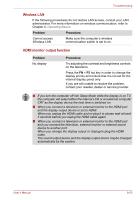Toshiba Satellite L450D PSLY5C-00X01U Users Manual Canada; English - Page 156
USB device, Additional memory module, Problem, Procedure, KB/Mouse Emulation, Power
 |
View all Toshiba Satellite L450D PSLY5C-00X01U manuals
Add to My Manuals
Save this manual to your list of manuals |
Page 156 highlights
Troubleshooting USB device In addition to the information in this section, please also refer to the documentation supplied with your USB device. Problem Procedure USB device does not work Remove the USB device from the computer and then reconnect it to a free port in order to ensure it is firmly attached. Ensure that any required USB device drivers are properly installed - to achieve this you should refer to both the device documentation and the operating system documentation. If you are using an operating system that does not support USB, you are still able to use a USB mouse and/or USB keyboard by setting the USB KB/Mouse Emulation option within the TOSHIBA HW Setup utility to Enabled. If you are still unable to resolve the problem, contact your reseller, dealer or service provider. Additional memory module Please also refer to Chapter 8, Optional Devices, for further information on installing and removing memory modules. Problem Procedure If there is a memory In the event of Power indicator flashes when the malfunction, the Power computer is turned on you should initially ensure indicator will repeatedly that the installed memory module(s) are flash (on for 0.5 compatible with the computer. If you determine seconds, off for 0.5 that an incompatible module has been installed, seconds) in the you should follow the steps as detailed below: following patterns: 1. Turn off the computer. If there is an error in only slot A or no memory module is inserted in Slot A: 2. Disconnect the AC adaptor and all peripheral devices. 3. Remove the battery pack. amber twice, then green 4. Remove the incompatible memory module. once. 5. Install the battery and/or connect the AC If there is an error in adaptor. Slot B: amber once, then green twice. If there are errors in both Slot A and Slot B: 6. Turn on the computer. If you are still unable to resolve the problem, contact your reseller, dealer or service provider. amber twice, then green twice. User's Manual 9-15