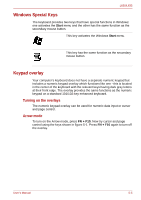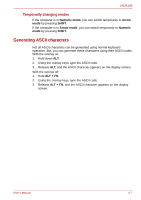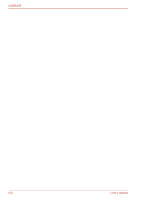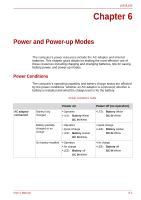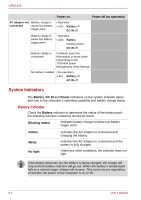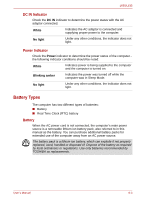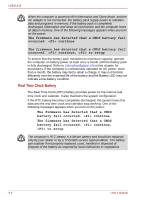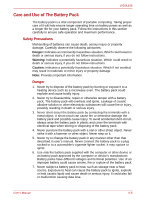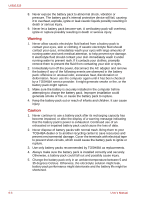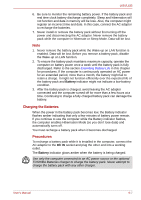Toshiba Satellite L630-BT2N22 User Manual - Page 124
System Indicators, Battery, DC IN, Power, Power on, Power off no operation, Blinking amber, Amber
 |
View all Toshiba Satellite L630-BT2N22 manuals
Add to My Manuals
Save this manual to your list of manuals |
Page 124 highlights
L630/L635 Power on Power off (no operation) AC adaptor not Battery charge is connected above low battery trigger point • Operates • LED: Battery off DC IN off Battery charge is below low battery trigger point • Operates • LED: Battery blinking amber DC IN off Battery charge is exhausted Computer goes into Hibernation or shuts down (depending on the TOSHIBA power Management Utility Setting) No battery installed • No operation •LED: Battery off DC IN off System Indicators The Battery, DC IN and Power indicators on the system indicator panel alert you to the computer's operating capability and battery charge status. Battery Indicator Check the Battery indicator to determine the status of the battery pack the following indicator conditions should be noted: Blinking amber Indicates battery charge is below low battery trigger point. Amber White No light Indicates the AC adaptor is connected and charging the battery. Indicates the AC adaptor is connected and the battery is fully charged. Under any other conditions, the indicator does not light. If the battery becomes too hot while it is being charged, the charge will stop and the battery indicator will go out. When the battery's temperature falls to a normal range, charge will resume. This event occurs regardless of whether the power to the computer is on or off. 6-2 User's Manual