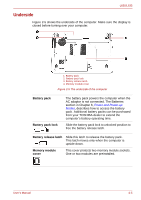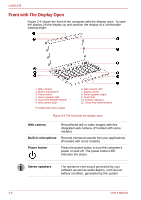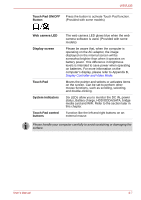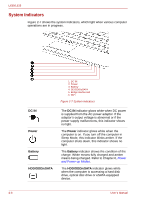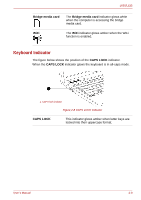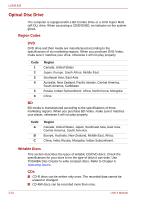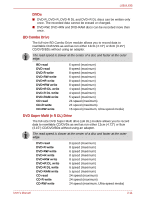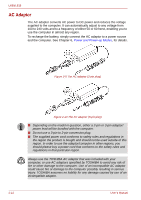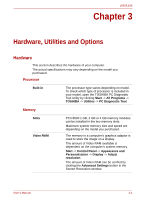Toshiba Satellite L630-BT2N22 User Manual - Page 44
System Indicators, DC IN, Power, Battery, HDD/ODD/eSATA
 |
View all Toshiba Satellite L630-BT2N22 manuals
Add to My Manuals
Save this manual to your list of manuals |
Page 44 highlights
L630/L635 System Indicators Figure 2-7 shows the system indicators, which light when various computer operations are in progress. DC IN Power Battery HDD/ODD/eSATA 1. DC IN 2. Power 3. Battery 4. DD/ODD/eSATA 5. Bridge media card 6. WiFi Figure 2-7 System indicators The DC IN indicator glows white when DC power is supplied from the AC power adaptor. If the adaptor's output voltage is abnormal or if the power supply malfunctions, this indicator shows no light. The Power indicator glows white when the computer is on. If you turn off the computer in Sleep Mode, this indicator blinks amber. If the computer shuts down, this indicator shows no light. The Battery indicator shows the condition of the charge. White means fully charged and amber means being charged. Refer to Chapter 6, Power and Power-up Modes. The HDD/ODD/eSATA indicator glows white when the computer is accessing a hard disk drive, optical disc drive or eSATA-equipped device. 2-8 User's Manual