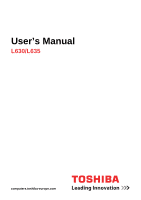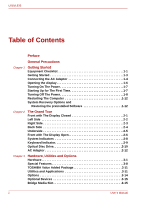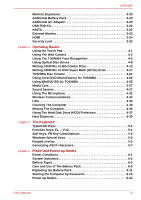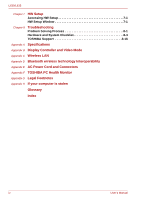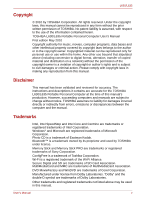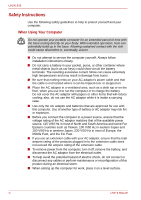Toshiba Satellite L630-ST2G01 User Manual
Toshiba Satellite L630-ST2G01 Manual
 |
View all Toshiba Satellite L630-ST2G01 manuals
Add to My Manuals
Save this manual to your list of manuals |
Toshiba Satellite L630-ST2G01 manual content summary:
- Toshiba Satellite L630-ST2G01 | User Manual - Page 1
User's Manual L630/L635 computers.toshiba-europe.com - Toshiba Satellite L630-ST2G01 | User Manual - Page 2
L630/L635 Turning Off The Power 1-8 Restarting The Computer 1-12 System Recovery Options and Restoring the preinstalled Software 1-12 Chapter 2 The TOSHIBA Value Added Package 3-11 Utilities and Applications 3-11 Options 3-14 Optional Devices 3-15 Bridge Media Slot 3-15 ii User's Manual - Toshiba Satellite L630-ST2G01 | User Manual - Page 3
L630/L635 Memory Expansion 3-20 Additional Battery Pack 3-23 Additional AC Adaptor 3-23 USB FDD Kit 3-23 eSATA 3-23 External Monitor 3-23 HDMI 3-24 Security Lock 3-25 Chapter 4 Operating Basics Using the Touch Pad 4-1 Using The Web Camera 4-3 Using The TOSHIBA Face Recognition 4-5 - Toshiba Satellite L630-ST2G01 | User Manual - Page 4
L630/L635 Chapter 7 HW Setup Accessing HW Setup 7-1 HW Setup Window 7-1 Chapter 8 Troubleshooting Problem Solving Process 8-1 Hardware and System Checklist 8-3 TOSHIBA Support 8-16 Appendix A Specifications Appendix B Display Controller and Video Mode Appendix C Wireless LAN Appendix D - Toshiba Satellite L630-ST2G01 | User Manual - Page 5
notice. TOSHIBA assumes no liability for damages incurred directly or indirectly from errors, omissions or discrepancies between the computer and the manual. Trademarks Intel, Intel SpeedStep and Intel Core and Centrino are trademarks or registered trademarks of Intel Corporation. Windows® and - Toshiba Satellite L630-ST2G01 | User Manual - Page 6
L630/L635 Safety Instructions Use the following safety guidelines to , a burn. ■ Do not attempt to service the computer yourself. Always follow installation instructions closely. ■ Do not carry a battery in your pocket, purse, or other container where , place it on a level surface. vi User's Manual - Toshiba Satellite L630-ST2G01 | User Manual - Page 7
L630/L635 EU Conformity Statement This product is carrying the CE-Mark in accordance with the related European Directives. Responsible for CE-Marking is TOSHIBA Europe GmbH, Hammfelddamm 8, 41460 Neuss, Germany. The complete and official EU Declaration of Conformity can be found on TOSHIBA problems, - Toshiba Satellite L630-ST2G01 | User Manual - Page 8
L630/L635 Working environment This product was designed to fulfil the EMC (Electromagnetic Compatibility) requirements to be observed for so-called "Residential, commercial and light industry environments". TOSHIBA in enviroments with explosive atmospheres is not permitted. viii User's Manual - Toshiba Satellite L630-ST2G01 | User Manual - Page 9
and recycling programmes available in your country, please visit our website (http://eu.computers.toshiba-europe.com) or contact your local city office or the shop where you purchased the product. Disposal of Batteries and/or Accumulators The crossed out wheeled dust bin symbol indicates that - Toshiba Satellite L630-ST2G01 | User Manual - Page 10
Type. Dispose of Used Batteries According to the Instructions. REACH - Compliance Statement The new European Union (EU) chemical regulation, REACH (Registration, Evaluation, Authorization and Restriction of Chemicals), entered into force on 1 June 2007. TOSHIBA will meet all REACH requirements - Toshiba Satellite L630-ST2G01 | User Manual - Page 11
and battery modes. specifications will use between 20% and 50% less energy depending on how it is used. Visit http://www.eu-energystar.org or http://www.energystar.gov for more information regarding the ENERGY STAR Program. Optical Disc Drive Standards TOSHIBA Satellite L630/L635/Satellite Pro L630 - Toshiba Satellite L630-ST2G01 | User Manual - Page 12
L630/L635 Optical Disc Drive Safety Instructions ■ The drive employs a laser system. To ensure proper use of this product, please read this manual carefully and retain for future reference. Should the unit ever require maintenance, contact an authorized service location. ■ Use of controls, - Toshiba Satellite L630-ST2G01 | User Manual - Page 13
J. MANUFACTURED Panasonic System Networks Co., Ltd. 1-62, 4-Chome Minoshima Hakata-ku Fukuoka, Japan Toshiba Samsung Storage Technology TS CHAPTER 1, SUBCHAPTER J, APPLICABLE AT THE DATE OF MANUFACTURE. MANUFACTURED Toshiba Samsung Storage Technology Korea Corporation 14F Digital Empire II, 486 Sin- - Toshiba Satellite L630-ST2G01 | User Manual - Page 14
L630/L635 Hitachi-LG Data Storage GT30N/GT30F Location of the this model properly, read the instruction manual carefully and keep this manual for your future reference. In case of any trouble with this model, please contact your nearest "AUTHORIZED service station." To prevent direct exposure to - Toshiba Satellite L630-ST2G01 | User Manual - Page 15
manual tells you how to set up and begin using your L630/L635 computer. It also provides detailed information on configuring your computer, basic operations and care, using optional devices and troubleshooting Then read Getting Started for step-by-step instructions on setting up your computer. If you - Toshiba Satellite L630-ST2G01 | User Manual - Page 16
typeface you see to the left. Display ABC Names of windows or icons or text generated by the computer that appear on its display screen are presented in the typeface you see to the left. Messages Messages are used in this manual to bring important information to your attention. Each type of - Toshiba Satellite L630-ST2G01 | User Manual - Page 17
L630/L635 General Precautions TOSHIBA computers are designed to optimize safety, minimize strain read the general precautions below and to note the cautions included in the text of the manual. Provide Adequate Ventilation ■ Always make sure your computer and AC adaptor have adequate ventilation and - Toshiba Satellite L630-ST2G01 | User Manual - Page 18
L630/L635 Liquids and corrosive chemicals. Stress Injury Carefully read the Instruction Manual for Safety and Comfort. It contains information on the been used for a long time, avoid direct contact with the metal plate supporting the various interface ports as this can become hot. ■ The surface of - Toshiba Satellite L630-ST2G01 | User Manual - Page 19
L630/L635 Mobile Phones Please be aware that the use of mobile phones can minimum distance of 30cm is maintained between the computer and a mobile phone that is in use. Instruction Manual for Safety and Comfort All important information on the safe and proper use of this computer is described in the - Toshiba Satellite L630-ST2G01 | User Manual - Page 20
L630/L635 xx User's Manual - Toshiba Satellite L630-ST2G01 | User Manual - Page 21
Personal Computer ■ AC adaptor and power cord (2-pin plug or 3-pin plug) Documentation ■ L630/L635 User's Manual ■ L630/L635 Quickstart ■ Instruction Manual for Safety and Comfort (included in User's Manual) ■ Warranty information If any of the items are missing or damaged, contact your dealer - Toshiba Satellite L630-ST2G01 | User Manual - Page 22
L630/L635 Software Windows 7 The following software is preinstalled: ■ Windows 7 ■ Bluetooth Driver (Can be used only for Bluetooth models) ■ Corel DVD MovieFactory for TOSHIBA (Is preinstalled with some models) ■ Wireless LAN driver ■ TOSHIBA Assist ■ WinDVD BD for TOSHIBA (Is preinstalled with - Toshiba Satellite L630-ST2G01 | User Manual - Page 23
L630/L635 Getting Started ■ All users should be sure to read the section Starting Up for The First Time. ■ Be sure to read the enclosed Instruction Manual time ■ Turning off the power ■ Restarting the computer ■ System recovery options and Restoring the pre-installed software ■ Use a virus-check - Toshiba Satellite L630-ST2G01 | User Manual - Page 24
battery pack, refer to Chapter 6, Power and Power-up Modes. ■ Always use the TOSHIBA AC adaptor that was included with your computer or use AC adaptors specified by TOSHIBA and frequency specifications and requirements Instruction Manual for Safety and Comfort for detailed precautions and handling - Toshiba Satellite L630-ST2G01 | User Manual - Page 25
1. Connect the power cord to the AC adaptor. L630/L635 Figure 1-1 Connecting the power cord to the AC adaptor (2-pin plug) Figure 1-2 Connecting adaptor to the computer 3. Plug the power cord into a live wall outlet - the Battery and DC IN indicators on the front of the computer should glow. User - Toshiba Satellite L630-ST2G01 | User Manual - Page 26
L630/L635 Opening the display The display panel can be opened to a wide range of angles for optimal viewing. While holding down the palm rest with use the other hand to slowly open or close the display panel (Do not use excessive force when opening or closing the display panel). 1-6 User's Manual - Toshiba Satellite L630-ST2G01 | User Manual - Page 27
1. Power button Figure 1-5 Turning on the power Starting Up for The First Time The Windows 7 Startup Screen will be the first screen displayed when you turn on the power. Follow the on-screen instructions on each screen in order to properly install the operating system. When it is displayed, be sure - Toshiba Satellite L630-ST2G01 | User Manual - Page 28
L630/L635 will be saved and the computer will boot to the operating system's main screen the next time it is turned on. 1. If you have entered data, the computer. This includes turning off any wireless communication functionalities, and cancelling settings that reactivate . 1-8 User's Manual - Toshiba Satellite L630-ST2G01 | User Manual - Page 29
L630/L635 ■ Before entering Sleep Mode, be sure to save your data. ■ Do not install or remove a memory module while the computer is in Sleep Mode. The computer or the memory module could be damaged. ■ Do not remove the battery Panel -> System and Security -> Power Options). User's Manual 1-9 - Toshiba Satellite L630-ST2G01 | User Manual - Page 30
L630/L635 When you turn the power back on, you can continue where you left when you shut down the computer. ■ When the computer is shut down in Sleep Mode, the power indicator will blink amber. ■ If you are operating the computer on battery manually. ■ Data will be lost if you remove the battery or - Toshiba Satellite L630-ST2G01 | User Manual - Page 31
L630/L635 Starting Hibernation Mode You can also enable Hibernation Mode by pressing FN + F4 - please refer to Chapter 5, The Keyboard, for peripheral devices. Do not turn the computer or devices back on immediately. Wait a moment to let all capacitors fully discharge. User's Manual 1-11 - Toshiba Satellite L630-ST2G01 | User Manual - Page 32
or restore the system. See the Windows Help and Support content for more information about Startup Repair. The System Recovery Options can also be run manually to repair problems. The procedure is as follows. Follow the instructions shown on the on-screen menu. 1. Turn off the computer. 2. While - Toshiba Satellite L630-ST2G01 | User Manual - Page 33
L630/L635 Creating Recovery Media This section describes how to create Recovery Media. ■ Be sure to connect the AC adaptor when you create Recovery Media. ■ Be sure to close all other software programs except the Recovery Media Creator. ■ Do not run software such as screen recovery supports Windows - Toshiba Satellite L630-ST2G01 | User Manual - Page 34
as a hidden recovery partition. This partition stores files which can be used to restore pre-installed software in the event of a problem. If you subsequently set up your hard disk drive again, do not change, delete or add partitions in a manner other than specified in the manual, otherwise you may - Toshiba Satellite L630-ST2G01 | User Manual - Page 35
from the TOSHIBA Europe Backup Media Online Shop. * Please note that this service is not free-of-charge. 1. Visit https://backupmedia.toshiba.eu on the Internet. 2. Follow the on-screen instructions. You will receive your Recovery Discs within two weeks after placing your order. User's Manual 1-15 - Toshiba Satellite L630-ST2G01 | User Manual - Page 36
L630/L635 1-16 User's Manual - Toshiba Satellite L630-ST2G01 | User Manual - Page 37
L630/L635 Chapter 2 The Grand Tour This chapter identifies the various components of your computer. Become familiar with each component before you 2-1 shows the computer's front with its display panel in the closed position. Figure 2-1 Front of the computer with display closed User's Manual 2-1 - Toshiba Satellite L630-ST2G01 | User Manual - Page 38
L630/L635 Left Side Figure 2-2 shows the computer's left side. 1. USB ports 2. DC IN 19V 3. Digital High Capacity (SDHC)/Secure Digital Extended Capacity (SDXC)/Memory Stick (MS)/ Memory Stick PRO (MS PRO)/ /MultiMediaCard (MMC). A BD Combo Drive or a DVD Super Multi (± R DL) drive. 2-2 User - Toshiba Satellite L630-ST2G01 | User Manual - Page 39
. L630/L635 1. LAN jack 2. HDMI port (optional) 3. eSATA/USB combo port 4. Headphone jack 5. Microphone jack 6. External monitor port 7. Fan vent 8. Security lock slot Figure 2-3 The right side of the computer LAN jack This jack allows you to connect to a LAN. The adaptor has built-in support - Toshiba Satellite L630-ST2G01 | User Manual - Page 40
L630/L635 ■ Keep foreign objects out of the USB enables connection of a microphone or other device for audio input. External monitor port This 15-pin port allows you to connect an external monitor. Fan vent Provides air flow for side. Figure 2-4 The computer's back side 2-4 User's Manual - Toshiba Satellite L630-ST2G01 | User Manual - Page 41
Modes, describes how to access the battery pack. Additional battery packs can be purchased from your TOSHIBA dealer to extend the computer's battery operating time. Slide the battery pack lock to unlocked position to free the battery release latch. Battery release latch Slide this latch to release - Toshiba Satellite L630-ST2G01 | User Manual - Page 42
L630/L635 Front with The Display Button* 6. Web camera LED* *Provided with some models. 6. Web camera LED* 7. Display screen 8. Stereo speaker (right) 9. Touch Pad 10. System indicators 11. Touch Pad control buttons alarms, such as low battery condition, generated by the system. 2-6 User's Manual - Toshiba Satellite L630-ST2G01 | User Manual - Page 43
is used. (Provided with some models) Please be aware that, when the computer is operating on the AC adaptor, the image displayed on the internal screen will be somewhat brighter than when it operates on battery power. This difference in brightness levels is intended to save power when operating on - Toshiba Satellite L630-ST2G01 | User Manual - Page 44
L630/L635 System Indicators Figure 2-7 shows the system indicators, which light when various computer operations are in progress. DC IN Power Battery HDD/ODD/eSATA 1. DC IN 2. Power 3. Battery 4. DD/ODD/eSATA 5. a hard disk drive, optical disc drive or eSATA-equipped device. 2-8 User's Manual - Toshiba Satellite L630-ST2G01 | User Manual - Page 45
L630/L635 Bridge media card The Bridge media card indicator glows white when the computer is accessing the bridge media card. WiFi CAPS lock indictor Figure 2-8 CAPS LOCK indicator CAPS LOCK This indicator glows amber when letter keys are locked into their uppercase format. User's Manual 2-9 - Toshiba Satellite L630-ST2G01 | User Manual - Page 46
, Mongolia, Indian Subcontinent. Writable Discs This section describes the types of writable CD/DVD discs. Check the specifications for your drive to for the type of discs it can write. Use TOSHIBA Disc Creator to write compact discs. Refer to Chapter 4, Operating Basics. CDs ■ CD-R discs can be - Toshiba Satellite L630-ST2G01 | User Manual - Page 47
changed. ■ DVD-RW, DVD+RW and DVD-RAM discs can be recorded more than once. BD Combo Drive The full-size BD Combo Drive module allows you to record data to rewritable CD/DVDs as well as run either 12cm (4.72") or 8cm (3.15") CD/DVD/BDs without using an adapter. The - Toshiba Satellite L630-ST2G01 | User Manual - Page 48
L630 battery, TOSHIBA AC adaptor that was included with your computer, or use AC adaptors specified by TOSHIBA to avoid any risk of fire or other damage to the computer. Use of an incompatible AC adaptor could cause fire or damage to the computer possibly resulting in serious injury. TOSHIBA - Toshiba Satellite L630-ST2G01 | User Manual - Page 49
amount of Video RAM available is dependent on the computer's system memory. Start -> Control Panel -> Appearance and Personalization -> Display -> Adjust resolution. The amount of Video RAM can be verified by clicking the Advanced Settings button in the Screen Resolution window. User's Manual 3-1 - Toshiba Satellite L630-ST2G01 | User Manual - Page 50
L630/L635 Disks Hard Disk Drive (HDD) or Solid State Disk (SSD) The computer note that part of the hard disk or solid state drive's overall capacity is reserved as administration space. ■ In this manual, the word "HDD" or "Hard disk drive" also refers to the SSD unless otherwise stated. ■ SSD is - Toshiba Satellite L630-ST2G01 | User Manual - Page 51
, DVD+R DL discs at up to 4 speed and DVD-R DL discs at up to 4 speed. This drive supports the following formats: ■ BD-ROM ■ DVD-ROM ■ DVD-Video ■ DVD-R ■ DVD-RW ■ DVD+R ■ DVD+RW ■ DVD-RAM ■ DVD+R DL ■ DVD-R DL ■ CD-DA ■ CD-Text ■ CD-R ■ CD-RW ■ CD-ROM Mode 1, Mode 2 ■ CD-ROM - Toshiba Satellite L630-ST2G01 | User Manual - Page 52
8 speed, DVD+R DL discs at up to 6 speed and DVD-R DL discs at up to 6 speed. This drive supports the following formats: ■ DVD-ROM ■ DVD-Video ■ DVD-R ■ DVD-RW ■ DVD+R ■ DVD+RW ■ DVD-RAM ■ DVD+R DL ■ DVD-R DL ■ CD-DA ■ CD-Text ■ CD-R ■ CD-RW ■ CD-ROM Mode 1, Mode 2 ■ CD-ROM XA - Toshiba Satellite L630-ST2G01 | User Manual - Page 53
L630/L635 Display The computer's internal display panel supports high-resolution video graphics and can be set to a wide range of viewing angles for maximum comfort and readability . Display panel 32.6cm (13.3") TFT LCD screen with Intel® HM55 or HM57 Express Chipset ■ running under battery mode - Toshiba Satellite L630-ST2G01 | User Manual - Page 54
L630/L635 Power Battery pack*3 RTC battery AC adaptor The computer is powered by one rechargeable lithium-ion battery pack. The internal RTC battery backs up the Real Time Clock (RTC) and calendar. The universal AC adaptor provides power to the system and recharges the batteries PRO (MS PRO)/ - Toshiba Satellite L630-ST2G01 | User Manual - Page 55
Wireless LAN Bluetooth Security Security lock slot L630/L635 Record/send still or video images with this integrated web camera. (Provided with some models) Windows support for Fast Ethernet (10BASE-T/100BASE-TX) or Gigabit Ethernet (10BASE-T/100BASE-TX/ 1000BASE-T) A Wireless ™ wireless technology - Toshiba Satellite L630-ST2G01 | User Manual - Page 56
L630/L635 Software Operating system TOSHIBA Utilities Plug and Play Windows 7 is available. Refer to the preinstalled Software section at the Chapter 1, Getting Started. A number of utilities and drivers are preinstalled to make your computer more convenient to use. Refer to the TOSHIBA Value - Toshiba Satellite L630-ST2G01 | User Manual - Page 57
to your computer. A hot key function blanks the screen and disables the computer providing data security. A microprocessor in the computer's intelligent power supply detects the battery's charge and calculates the remaining battery capacity. It also protects electronic components from abnormal - Toshiba Satellite L630-ST2G01 | User Manual - Page 58
running on the battery.This function prevents specific system conditions via pop-up messages. It also tracks the usage of the computer and related devices, logging the service relevant information on the computer's hard disk drive. Refer to Appendix F, TOSHIBA PC Health Monitor. 3-10 User's Manual - Toshiba Satellite L630-ST2G01 | User Manual - Page 59
power supply managements. This utility allows you to enlarge or reduce the icon size on the Windows Desktop, or the zoom factor associated with specific supported applications. The TOSHIBA PC Diagnostic Tool will display basic system configuration information and allow the functionality of some of - Toshiba Satellite L630-ST2G01 | User Manual - Page 60
you to find communication problems and create profiles for easy switching between location and communication networks. To start the application, click Start -> All Programs -> TOSHIBA -> ConfigFree This software is provided for playback of Blu-ray Disc. It has an on-screen interface and functions - Toshiba Satellite L630-ST2G01 | User Manual - Page 61
L630/L635 TOSHIBA HDD/SSD Alert TOSHIBA eco Utility TOSHIBA Service Station TOSHIBA Bulletin Board TOSHIBA ReelTime TOSHIBA Media Controller The TOSHIBA HDD/SSD Alert includes wizard functions to monitor the Disk Drive operating status and execute system backup. TOSHIBA eco Utility helps you - Toshiba Satellite L630-ST2G01 | User Manual - Page 62
L630 purchased. Battery Pack An additional battery pack 3 cell, 6 cell type and 12 cell type can be purchased from your TOSHIBA dealer. The battery pack is please be aware that, while you cannot format 720 KB floppy disks under Windows 7, you are able to read and write to disks that have already - Toshiba Satellite L630-ST2G01 | User Manual - Page 63
TOSHIBA dealer: Cards/Memory ■ Memory cards: Secure Digital (SD), Secure Digital High Capacity (SDHC), Secure Digital Extended Capacity (SDXC), Memory Stick (MS), Memory Stick PRO (MS PRO), and MultiMediaCard (MMC) ■ Memory expansion Power Devices ■ Additional battery injury. User's Manual 3-15 - Toshiba Satellite L630-ST2G01 | User Manual - Page 64
L630/L635 ■ This Bridge media slot supports the following memory media. ■ Secure Digital (SD) Card (SD memory card, SDHC memory card, SDXC memory card, miniSD Card, microSD Card) ■ Memory Stick (Memory Stick, Memory Stick PRO so pay careful attention to the logo when purchasing. 3-16 User's Manual - Toshiba Satellite L630-ST2G01 | User Manual - Page 65
L630/ SD/SDHC/SDXC memory cards are sold already formatted in conformity to specific standards. If you reformat an SD/SDHC/SDXC memory card, be sure SDHC/SDXC memory cards, not with the format command provided within Windows. Should you need to format all areas of the memory card, 's Manual 3-17 - Toshiba Satellite L630-ST2G01 | User Manual - Page 66
card) ■ Memory Stick (Memory Stick, Memory Stick PRO) ■ MultiMediaCard (MMC) Set the write-protect switch to the lock position, if you do not want to record data. Inserting a Memory Media The following instructions apply to all types of supported media devices. To insert a memory media, follow the - Toshiba Satellite L630-ST2G01 | User Manual - Page 67
L630/L635 ■ When inserting memory media, do not touch so may cause data to be lost. Removing a Memory Media The following instructions apply to all types of supported media devices. To remove a memory media, follow the steps as detailed below adaptor in the Bridge Media slot. User's Manual 3-19 - Toshiba Satellite L630-ST2G01 | User Manual - Page 68
pack (refer to Replacing the Battery Pack section in Chapter 6.) 4. Remove two screws securing the memory module cover. 5. Lift off the cover. ■ Use a point size 0 Phillips screwdriver. ■ Insert the two memory modules of the same specifications and capacity into Slot A and Slot B respectively - Toshiba Satellite L630-ST2G01 | User Manual - Page 69
L630/L635 7. Push the module down so that it lies flat and is secured by two latches. Do not touch the connectors on the memory module or on the computer. Debris on the connectors may cause memory access problems recognized. If it is not recognized, check the module's connection. User's Manual 3-21 - Toshiba Satellite L630-ST2G01 | User Manual - Page 70
L630/L635 the computer and the memory module. 2. Turn the computer upside down and remove the battery pack (refer to Chapter 6, Power and Power-up Modes.) 3. Remove two screws securing may cause memory access problems. Figure 3-7 Removing the memory module 7. Seat the cover and secure it with - Toshiba Satellite L630-ST2G01 | User Manual - Page 71
L630/L635 Additional Battery Pack You can increase the portability of the computer with additional battery packs. If you're away from an AC power source, you can replace a low battery with a fully charged Turn the external monitor's power on. 4. Turn the computer's power on. User's Manual 3-23 - Toshiba Satellite L630-ST2G01 | User Manual - Page 72
L630/L635 When you turn on the power, the computer automatically recognizes black bars around desktop (with small size). At that time, please read the manual of the monitor and set the display mode which is supporting at the monitor. Then it will be displayed with suitable size with correct aspect - Toshiba Satellite L630-ST2G01 | User Manual - Page 73
L630/L635 When connecting or automatically link the HDMI audio device with the internal speakers. Please follow the instructions showed on the display. Security Lock A security lock enables you to anchor and secure it in place. User's Manual 1. Security lock 2. Key Figure 3-10 Security lock 3-25 - Toshiba Satellite L630-ST2G01 | User Manual - Page 74
L630/L635 3-26 User's Manual - Toshiba Satellite L630-ST2G01 | User Manual - Page 75
L630/L635 Chapter 4 Operating Basics This chapter gives information on basic operations including using the Touch Pad, optical disc drives, the web camera, the microphone, wireless direction you want the on-screen pointer to go. Two and move the item. User's Manual 1. Touch Pad 2. Touch Pad control - Toshiba Satellite L630-ST2G01 | User Manual - Page 76
L630 problems, check your Scrolling Region settings. Pinch Zoom (Pinch) The Pinch Zoom gesture delivers zooming functionality in many applications. You can use the Pinch Zoom gesture to perform the same functions that a scroll wheel performs on standard Windows applications that support screen. Manual - Toshiba Satellite L630-ST2G01 | User Manual - Page 77
can capture still and video images. The web camera will auto-run when Windows starts and the LED glows amber in Macro mode. Please unstick the protective plastic-film before using the web camera. 1. BUILT-IN MICROPHONE 2. Web camera LED 3. Web camera lens Figure 4-2 Web camera User's Manual 4-3 - Toshiba Satellite L630-ST2G01 | User Manual - Page 78
L630/L635 Using TOSHIBA Web Camera Application TOSHIBA Web Camera Application is pre-configured to start when you turn on Windows 7; if you need to restart it go to Start -> All Programs -> TOSHIBA -> Utilities -> file and click this button to delete this file from hard disk. 4-4 User's Manual - Toshiba Satellite L630-ST2G01 | User Manual - Page 79
Recognition can be used only in Windows Vista and Windows 7. Disclaimer TOSHIBA does not guarantee that the face recognition utility technology will be completely secure or error-free. TOSHIBA does not guarantee that the face recognition utility will accurately screen out unauthorized users at all - Toshiba Satellite L630-ST2G01 | User Manual - Page 80
utility, click Start -> All Programs -> TOSHIBA -> Utilities -> Face Recognition. ■ The Registration screen is displayed for a logged-in user whose Registration screen. ■ If you do not wish to practice, click on the Skip button in the Registration screen. 3. Click the Next button to start the guide. - Toshiba Satellite L630-ST2G01 | User Manual - Page 81
file, click Start -> All Programs -> TOSHIBA -> Utilities -> Face Recognition Help. Windows Logon Via TOSHIBA Face Recognition This section explains how to login to Windows with TOSHIBA Face Recognition. Two authentication modes are provided. ■ 1:N Mode Login screen: If the face authentication tile - Toshiba Satellite L630-ST2G01 | User Manual - Page 82
the Windows Media Player application to view DVD-Video discs. ■ Use the WinDVD BD for TOSHIBA to view BD-video discs. Please also refer to the Writing CD/DVDs on BD Combo Drive and Writing CD/DVDs on DVD Super Multi (±R DL) Drive section for precautions on writing to CD/DVDs. 4-8 User's Manual - Toshiba Satellite L630-ST2G01 | User Manual - Page 83
L630/L635 Loading Discs To load CD/DVD/BD, please follow the steps below and refer to power is off. If the power is off, you can open the drawer by inserting a slender object (about 15 mm) such as a straightened paper clip into the eject hole just to the right of the eject button. 1. Eject hole - Toshiba Satellite L630-ST2G01 | User Manual - Page 84
L630/L635 2. Grasp the drawer gently and pull until it is fully opened. Figure 4-6 Pulling the drawer open 3. Lay the CD/DVD/BD with the label you place it in the tray. After seating the CD/DVD/BD, however, make sure it lies flat, as shown in above figure. 4-10 User's Manual - Toshiba Satellite L630-ST2G01 | User Manual - Page 85
L630/L635 ■ Do not touch the laser lens. Doing so could cause misalignment. ■ Do not keep foreign matter from entering the drive. Check the back edge the drawer. Also, if the CD/DVD/BD is spinning when you open the drawer, wait for it to stop before you remove it. User's Manual 4-11 - Toshiba Satellite L630-ST2G01 | User Manual - Page 86
L630/L635 Please follow the steps below and refer to drive eject button if the computer detects any vibration or other shocks while running on the battery. This function prevents the disc tray from opening even if the eject button is pushed turn the Optical Drive Power ON. 4-12 User's Manual - Toshiba Satellite L630-ST2G01 | User Manual - Page 87
, the Eject Buttons on application screens are disabled. ■ Optical Drive Auto TOSHIBA, which is a product of Corel Corporations. Important Message (BD Combo Drive) Before you write or rewrite to CD-R/-RW or DVD-R/-RW/+R/+RW/-RAM/+R DL/-R DL disc, read and follow all setup and operating instructions - Toshiba Satellite L630-ST2G01 | User Manual - Page 88
L630/L635 . CD-R: TAIYO YUDEN CO., LTD. MITSUBISHI KAGAKU MEDIA CO., LTD. HITACHI MAXELL LTD. CD-RW: (High-Speed and Multi-Speed) MITSUBISHI KAGAKU MEDIA CO., LTD. CD-RW: (Ultra-Speed) MITSUBISHI KAGAKU MEDIA CO., LTD. DVD-R: DVD Specifications DVD Specifications for -RAM: DVD Specifications - Toshiba Satellite L630-ST2G01 | User Manual - Page 89
time to fill in the dummy data. ■ DVD-RAM formatted by FAT32 cannot be read in Windows 2000 without DVD-RAM Driver Software. ■ When multiple drives that can write data to or any other network device. ■ Writing with software other than TOSHIBA Disc Creator is not recommended. User's Manual 4-15 - Toshiba Satellite L630-ST2G01 | User Manual - Page 90
/-RW/-RAM or DVD+R/+R DL/+RW disc. ■ Do not perform any of the following actions: ■ Change users in the Windows 7 operating system. ■ Operate the computer for any other function, including use of a mouse or touchpad, closing/opening the LCD panel. ■ Start a communication application such as Wireless - Toshiba Satellite L630-ST2G01 | User Manual - Page 91
TOSHIBA, which is a product of Corel Corporations. Important Message (DVD Super Multi (±R DL) Drive) Before you write or rewrite to CD-R/-RW or DVD-R/-RW/+R/+RW/-RAM/+R DL/-R DL disc, read and follow all setup and operating instructions . DVD-R: DVD Specifications for Recordable Disc for Manual 4-17 - Toshiba Satellite L630-ST2G01 | User Manual - Page 92
L630 media) DVD-RW: DVD Specifications for Recordable Disc for General and 8x speed media) DVD-RAM: DVD Specifications for Recordable Disc for General Version media), 5x speed (DVD-RAM media). ■ If the disc DVD+RW or DVD-RAM is affected by the computer drive. ■ We can support only format 1 of DVD-R - Toshiba Satellite L630-ST2G01 | User Manual - Page 93
time to fill in the dummy data. ■ DVD-RAM formatted by FAT32 cannot be read in Windows 2000 without DVD-RAM Driver Software. ■ When multiple drives that can write data to or any other network device. ■ Writing with software other than TOSHIBA Disc Creator is not recommended. User's Manual 4-19 - Toshiba Satellite L630-ST2G01 | User Manual - Page 94
/-RW/-RAM or DVD+R/+R DL/+RW disc. ■ Do not perform any of the following actions: ■ Change users in the Windows 7 operating system. ■ Operate the computer for any other function, including use of a mouse or touchpad, closing/opening the LCD panel. ■ Start a communication application such as Wireless - Toshiba Satellite L630-ST2G01 | User Manual - Page 95
NT4 you will need Service Pack 6 or later, and in Windows 2000, you will need Service Pack 2. In addition to this, some DVD-ROM and DVD-ROM/CD-RW drives cannot read this added data regardless of the operating system. ■ TOSHIBA Disc Creator does not support recording to DVD-RAM discs to achieve this - Toshiba Satellite L630-ST2G01 | User Manual - Page 96
L630/L635 Data Verification To verify that making a DVD-Video from adding video source: 1. Click Start -> All Programs -> DVD MovieFactory for TOSHIBA -> DVD MovieFactory Launcher to launch DVD MovieFactory. 2. Insert a DVD-R or DVD+R or DVD-RW output type then press Burn button. 4-22 User's Manual - Toshiba Satellite L630-ST2G01 | User Manual - Page 97
MovieFactory for TOSHIBA Please refer to the Help and Manual files for additional Corel DVD MovieFactory for TOSHIBA information. functions are not supported in this version. ■ While recording video to DVD, please close all other programs. ■ Do not run software like a screen saver because it can - Toshiba Satellite L630-ST2G01 | User Manual - Page 98
use the Corel WinDVD BD for TOSHIBA. ■ If you use an over-used rewritable disc, the full formatting might be locked. Please use a brand new disc. ■ Some DVD drives for personal computers or other DVD players may not be able to read DVD-R/+R/-RW/+RW/-RAM discs. ■ Some BD drives for personal - Toshiba Satellite L630-ST2G01 | User Manual - Page 99
. Notes on Use ■ "WinDVD BD for TOSHIBA" is for Blu-ray Disc playback only. DVD playback is not supported. Please use the DVD playback application for DVD playback. ■ For interactive function for Blu-ray Discs, it may not work depends on contents or network situation. ■ Region codes for BD drive and - Toshiba Satellite L630-ST2G01 | User Manual - Page 100
BD for TOSHIBA". Operating WinDVD BD for TOSHIBA Notes on Using "WinDVD BD for TOSHIBA". 1. Screen display and window's Top Menu or Menu buttons, touch pad and mouse menu operations may not be able to be used. Open WinDVD BD for TOSHIBA HELP WinDVD BD for TOSHIBA features and instructions - Toshiba Satellite L630-ST2G01 | User Manual - Page 101
L630/L635 Media Care This section provides tips the audio control functions. Adjusting System Volume You can control the overall level of sound using Windows Volume Mixer. To launch Volume Mixer, follow the steps below. 1. Locate the Speaker it controls the system sounds' volume. User's Manual 4-27 - Toshiba Satellite L630-ST2G01 | User Manual - Page 102
L630/L635 Changing System Sounds System sounds are assigned to inform you when certain events happen. This section explains how select an existing scheme or save one you have modified. To launch the configuration dialog window you to adjust the balance between the speakers. 4-28 User's Manual - Toshiba Satellite L630-ST2G01 | User Manual - Page 103
L630/L635 Voice Effects Controls Voice Recording and Voice modes to select: Classic and Multi-Stream. ■ Classic mode - Emulates the behavior of Microsoft Windows XP, where sound is heard either on the speakers or on the headphones, but not both at denoted by highlighted icons. User's Manual 4-29 - Toshiba Satellite L630-ST2G01 | User Manual - Page 104
L630/L635 To select an equalizer preset, click on the device and then click on the profile desired. For example, to apply the Jazz profile to , your selection will be depicted by a circle around the PC that will get dimmer or brighter with the movement of the Slider Bar. 4-30 User's Manual - Toshiba Satellite L630-ST2G01 | User Manual - Page 105
L630 problems commonly associated with laptop computers a mouse on the speaker icon on the Windows Taskbar, and select Playback Devices in the sub commands to applications that support such functions.(Built-in microphone Windows documentation for details on using the Master Volume panel. User - Toshiba Satellite L630-ST2G01 | User Manual - Page 106
L630/L635 Wireless Communications The computer's wireless communication function supports some wireless communication devices. Only some models are equipped with Bluetooth functions. ■ Do not use the Wireless LAN (Wi-Fi) or Bluetooth functionalities near a microwave oven or in areas subject to radio - Toshiba Satellite L630-ST2G01 | User Manual - Page 107
L630/L635 Security ■ Be sure to enable encryption function. Otherwise your computer will allow the illegal access by outsider through Wireless LAN to cause illegal instruction, eavesdropping, and loss or destruction of stored data. TOSHIBA wireless glowing when the wireless communication function is - Toshiba Satellite L630-ST2G01 | User Manual - Page 108
have to be configured for all computers connected to the same network in order to re-enable network connections. * Please be sure to use new network name. LAN The computer has built-in support for Fast Ethernet (10BASE-T/100BASETX) or Gigabit Ethernet (10BASE-T/100BASE-TX/1000BASE-T) depending - Toshiba Satellite L630-ST2G01 | User Manual - Page 109
L630/L635 If you are using Fast Ethernet LAN (100 megabits per second, 100BASE-TX), be sure to connect with a CAT5 cable or higher. You the connector. 2. Disconnect the cable from the LAN hub in the same manner. Check with your LAN administrator before disconnecting from the hub. User's Manual 4-35 - Toshiba Satellite L630-ST2G01 | User Manual - Page 110
L630/L635 Cleaning The Computer To help ensure long, trouble-free operation, keep the the display. Spray a small amount of cleaner on a soft, clean cloth and wipe the screen gently with the cloth. Never spray cleaner directly onto the computer or let liquid run into portions. 4-36 User's Manual - Toshiba Satellite L630-ST2G01 | User Manual - Page 111
the hard disk drive's head is parked, the playback might be temporarily interrupted. ■ TOSHIBA HDD Protection cannot be used in models that are equipped with SSD. When vibration is detected, a message will be displayed on the screen, and the icon in the Taskbar notification area will changed to the - Toshiba Satellite L630-ST2G01 | User Manual - Page 112
L630/L635 TOSHIBA HDD Protection Properties You can change the TOSHIBA HDD Protection settings by using the TOSHIBA HDD Protection window. To open the window, click Start -> All Programs -> TOSHIBA -> Utilities -> HDD Protection Settings. The window can also be started from the icon on the Taskbar - Toshiba Satellite L630-ST2G01 | User Manual - Page 113
L630/L635 Details To open the Details window, click the Setup Detail button in the TOSHIBA HDD Protection Properties window. Detection Level Amplification When the AC adaptor is disconnected or the lid is automatically shuts down to prevent damage. Data in memory will be lost. User's Manual 4-39 - Toshiba Satellite L630-ST2G01 | User Manual - Page 114
L630/L635 4-40 User's Manual - Toshiba Satellite L630-ST2G01 | User Manual - Page 115
Windows special keys. Typewriter Keys The typewriter keys produce the uppercase and lowercase letters, numbers, punctuation marks, and special symbols that appear on the screen combination with the FN key, keys marked with icons execute specific functions on the computer. See the section, Soft Keys: - Toshiba Satellite L630-ST2G01 | User Manual - Page 116
L630/L635 Soft Keys: FN Key Combinations The FN (function) is unique to TOSHIBA computers and is used in combination with other keys to form soft keys. Soft keys are key combinations that enable, disable or configure specific Lock) to lock the cursor on a specific line. The power on default is off. - Toshiba Satellite L630-ST2G01 | User Manual - Page 117
L630/L635 Hot Keys Hot keys (pressing FN + a function or ESC key) allow you to enable or disable certain features of the computer. Sound mute Pressing FN + ESC in a Windows in individual steps. Wireless Pressing FN + F8 enables or disables Wireless (WLAN/Bluetooth). User's Manual 5-3 - Toshiba Satellite L630-ST2G01 | User Manual - Page 118
the desktop or the font sizes within one of the supported application windows. TOSHIBA zooming utility (enlarge) Pressing FN + 2 enlarges the icon size on the desktop or the font sizes within one of the supported application windows. Volume Down Pressing FN + 3 decreases the volume. Volume Up - Toshiba Satellite L630-ST2G01 | User Manual - Page 119
L630/L635 Windows Special Keys The keyboard provides two keys that have special functions in Windows: one activates the Start menu and the other has the same function as the secondary mouse button. This key activates the Windows 5-1. Press FN + F10 again to turn off the overlay. User's Manual 5-5 - Toshiba Satellite L630-ST2G01 | User Manual - Page 120
L630/L635 Numeric mode To turn on the Numeric mode, press FN + F11. Now try numeric data entry using the keys in figure 5-1. Press FN overlay without turning it on: 1. Press and hold down FN. 2. Check the keyboard indicators. 3. Release FN to return to normal keyboard operation. 5-6 User's Manual - Toshiba Satellite L630-ST2G01 | User Manual - Page 121
L630/L635 Temporarily changing modes If the computer is in Numeric mode, ALT. 2. Using the overlay keys, type the ASCII code. 3. Release ALT, and the ASCII character appears on the display screen. With the overlay off: 1. Hold ALT + FN. 2. Using the overlay keys, type the ASCII code. 3. Release ALT - Toshiba Satellite L630-ST2G01 | User Manual - Page 122
L630/L635 5-8 User's Manual - Toshiba Satellite L630-ST2G01 | User Manual - Page 123
• Quick Charge • LED: Battery Amber DC IN White No battery installed • Operates • No charge • LED: Battery off DC IN White Power off (no operation) • LED: Battery White DC IN White • Quick charge • LED: Battery Amber DC IN White • No charge • LED: Battery off DC IN White User's Manual 6-1 - Toshiba Satellite L630-ST2G01 | User Manual - Page 124
charge is exhausted Computer goes into Hibernation or shuts down (depending on the TOSHIBA power Management Utility Setting) No battery installed • No operation •LED: Battery off DC IN off System Indicators The Battery, DC IN and Power indicators on the system indicator panel alert you to - Toshiba Satellite L630-ST2G01 | User Manual - Page 125
L630/L635 DC IN Indicator Check the DC IN battery pack is a lithium ion battery, which can explode if not properly replaced, used, handled or disposed of. Dispose of the battery as required by local ordinances or regulations. Use only batteries recommended by TOSHIBA as replacements. User's Manual - Toshiba Satellite L630-ST2G01 | User Manual - Page 126
The computer's RTC battery is a lithium battery and should be replaced only by your dealer or by a TOSHIBA service representative. The battery can explode if not properly replaced, used, handled or disposed of. Dispose of the battery as required by local ordinances or regulations 6-4 User's Manual - Toshiba Satellite L630-ST2G01 | User Manual - Page 127
L630/L635 Care and Use of The Battery Pack The battery pack is a vital component of portable computing. Taking proper care of it will help ensure longer operating time on battery power as well as a longer life for your battery pack. Follow the instructions in this section carefully to ensure safe - Toshiba Satellite L630-ST2G01 | User Manual - Page 128
odor, excessive heat, discoloration or deformation. Never use the computer again until it has been checked by a TOSHIBA service provider. It might generate smoke or fire, or the battery pack might rupture. 3. Make sure the battery is securely installed in the computer before attempting to charge the - Toshiba Satellite L630-ST2G01 | User Manual - Page 129
into a working outlet. The Battery indicator glows amber when the battery is being charged. Use only the computer connected to an AC power source or the optional TOSHIBA Batteries charger to charge the battery pack. Never attempt to charge the battery pack with any other charger. User's Manual 6-7 - Toshiba Satellite L630-ST2G01 | User Manual - Page 130
white/amber. Repeat the steps two or three times until the battery recovers normal capacity. Leaving the AC adaptor connected will shorten battery life. At least once a month, run the computer on battery power until the battery is fully discharged, then recharged the battery. 6-8 User's Manual - Toshiba Satellite L630-ST2G01 | User Manual - Page 131
L630/L635 Monitoring Battery Capacity Remaining battery power can be monitored in Power Options. ■ Clicking the battery this time to check the battery's remaining capacity and then calculate to conserve battery power. This mode has the following options: ■ CPU Precessing speed ■ Screen brightness ■ - Toshiba Satellite L630-ST2G01 | User Manual - Page 132
L630/L635 Retaining Data with Power off When you turn off your computer with fully charged batteries, the batteries retain data for the following approximate time periods. Retention Time Battery type State and Retention Time Battery pack (3 cell) about 28 hours (Sleep Mode) about 28 days (Shut - Toshiba Satellite L630-ST2G01 | User Manual - Page 133
otherwise apply impact; do not scratch or break the casing and do not twist or bend the battery pack. ■ Do not remove the battery pack while the computer is in Sleep Mode. Data is stored in RAM, so if the computer loses power it will be lose. ■ In Hibernation Mode, data will be - Toshiba Satellite L630-ST2G01 | User Manual - Page 134
it. For environmental reasons, do not throw away a spent battery pack. Please return spent battery pack to your TOSHIBA dealer. Installing the Battery Pack To install a battery pack, follow the steps below. The battery pack is a lithium ion battery, which can explode if not properly replaced, used - Toshiba Satellite L630-ST2G01 | User Manual - Page 135
L630/L635 Starting the Computer by Password If you have already registered a password, there are two ways to start the computer: ■ TOSHIBA Face Recognition uses a face verification library to verify the face data of users when they log in to Windows. If the verification is successful, the user will - Toshiba Satellite L630-ST2G01 | User Manual - Page 136
L630/L635 Panel Power On/Off You can set up your computer so that power or Hibernation Mode but not in boot mode. If the panel power off function is enabled and use Shut down Windows, do not close the display until the shut down function is completed. System Auto Off This feature turns the system - Toshiba Satellite L630-ST2G01 | User Manual - Page 137
run the HW Setup program, click Start -> All Programs -> TOSHIBA -> Utilities -> HWSetup. HW Setup Window The HW Setup window contains a number of tabs (General, Password, Display, Boot Priority, Keyboard, LAN, SATA and USB) to allow specific functions of the computer to be configured. In addition - Toshiba Satellite L630-ST2G01 | User Manual - Page 138
you to customize your computer's display settings for either the internal LCD screen or for an external monitor. Power On Display This tab allows you to and is not available as part of the Windows Desktop properties. The Power On Display is supported with some models. Auto-Selected System LCD - Toshiba Satellite L630-ST2G01 | User Manual - Page 139
L630/L635 Boot Priority Boot Priority Options This tab allows you to set the priority for booting the computer. The Boot Priority Options setting window will be displayed as shown below. Click the up and down arrow buttons to adjust the priority. You can override the settings and manually select a - Toshiba Satellite L630-ST2G01 | User Manual - Page 140
TOSHIBA Leading Innovation>>> screen appears, release the F12 key. 2. Use the up and down cursor keys to select boot device you want and press ENTER. ■ If a Supervisor Password has been set, manual which is connected via a network. The following settings can be changed when the Built-in LAN is Enabled. - Toshiba Satellite L630-ST2G01 | User Manual - Page 141
L630/L635 Connect the AC adaptor when using the Wake-up on LAN function. The battery retention time will be shorter than the times listed in this manual . (Default) Disabled Disables built-in LAN functions. USB Legacy USB Support You can use this option to enable or disable USB keyboard/mouse - Toshiba Satellite L630-ST2G01 | User Manual - Page 142
L630/L635 7-6 User's Manual - Toshiba Satellite L630-ST2G01 | User Manual - Page 143
L630/L635 Chapter 8 Troubleshooting TOSHIBA designed the computer for durability. However, should problems occur, following the procedures in this chapter can help to determine the cause. All readers should become familiar with this chapter. Knowing what might go wrong can help prevent problems - Toshiba Satellite L630-ST2G01 | User Manual - Page 144
L630 problems to your dealer. If a problem recurs, the log will help you identify the problem faster. Analyzing The Problem screen? Does it display any messages or random characters? Print a copy of the screen your dealer. Software The problems may be caused by include a problem solving section - Toshiba Satellite L630-ST2G01 | User Manual - Page 145
problems caused by your computer's hardware or attached peripherals. Basic problems ■ Wireless LAN ■ DVD Super Multi (±R DL) drive ■ Bluetooth ■ BD Combo Drive ■ Recovery Media following will be displayed: TOSHIBA Leading Innovation>>> This message remains on the screen for a few seconds. - Toshiba Satellite L630-ST2G01 | User Manual - Page 146
screen displays an error message. Turn off the computer and check all cable connections. If the test fails again, contact your dealer. Power When the computer is not plugged into an AC adaptor, the battery Power If you have trouble turning on the more information. Problem Procedure AC adaptor - Toshiba Satellite L630-ST2G01 | User Manual - Page 147
L630/L635 Battery If you suspect a problem with the battery, check the DC IN indicator as well as the Battery indicator. For information on indicators and battery operation see Chapter 6, Power and Power-up Modes. Problem Battery doesn't power the computer Battery doesn't charge when the AC - Toshiba Satellite L630-ST2G01 | User Manual - Page 148
software to determine if it is this that is causing the problems. Alternatively you may wish to run the TOSHIBA PC Diagnostic Tool to check the general operation of the computer. If you are still unable to resolve the problem, contact your reseller, dealer or service provider. 8-6 User's Manual - Toshiba Satellite L630-ST2G01 | User Manual - Page 149
L630/L635 Solid State Drive Problem Computer does not boot from SSD Procedure Check if a diskette is in the diskette drive or a CD/DVD/BD is in the optical disc drive. Remove any diskette and/or CD/DVD/BD and check Boot priority. Refer to Chapter 7, Boot Priority. There may be a problem with your - Toshiba Satellite L630-ST2G01 | User Manual - Page 150
L630/L635 DVD Super Multi(±R DL) Drive For more information, refer to Chapter 4, Operating Basics. Problem If you have trouble writing, make sure you are observing the following precautions: ■ Use only media recommended by TOSHIBA ■ Do not problems persist, contact your dealer. 8-8 User's Manual - Toshiba Satellite L630-ST2G01 | User Manual - Page 151
L630/L635 BD Combo Drive For more information, refer to Chapter 4, Operating Basics. Problem Tour. If you have trouble writing, make sure you are observing the following precautions: ■ Use only media recommended by TOSHIBA ■ Do not use the problems persist, contact your dealer. User's Manual 8-9 - Toshiba Satellite L630-ST2G01 | User Manual - Page 152
left side of the screen. 7. PalmCheck and Touch Sensitivity are displayed. Click Touch Sensitivity. 8. Move the slide bar for Touch Sensitivity to make an adjustment. Click the OK button. 9. Click the OK button on the Device Setting tab. If problems persist, contact your dealer. 8-10 User's Manual - Toshiba Satellite L630-ST2G01 | User Manual - Page 153
L630/L635 USB Mouse This section applies only with Windows 7 operating system. Problem Procedure On-screen mouse documentations for instructions on cleaning. If problems persist, contact your PRO (MS PRO) and MultiMediaCard (MMC) Refer also to Chapter 3, Hardware, Utilities and Options. Problem - Toshiba Satellite L630-ST2G01 | User Manual - Page 154
Problem No sound is heard Procedure Adjust the volume by pressing FN + 3 to decrease or FN + 4 to increase. Check the software volume settings. Make sure the headphone connection is secure. Check Windows have connected to the computer. If problems persist, contact your dealer. 8-12 User's Manual - Toshiba Satellite L630-ST2G01 | User Manual - Page 155
the drivers. If you are using an operating system that does not support USB, you can still use a USB mouse and/or USB keyboard. If these devices do not work, make sure the USB KB/Mouse Legacy Emulation item in HW Setup is set to [Enable]. If problems persist, contact your dealer. User's Manual - Toshiba Satellite L630-ST2G01 | User Manual - Page 156
LAN administrator. For more information on wireless communication, refer to Chapter 4, Operating Basics. Problem Procedure Cannot access Wireless LAN Make sure the computer's wireless communication function is set to on. If problems persist, consult your LAN administrator. 8-14 User's Manual - Toshiba Satellite L630-ST2G01 | User Manual - Page 157
in "Restoring the preinstall software from your creating Recovery Media" section in this manual. You will be directed to select Restore Original Factory Image from the drop-down menu. If you have not created Recovery Media, please contact TOSHIBA support for assistance. User's Manual 8-15 - Toshiba Satellite L630-ST2G01 | User Manual - Page 158
L630/L635 TOSHIBA Support If you require any additional help using your computer or if you are having problems operating the computer, you may need to contact TOSHIBA for additional technical assistance. Before You Call Some problems contacting TOSHIBA, try the following: ■ Review troubleshooting - Toshiba Satellite L630-ST2G01 | User Manual - Page 159
L630/L635 Appendix A Specifications This appendix summarizes the computer's technical specifications. Environmental Requirements Operating Ambient temperature 5°C to 35°C Relative humidity 20% to 80% Altitude (from sea 240 volts AC 50 or 60 hertz (cycles per second) 19V DC User's Manual A-1 - Toshiba Satellite L630-ST2G01 | User Manual - Page 160
L630/L635 A-2 User's Manual - Toshiba Satellite L630-ST2G01 | User Manual - Page 161
L630 images in full-screen text mode. The display controller also supports that mode. Video mode Video mode settings are configured via the Screen Resolution dialog. To open the Screen screen. If that occurs,adjust the resolution of display, lowering it until the screen is displayed properly. Disabling Windows - Toshiba Satellite L630-ST2G01 | User Manual - Page 162
L630/L635 B-2 User's Manual - Toshiba Satellite L630-ST2G01 | User Manual - Page 163
"Wi-Fi CERTIFIED" logo is a certification mark of the Wi-Fi Alliance. ■ Microsoft Windows Networking ■ CSMA/CA (Collision Avoidance) with Acknowledgment (ACK) Radio Characteristics Radio characteristics of Wireless LAN cards may vary according to: ■ Country/region where the product was purchased - Toshiba Satellite L630-ST2G01 | User Manual - Page 164
-bands Subject to the radio regulations that apply in the countries/regions, your Wireless LAN module may support a different set of 5 GHz/2.4 GHz channels. Consult your Authorized Wireless LAN or TOSHIBA Sales office for information about the radio regulations that apply in the countries/ regions - Toshiba Satellite L630-ST2G01 | User Manual - Page 165
automatically start operation at the channel identified by the Wireless LAN Access Point. When roaming between different access points the station can dynamically switch to another channel if required. ■ For Wireless LAN modules installed in wireless clients that operating in a peer-to-peer mode - Toshiba Satellite L630-ST2G01 | User Manual - Page 166
automatically start operation at the channel identified by the Wireless LAN Access Point. When roaming between different access points the station can dynamically switch to another channel if required. ■ In a Wireless LAN Access Point, the Wireless LAN module will use the factory-set default channel - Toshiba Satellite L630-ST2G01 | User Manual - Page 167
even lose your network connection. If you should experience any such problem, immediately turn off either one of your Bluetooth or Wireless LAN. Please visit the following TOSHIBA PC product support website. TOSHIBA PC product support website. In Europe visit http://www.toshiba-europe.com/computers - Toshiba Satellite L630-ST2G01 | User Manual - Page 168
TOSHIBA believes Bluetooth wireless review and interpret the extensive research literature. In some situations or environments, the use of Bluetooth wireless services is perceived or identified as harmful. If you are uncertain of the policy that applies on the use of wireless devices in a specific - Toshiba Satellite L630-ST2G01 | User Manual - Page 169
15 of FCC Rules. These limits are designed to provide reasonable protection against harmful interference in a residential installation. This equipment generates, uses, and can radiate radio frequency energy. If not installed and used in accordance with the instructions help. TOSHIBA is not Manual D-3 - Toshiba Satellite L630-ST2G01 | User Manual - Page 170
L630/L635 Taiwan Article or ISM radio wave radiated devices. Using Bluetooth Adaptor from TOSHIBA equipment in Japan In Japan, the frequency bandwidth of 2,400 mobile object identification systems (premises radio station and specified low-power radio station). 1. Sticker Please put the following - Toshiba Satellite L630-ST2G01 | User Manual - Page 171
shown below appears on this equipment. L630/L635 (1) 2.4: This equipment uses systems. 3. TOSHIBA Direct PC Monday - Friday: 10:00-17:00 Toll Free Tel: 0120-15-1048 Direct Dial disassemble or modify the device. ■ Do not install the embedded wireless module into other device. User's Manual - Toshiba Satellite L630-ST2G01 | User Manual - Page 172
L630/L635 D-6 User's Manual - Toshiba Satellite L630-ST2G01 | User Manual - Page 173
L630/L635 Appendix E AC Power Cord and Connectors The AC input plug of power cord must be compatible with various international AC power outlets. Power cords need to meet the local standards and the specifications , CQC India: Australia: AS IMQ KEMA NEMKO SEMKO SEV BSI STQC User's Manual E-1 - Toshiba Satellite L630-ST2G01 | User Manual - Page 174
L630/L635 In Europe, two conductors power cords must be VDE type, H05VVH2-F or H03VVH2-F; while three conductors be VDE type, H05VV-F. United Kingdom UL approved Australia BS approved Europe AS approved Canada Approved by the appropriate agency China CSA approved E-2 CCC approved User's Manual - Toshiba Satellite L630-ST2G01 | User Manual - Page 175
key combination uses, AC adapter, battery, LCD, fan, HDD, sound volume, wireless communication switch, TOSHIBA Express Port Replicator and USB information help diagnose problems should the computer require service by TOSHIBA or TOSHIBA's authorized service providers. Additionally, TOSHIBA may also - Toshiba Satellite L630-ST2G01 | User Manual - Page 176
L630/L635 Starting the TOSHIBA PC Health Monitor The TOSHIBA PC Health Monitor can be started using the following methods: ■ Click Start -> All Programs -> TOSHIBA used, the TOSHIBA PC Health Monitor explanation screen will be displayed the TOSHIBA PC Health Monitor screen is displayed, and - Toshiba Satellite L630-ST2G01 | User Manual - Page 177
external storage medium. For optimum performance, use your computer product only under recommended conditions. Read additional restrictions under "Environmental Conditions" in your PC documentation. Contact TOSHIBA Technical Service and Support for more information. User's Manual G-1 - Toshiba Satellite L630-ST2G01 | User Manual - Page 178
L630 -bit Device drivers ■ 64-bit applications Certain device drivers and/or allocated to support graphics batteries. To purchase a new battery pack, see the accessories information that shipped with your computer or visit the TOSHIBA web site at http://www.pcsupport.toshiba.com. G-2 User's Manual - Toshiba Satellite L630-ST2G01 | User Manual - Page 179
of LCD technology. Maximum brightness is only available when operating in AC power mode. Screen will dim when the computer is operated on battery power and you will not be able to increase the brightness of the screen. Graphics Processor Unit (GPU) Graphics processor unit (GPU) performance may vary - Toshiba Satellite L630-ST2G01 | User Manual - Page 180
the features and specifications corresponding to all of the icons or switches shown on the notebook chassis, unless you have selected all those features. Copy Protection Copy protection technology included in certain media may prevent or limit recording or viewing of the media. G-4 User's Manual - Toshiba Satellite L630-ST2G01 | User Manual - Page 181
L630/L635 Appendix H If toshiba-europe.com on the Internet. In the product area, choose Computer Systems. ■ In the Computer Systems page, open the Support & Downloads menu and choose the Stolen Units Database option. Your entries are used to track your computer at our service points. User's Manual - Toshiba Satellite L630-ST2G01 | User Manual - Page 182
Theft Registration Send to: TOSHIBA Europe GmbH Technical Service and Support Blumenstr. 26 93055 Regensburg Germany Fax number: +49 (0) 941 7807 921 Country stolen: Machine type: (e.g. Satellite L630) Model number: (e.g. PSL63E) Serial number: (e.g. 12345678G) Date stolen: Year Month - Toshiba Satellite L630-ST2G01 | User Manual - Page 183
L630/L635 Glossary The terms in this glossary cover topics related to this manual. Alternate naming is included for reference. Abbreviations AC: alternating current ACPI: Advanced Configuration and Power Interface AGP: accelerated graphics port AMT: Intel Disc Recordable DVD-RAM: Digital Versatile - Toshiba Satellite L630-ST2G01 | User Manual - Page 184
Association IRQ: interrupt request KB: kilobyte LAN: local area network LCD: liquid crystal display LED: light emitting diode LSI: PC: personal computer PCB: printed circuit board PCI: peripheral component interconnect RAM: random access memory RGB: red, green, and blue ROM: read -2 User's Manual - Toshiba Satellite L630-ST2G01 | User Manual - Page 185
WXGA+: wide extended graphics array plus XGA: extended graphics array L630/L635 A adaptor: A device that provides an interface between : A group of programs that together are used for a specific task such as accounting, financial planning, spreadsheets, word processing . User's Manual Glossary-3 - Toshiba Satellite L630-ST2G01 | User Manual - Page 186
L630/ internal card containing electronic components, called chips, which perform a specific function or increase the capabilities of the system. boot: Short program that starts or restarts the computer. The program reads instructions from a storage device into the computer's memory. bps User's Manual - Toshiba Satellite L630-ST2G01 | User Manual - Page 187
L630 to the serial and communication ports. commands: Instructions you enter at the terminal keyboard that direct to a TV. computer program: A set of instructions written for a computer that enable it to achieve into useful information. configuration: The specific components in your system (such as - Toshiba Satellite L630-ST2G01 | User Manual - Page 188
that indicates the current position on the display screen. D data: Information that is factual, instructions. Also called a preset value. delete: To remove data from a disk or other data storage device. Synonymous with erase. device driver: A program that controls communication between a specific - Toshiba Satellite L630-ST2G01 | User Manual - Page 189
manuals and/or other instructions written for the users of a computer system or application. Computer system documentation typically includes procedural and tutorial information as well as system functions. DOS: Disk Operating System. See operating system. driver DVD-RAM: A on the screen, or output - Toshiba Satellite L630-ST2G01 | User Manual - Page 190
instruction. Extended Capability Port: An industry standard that provides a data buffer, switchable forward and reverse data transmission, and run length encoding (RLE) support TOSHIBA utility that allows you to assign functions to hot keys. folder: An icon in Windows it for servicing. Also called - Toshiba Satellite L630-ST2G01 | User Manual - Page 191
to set system parameters, such as speaker volume. HW Setup: A TOSHIBA utility that allows you to set the parameters for various hardware components. I icon: A small graphic image displayed on the screen or in the indicator panel. In Windows, an icon represents an object that the user can manipulate - Toshiba Satellite L630-ST2G01 | User Manual - Page 192
L630/L635 J jumper: A small clip device containing switches that are activated by manually pressing marked keys. Each keystroke activates a switch that transmits a specific code to the computer. For each key displays a list of options on the screen. Also called a screen. Glossary-10 User's Manual - Toshiba Satellite L630-ST2G01 | User Manual - Page 193
L630/L635 microprocessor: A hardware component contained in a single integrated circuit that carries out instructions. Also called the central processing unit (CPU), one of the main parts sent through the serial port of internal modem, or 4) stored on some magnetic media. User's Manual Glossary-11 - Toshiba Satellite L630-ST2G01 | User Manual - Page 194
L630 of characters used to identify a specific user. The computer provides various levels high-quality stereo sound (including Dolby® Pro-Logic sound formats) to be sent from A capability with Windows that enables the system Utility: A TOSHIBA utility that allows A set of instructions a computer can - Toshiba Satellite L630-ST2G01 | User Manual - Page 195
L630/L635 R Radio frequency interference (RFI) shield stringent classification for home equipment use. TOSHIBA portable computers comply with Class B computing device regulations. Random Access Memory (RAM): High speed memory within the access the numeric keypad overlay. User's Manual Glossary-13 - Toshiba Satellite L630-ST2G01 | User Manual - Page 196
L630/L635 software: The set of programs, procedures and related documentation associated with a computer system. Specifically typewriter-like keyboard and CRT display screen connected to the computer for data into the TOSHIBA computer palm memory: Random access memory (RAM) that stores information as - Toshiba Satellite L630-ST2G01 | User Manual - Page 197
screen that can display its own application, document or dialog box. Often used to mean a Microsoft Windows window. Wireless LAN: Local Area Network (LAN) through wireless communication. write protection: A method for protecting a floppy diskette from accidental erasure. User's Manual Glossary-15 - Toshiba Satellite L630-ST2G01 | User Manual - Page 198
L630/L635 Glossary-16 User's Manual - Toshiba Satellite L630-ST2G01 | User Manual - Page 199
, 3-23 extending battery life, 6-10 indicator, 2-8, 6-2 operating time, 6-9 problems, 8-5 replacing, 6-11 safety instructions, -vi, 6-5 save mode, 3-9 BD Combo Drive, 2-11, 3-3, 4-13 problems, 8-9 Bluetooth, 3-7 indicator, 4-34 problems, 8-15 Bridge media card function, 3-15 Bridge Media Slot - Toshiba Satellite L630-ST2G01 | User Manual - Page 200
, 2-10 power, 6-3 system, 2-7, 2-8 web camera, 2-7 wireless communication, 4-34 K Keyboard, 3-5, 5-1 emulating keys on enhanced, 5-2 FN sticky key, 5-4 function keys, 5-1 hot keys, 5-3 HW Setup, 7-4 indicator, 2-9 problems, 8-6 typewriter keys, 5-1 Windows special keys, 5-5 Index-2 User's Manual - Toshiba Satellite L630-ST2G01 | User Manual - Page 201
, See Keypad overlay O Optical Disc Drive Function, 4-8 Optical disc drive, 2-2 indicator, 2-8 safety instructions, -xii P Password power on, 3-9 problems, 8-6 starting the computer with, 6-13 Pointing device problems, 8-10 touchpad, 4-1 Ports Bridge Media Slot, 2-2 DC IN, 2-2 eSATA/USB combo port - Toshiba Satellite L630-ST2G01 | User Manual - Page 202
, 8-7 sound system, 8-12 system start-up, 8-3 TOSHIBA support, 8-16 touchpad, 8-10 USB, 8-13 USB mouse, 8-11 Wireless LAN, 8-14 Processor, 3-1 R Real Time Clock battery, See Battery Recovery Media problems, 8-15 Recovery media problems, 8-15 Restarting the computer, 1-12 S Security lock attaching - Toshiba Satellite L630-ST2G01 | User Manual - Page 203
V Video, 4-22 Video RAM, 3-1 W Web camera, 2-6, 3-7 using, 4-3 WinDVD BD for TOSHIBA, 3-12 Wireless LAN, 3-7, G-3 function, 4-32 indicator, 4-34 problems, 8-14 L630/L635 User's Manual Index-5 - Toshiba Satellite L630-ST2G01 | User Manual - Page 204
L630/L635 Index-6 User's Manual
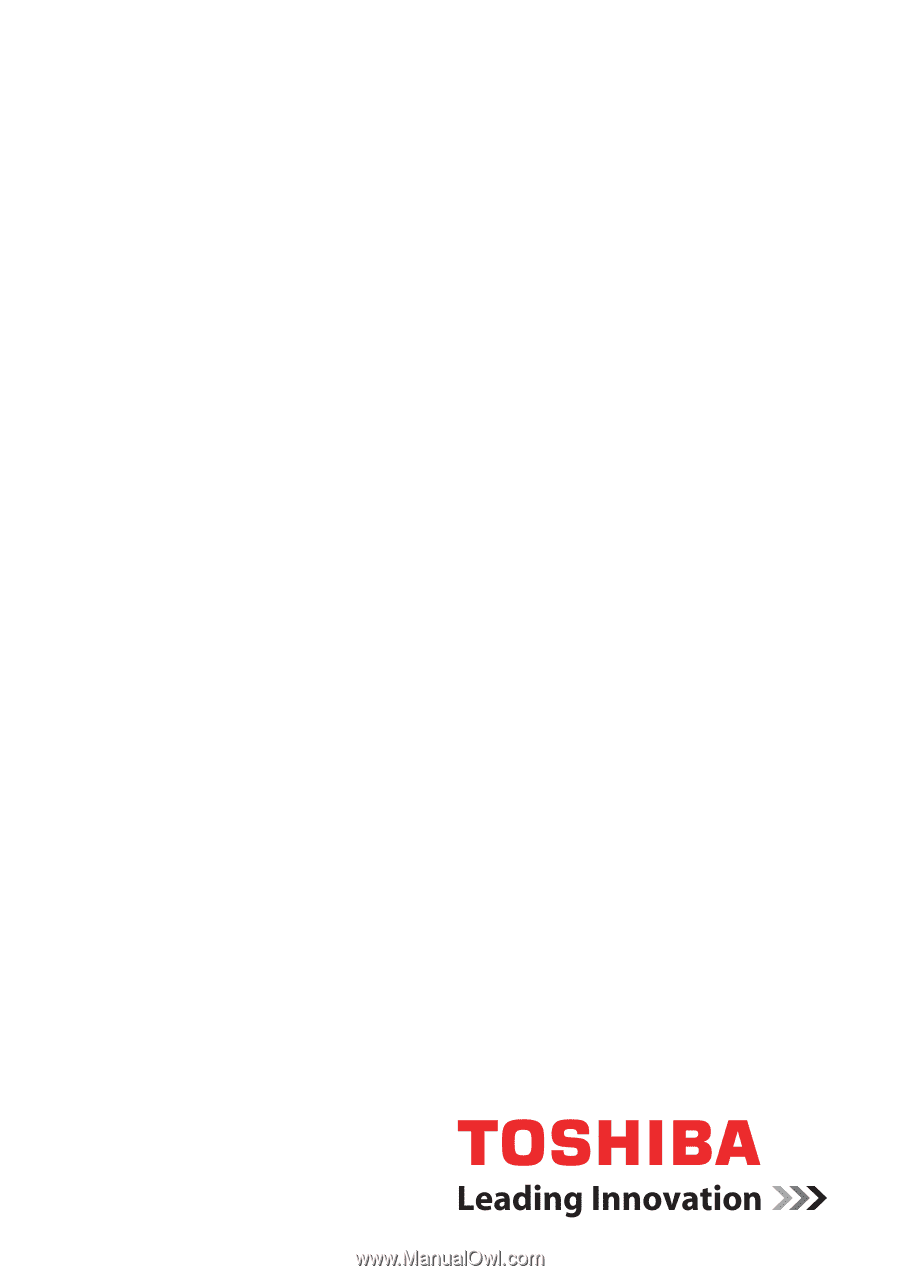
computers.toshiba-europe.com
User’s Manual
L630/L635