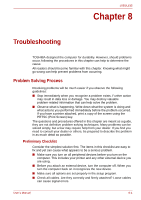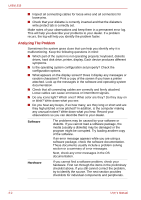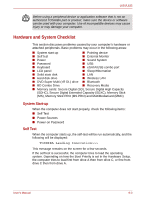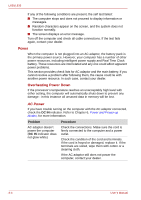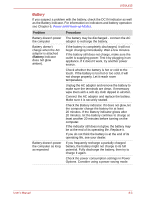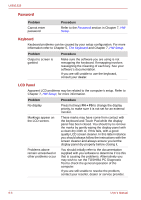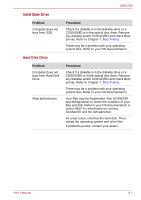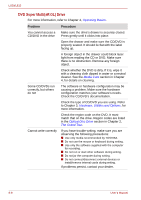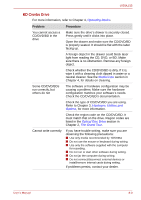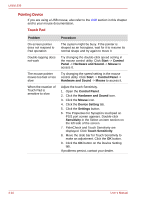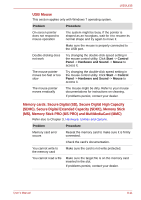Toshiba Satellite L630-ST2G01 User Manual - Page 148
Password, Keyboard, LCD Panel, Problem, Procedure, FN + F5
 |
View all Toshiba Satellite L630-ST2G01 manuals
Add to My Manuals
Save this manual to your list of manuals |
Page 148 highlights
L630/L635 Password Problem Cannot enter password Procedure Refer to the Password section in Chapter 7, HW Setup. Keyboard Keyboard problems can be caused by your setup configuration. For more information refer to Chapter 5, The Keyboard and Chapter 7, HW Setup. Problem Procedure Output to screen is garbled Make sure the software you are using is not remapping the keyboard. Remapping involves reassigning the meaning of each key. See your software's documentation. If you are still unable to use the keyboard, consult your dealer. LCD Panel Apparent LCD problems may be related to the computer's setup. Refer to Chapter 7, HW Setup, for more information. Problem No display Markings appear on the LCD screen. Procedure Press hot keys FN + F5 to change the display priority, to make sure it is not set for an external monitor. These marks may have come from contact with the keyboard and Touch Pad while the display panel has been closed. You should try to remove the marks by gently wiping the display panel with a clean dry cloth or, if this fails, with a good quality LCD screen cleaner. In this latter instance you should always follow the instructions with the screen cleaner and always ensure you let the display panel dry properly before closing it. Problems above remain unresolved or other problems occur You should initially refer to the documentation supplied with you software to determine if it is this that is causing the problems. Alternatively you may wish to run the TOSHIBA PC Diagnostic Tool to check the general operation of the computer. If you are still unable to resolve the problem, contact your reseller, dealer or service provider. 8-6 User's Manual