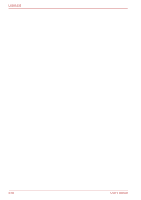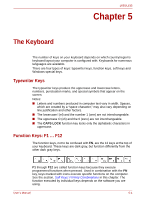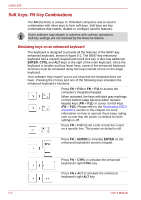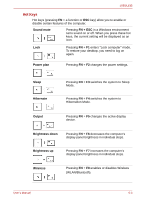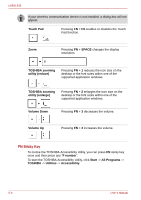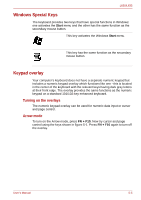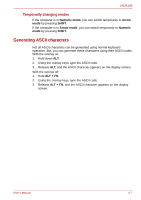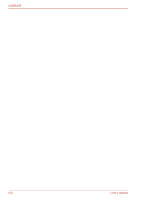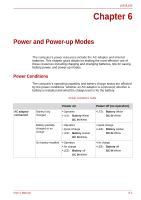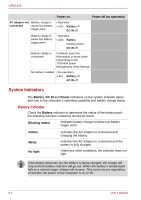Toshiba Satellite L630-ST2G01 User Manual - Page 119
Windows Special Keys, Keypad overlay, Turning on the overlays, Arrow mode
 |
View all Toshiba Satellite L630-ST2G01 manuals
Add to My Manuals
Save this manual to your list of manuals |
Page 119 highlights
L630/L635 Windows Special Keys The keyboard provides two keys that have special functions in Windows: one activates the Start menu and the other has the same function as the secondary mouse button. This key activates the Windows Start menu. This key has the same function as the secondary mouse button. Keypad overlay Your computer's keyboard does not have a separate numeric keypad but includes a numeric keypad overlay which functions like one - this is located in the center of the keyboard with the relevant keys having dark gray letters at their front edge. The overlay provides the same functions as the numeric keypad on a standard 101/102-key enhanced keyboard. Turning on the overlays The numeric keypad overlay can be used for numeric data input or cursor and page control. Arrow mode To turn on the Arrow mode, press FN + F10. Now try cursor and page control using the keys shown in figure 5-1. Press FN + F10 again to turn off the overlay. User's Manual 5-5