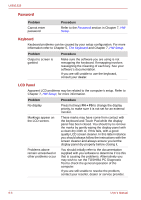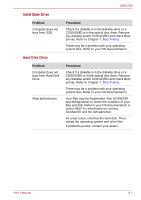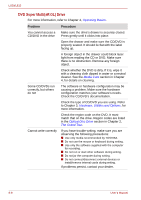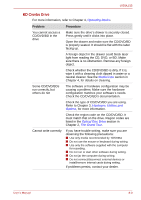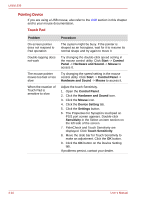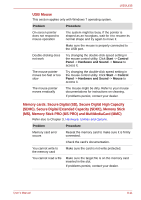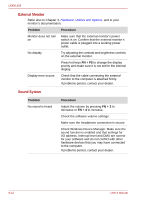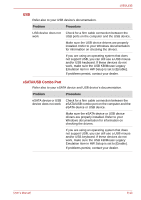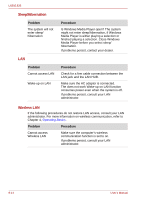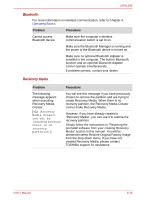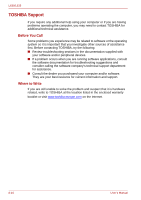Toshiba Satellite L630-ST2G01 User Manual - Page 153
MS, Memory Stick PRO MS PRO and MultiMediaCard MMC, Memory cards: Secure Digital SD
 |
View all Toshiba Satellite L630-ST2G01 manuals
Add to My Manuals
Save this manual to your list of manuals |
Page 153 highlights
L630/L635 USB Mouse This section applies only with Windows 7 operating system. Problem Procedure On-screen pointer does not respond to mouse operation The system might be busy. If the pointer is shaped as an hourglass, wait for it to resume its normal shape and try again to move it. Make sure the mouse is properly connected to the USB port. Double-clicking does not work Try changing the double-click speed setting in the mouse control utility. Click Start -> Control Panel -> Hardware and Sound -> Mouse to access it. The mouse pointer moves too fast or too slow Try changing the double-click speed setting in the mouse control utility. Click Start -> Control Panel -> Hardware and Sound -> Mouse to access it. The mouse pointer moves erratically The mouse might be dirty. Refer to your mouse documentations for instructions on cleaning. If problems persist, contact your dealer. Memory cards: Secure Digital (SD), Secure Digital High Capacity (SDHC), Secure Digital Extended Capacity (SDXC), Memory Stick (MS), Memory Stick PRO (MS PRO) and MultiMediaCard (MMC) Refer also to Chapter 3, Hardware, Utilities and Options. Problem Procedure Memory card error occurs Reseat the memory card to make sure it is firmly connected. Check the card's documentation. You cannot write to the memory card Make sure the card is not write protected. You cannot read a file Make sure the target file is on the memory card inserted in the slot. If problems persist, contact your dealer. User's Manual 8-11