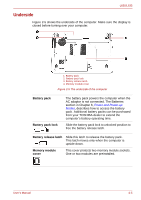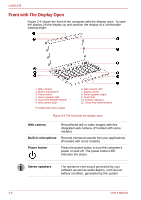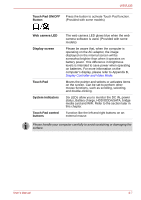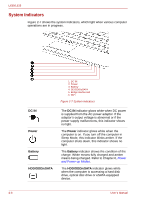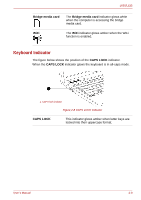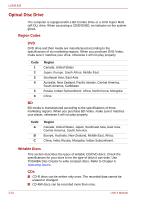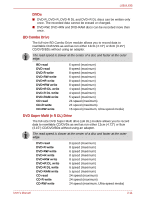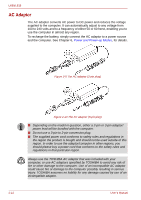Toshiba Satellite L630-ST2G01 User Manual - Page 43
Touch Pad ON/OFF, Button, Web camera LED, Display screen, Touch Pad, System indicators, Touch Pad
 |
View all Toshiba Satellite L630-ST2G01 manuals
Add to My Manuals
Save this manual to your list of manuals |
Page 43 highlights
L630/L635 Touch Pad ON/OFF Press the button to activate Touch Pad function. Button (Provided with some models) Web camera LED Display screen Touch Pad System indicators Touch Pad control buttons The web camera LED glows blue when the web camera software is used. (Provided with some models) Please be aware that, when the computer is operating on the AC adaptor, the image displayed on the internal screen will be somewhat brighter than when it operates on battery power. This difference in brightness levels is intended to save power when operating on batteries. For more information on the computer's display, please refer to Appendix B, Display Controller and Video Mode. Moves the pointer and selects or activates items on the screen. Can be set to perform other mouse functions, such as scrolling, selecting, and double-clicking. Six LEDs allow you to monitor the DC IN, power status, Battery charge, HDD/ODD/eSATA, bridge media card and WiFi. Refer to the section later in this chapter. Function like the left and right buttons on an external mouse. Please handle your computer carefully to avoid scratching or damaging the surface. User's Manual 2-7