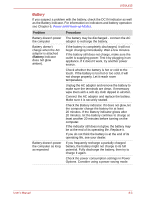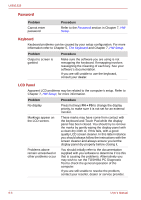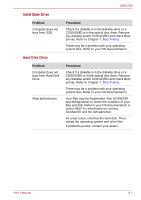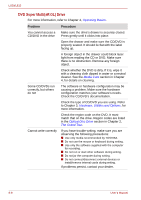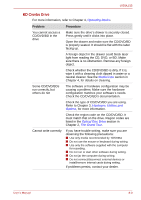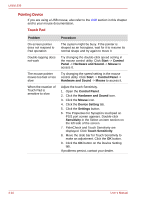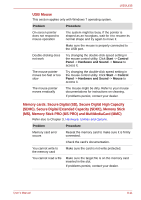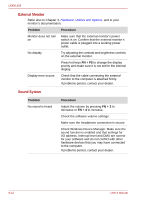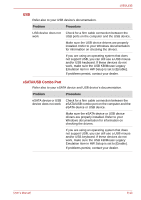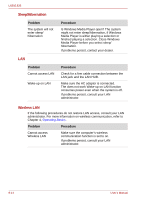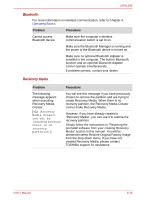Toshiba Satellite L630-ST2G01 User Manual - Page 152
Pointing Device, Touch Pad
 |
View all Toshiba Satellite L630-ST2G01 manuals
Add to My Manuals
Save this manual to your list of manuals |
Page 152 highlights
L630/L635 Pointing Device If you are using a USB mouse, also refer to the USB section in this chapter and to your mouse documentation. Touch Pad Problem On-screen pointer does not respond to Pad operation Double-tapping does not work The mouse pointer moves too fast or too slow When the reaction of Touch Pad is sensitive to slow Procedure The system might be busy. If the pointer is shaped as an hourglass, wait for it to resume its normal shape and try again to move it. Try changing the double-click speed setting in the mouse control utility. Click Start -> Control Panel -> Hardware and Sound -> Mouse to access it. Try changing the speed setting in the mouse control utility. Click Start -> Control Panel -> Hardware and Sound -> Mouse to access it. Adjust the touch Sensitivity. 1. Open the Control Panel. 2. Click the Hardware and Sound icon. 3. Click the Mouse icon. 4. Click the Device Setting tab. 5. Click the Settings button. 6. The Properties for Synaptics touchpad on PS/2 port screen appears. Double-click Sensitivity in the Select an item section on the left side of the screen. 7. PalmCheck and Touch Sensitivity are displayed. Click Touch Sensitivity. 8. Move the slide bar for Touch Sensitivity to make an adjustment. Click the OK button. 9. Click the OK button on the Device Setting tab. If problems persist, contact your dealer. 8-10 User's Manual