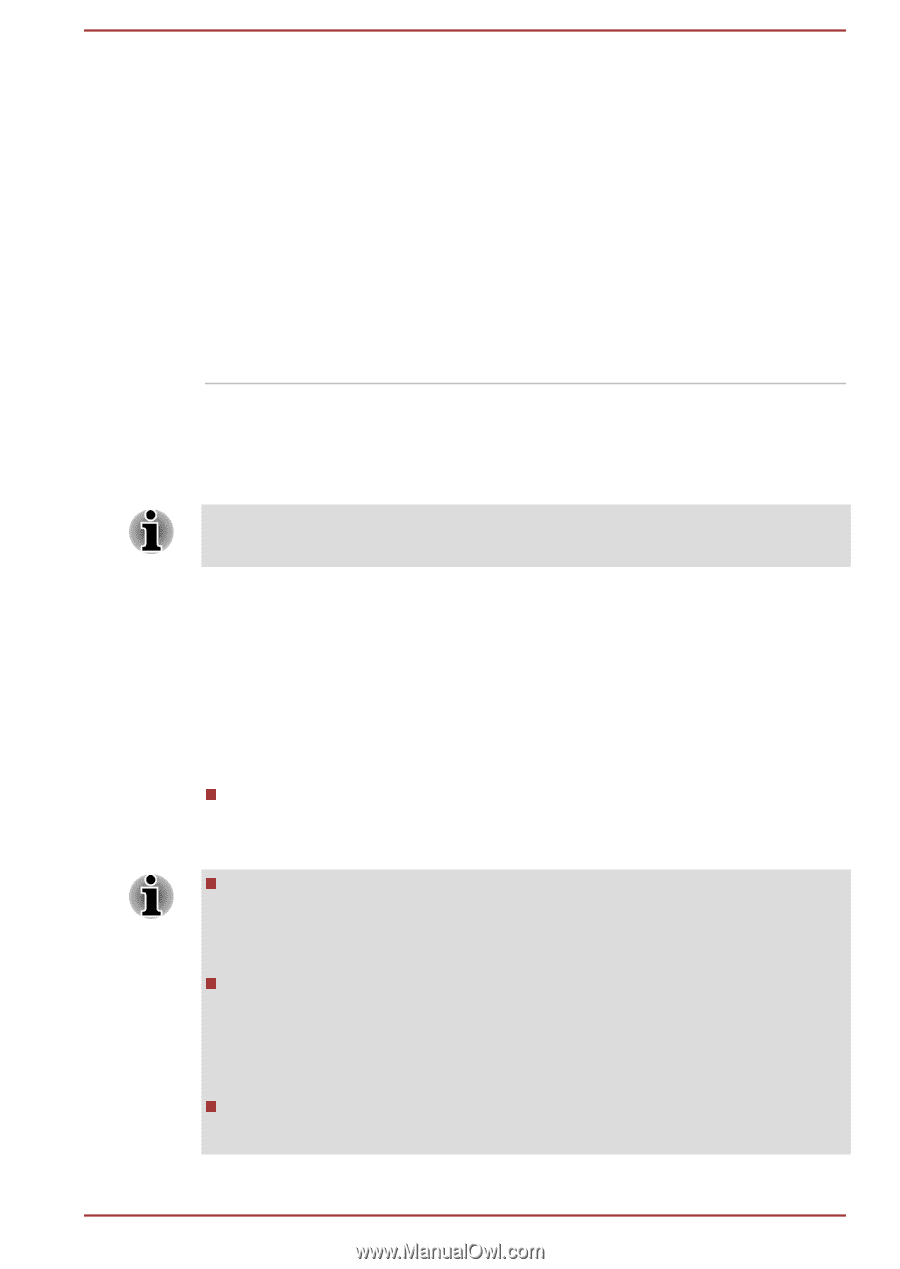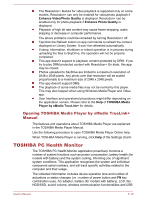Toshiba Satellite NB10-A PU143C-01G032 Users Manual Canada; English - Page 75
TOSHIBA Password Utility, User Password
 |
View all Toshiba Satellite NB10-A PU143C-01G032 manuals
Add to My Manuals
Save this manual to your list of manuals |
Page 75 highlights
Heat dispersal *1 To protect against overheating, the processor is equipped with an internal temperature sensor which lowers the processing speed if the computer's internal temperature rises to a certain level. When the processor's temperature falls within normal range, the processor operation will return to its standard speed. If the processor's temperature reaches an unacceptably high level with either setting, the computer automatically shuts down to prevent any damage. In this instance all unsaved data in memory will be lost. TOSHIBA Password Utility The TOSHIBA Password Utility provides two levels of password security: User and Supervisor. Passwords set by the TOSHIBA Password Utility function are different from the Windows password. User Password To start the utility, click the following items: Desktop -> Desktop Assist -> Tools & Utilities -> Password Utility -> User Password User authentication may be required to validate user rights when using TOSHIBA Password Utility to delete or change passwords, etc. Set (button) Click this button to register a password. After a password is set, you will be prompted to enter it when you start the computer. After you set the password, a dialog box will be displayed asking whether you want to save it to other media. If you forget the password, you can open the password file on another computer. Be sure to keep the media in a safe place. When entering the character string to register the password, enter from the keyboard character by character and do not enter as ASCII code or copy-and-paste the character string. In addition, ensure that the registered password is correct by outputting the character string to the password file. When entering a password, do not enter any characters (for example "!" or "#") produced by pressing the SHIFT or ALT keys. User's Manual 5-6