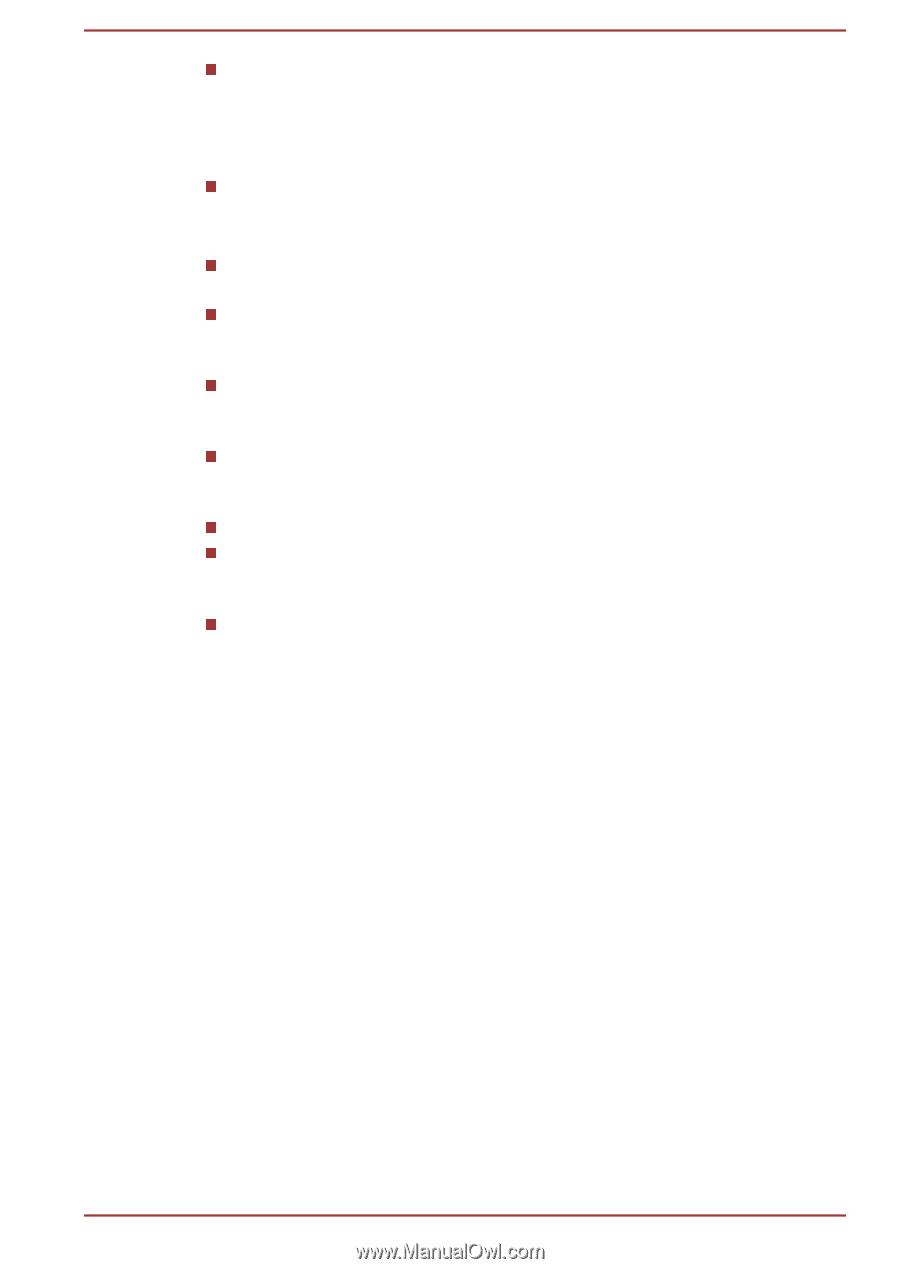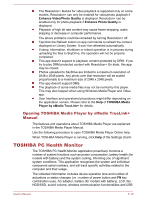Toshiba Satellite NB10-A PU143C-01G032 Users Manual Canada; English - Page 79
Opening TOSHIBA Media Player by sMedio TrueLink+ Manual, TOSHIBA PC Health Monitor, Manual
 |
View all Toshiba Satellite NB10-A PU143C-01G032 manuals
Add to My Manuals
Save this manual to your list of manuals |
Page 79 highlights
The Resolution+ feature for video playback is supported only on some models. Resolution+ can only be enabled for video/photo playback if Enhance Video/Photo Quality is displayed. Resolution+ can be enabled only for photo playback if Enhance Photo Quality is displayed. Playback of high bit rate content may cause frame dropping, audio skipping or decrease in computer performance. The above problems could be remedied by turning Resolution+ off. Tap/click the Refresh button on app commands to refresh the content displayed on Library Screen. It won't be refreshed automatically. If sleep, hibernation, shutdown or reboot operation is in process during uploading the files to SkyDrive, the operation will not be properly completed. This app doesn't support to playback content protected by DRM. If you try to play DRM protected content with Resolution+ On state, this app may be closed. Photos uploaded to SkyDrive are limited to a maximum resolution of 2048 x 2048 pixels. Any photo over that resolution will be scaled proportionally to a maximum size of 2048 x 2048 pixels. This app doesn't support DMS. The playback of some media files may not be normal by this player. This may also happen when using Windows Media Player and Video app. User Interface and operational procedures might differ depending on the application version. Please refer to the Help of TOSHIBA Media Player by sMedio TrueLink+ for details. Opening TOSHIBA Media Player by sMedio TrueLink+ Manual The features and operations about TOSHIBA Media Player are explained in the TOSHIBA Media Player Manual. Use the following procedure to open TOSHIBA Media Player Online help: When TOSHIBA Media Player is running, click Help of the Settings charm. TOSHIBA PC Health Monitor The TOSHIBA PC Health Monitor application proactively monitors a number of system functions such as power consumption, battery health (for models with battery) and the system cooling, informing you of significant system conditions. This application recognizes the system and individual component serial numbers, and will track specific activities related to the computer and their usage. The collected information includes device operation time and number of actuations or status changes (i.e.: number of power button and FN key combination uses, AC adaptor, battery (for models with battery), LCD, fan, HDD/SSD, sound volume, wireless communication functionalities and USB User's Manual 5-10