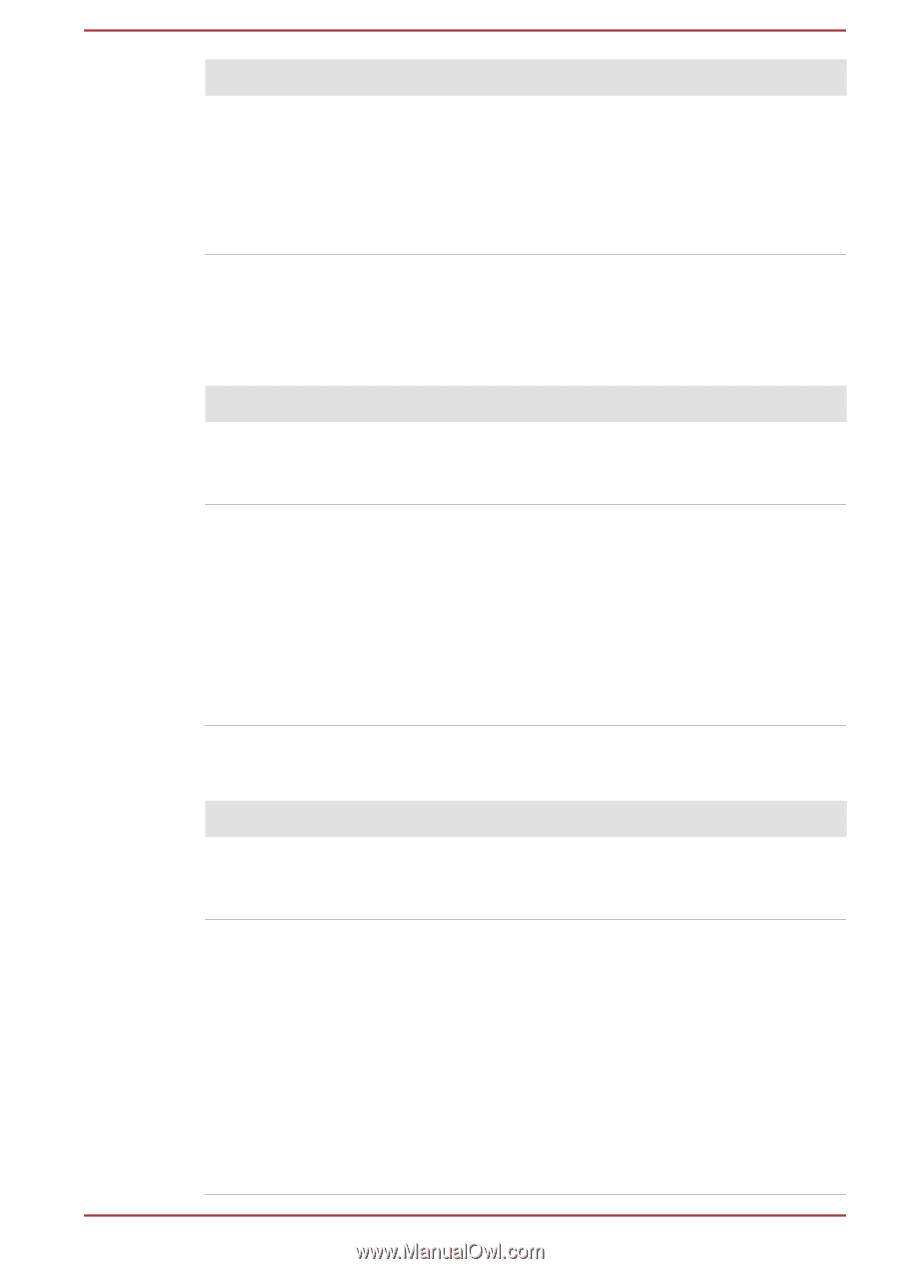Toshiba Satellite NB10-A PU143C-01G032 Users Manual Canada; English - Page 90
Internal display panel, Hard Disk Drive, Problem, Procedure, Boot Priority Options
 |
View all Toshiba Satellite NB10-A PU143C-01G032 manuals
Add to My Manuals
Save this manual to your list of manuals |
Page 90 highlights
Problem Output to screen is garbled Procedure Please refer to your software's documentation to ensure that it is not remapping the keyboard in any way (remapping involves changing or reassigning the function of each key). If you are still unable to use the keyboard, you should contact TOSHIBA Support. Internal display panel Apparent computer's display panel problems may be related to the computer's setup and configuration. Problem Procedure No display Press the function keys to adjust the display priority, and to make sure it is not set for output to an external monitor. Markings appear on the computer's display panel. These marks may have come from contact with the keyboard and Touch Pad while the display panel has been closed. You should try to remove the marks by gently wiping the display panel with a clean dry cloth or, if this fails, with a good quality LCD screen cleaner. In this latter instance you should always follow the instructions with the screen cleaner and always ensure you let the display panel dry properly before closing it. Hard Disk Drive Problem Procedure Computer does not Check the Boot Priority Options setting within the boot from Hard Disk TOSHIBA System Settings. Drive Slow performance The files on the Hard Disk Drive may be fragmented - in this instance you should run the disk Defragmentation utility to check the condition of your files and the Hard Disk Drive. Please refer to the operating system's documentation or online Help File for further information on operating and using the Defragmentation utility. As a last resort you should reformat the Hard Disk Drive and then reload the operating system and all other files and data. If you are still unable to resolve the problem, contact TOSHIBA Support. User's Manual 6-7