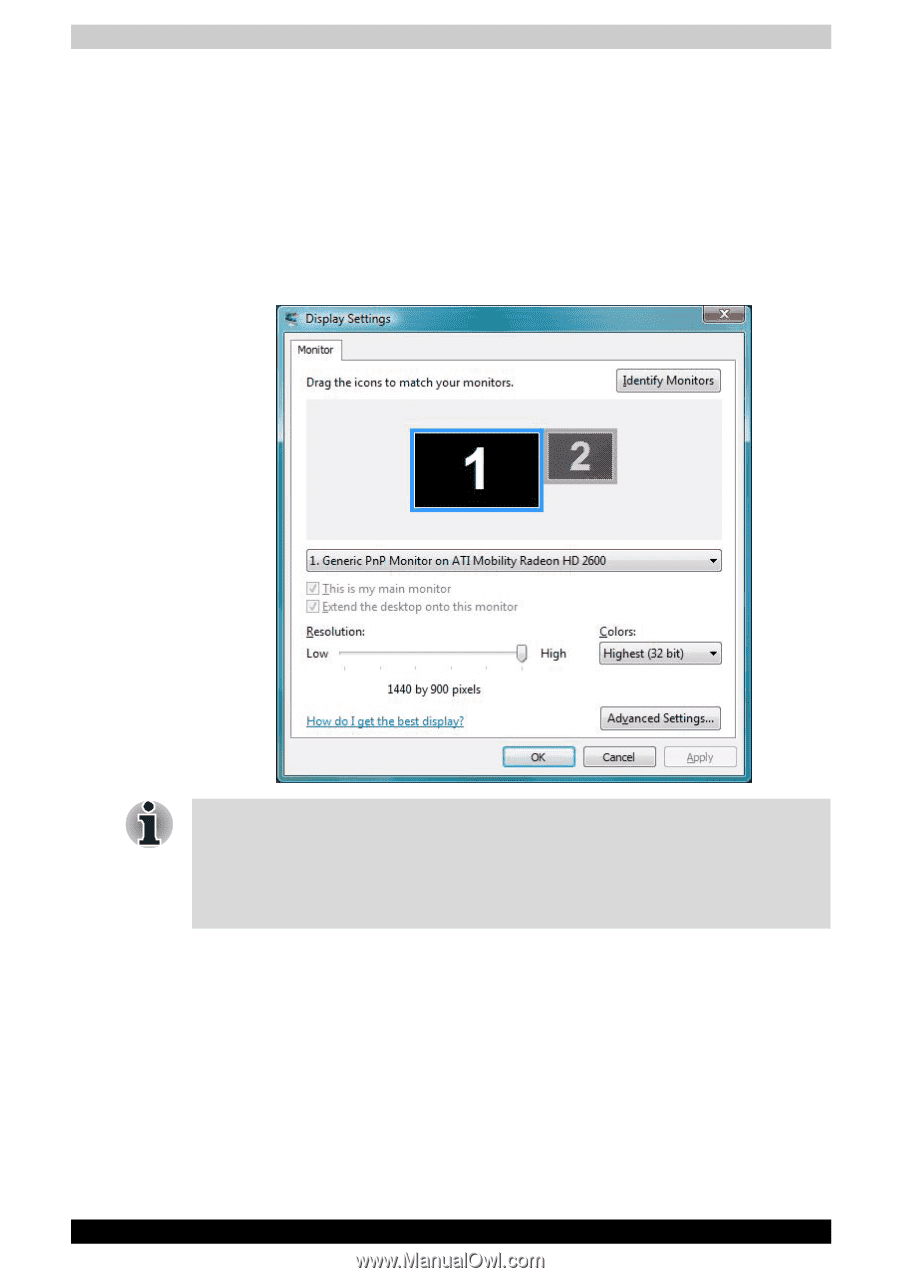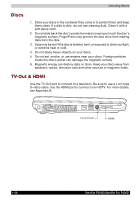Toshiba Satellite P200D PSPBQC-SB308C Users Manual Canada; English - Page 105
Setting up more than one display
 |
View all Toshiba Satellite P200D PSPBQC-SB308C manuals
Add to My Manuals
Save this manual to your list of manuals |
Page 105 highlights
Operating Basics Setting up more than one display You can set up your computer to utilize more than one display, effectively spreading a single desktop screen across two monitors. The Display Properties window allows you to adjust more precisely the relative positioning of the two displays when they are configured as an extended desktop. On the Display Settings window, the two displays can be positioned horizontally, vertically or in any diagonal configuration you wish, as shown below. If an external display will not be connected next time you use your computer, you should cancel any extended desktop or clone display settings before shutting down your computer. Clone display settings are those where more than one device has been selected and is simultaneously applicable. Satellite P200D/Satellite Pro P200D 4-27