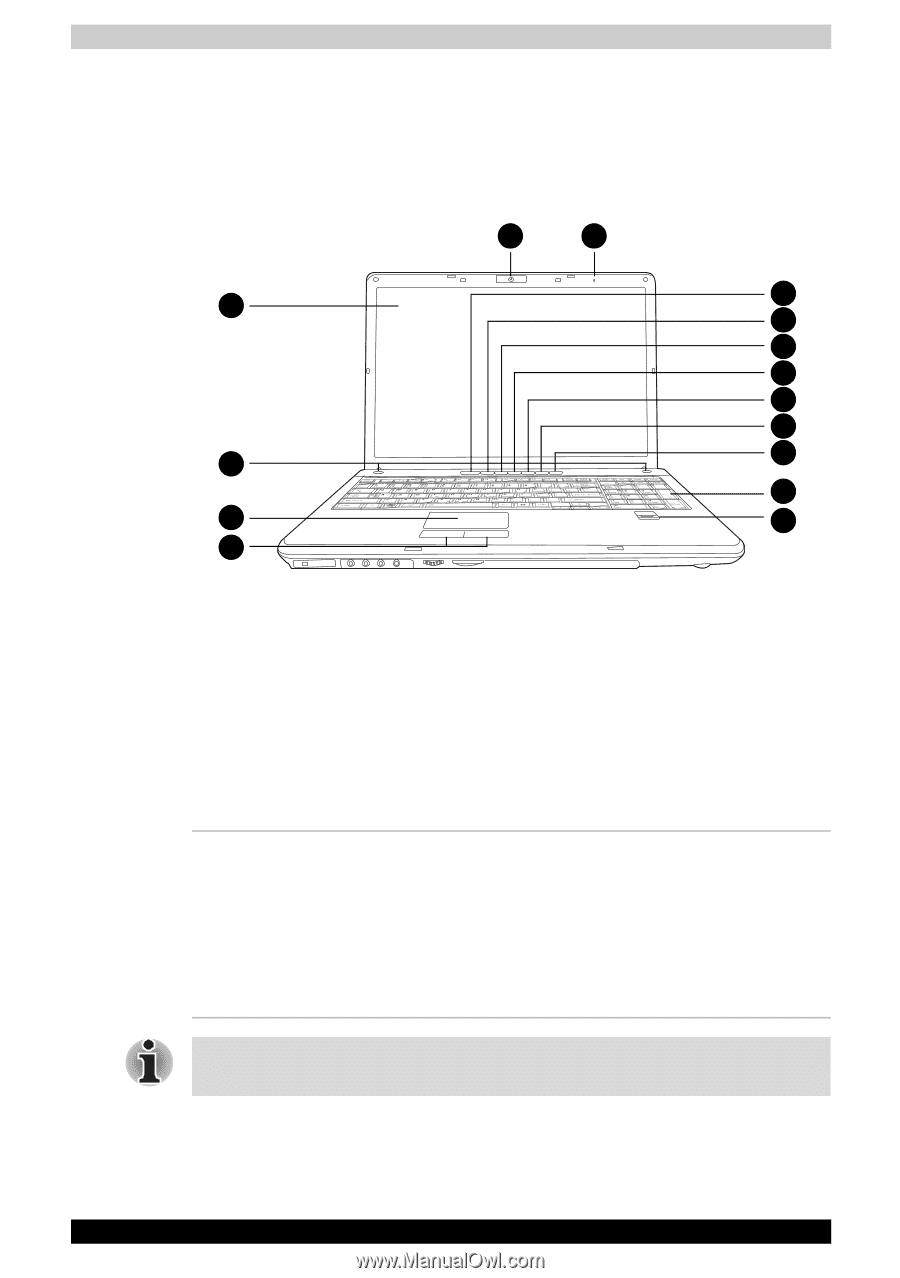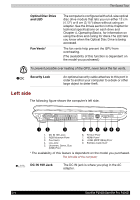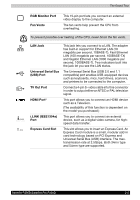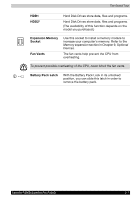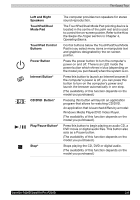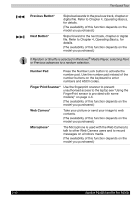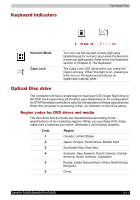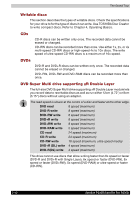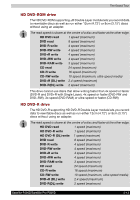Toshiba Satellite P200D PSPBQC-SB308C Users Manual Canada; English - Page 60
Front with the display open, Display Screen
 |
View all Toshiba Satellite P200D PSPBQC-SB308C manuals
Add to My Manuals
Save this manual to your list of manuals |
Page 60 highlights
The Grand Tour Front with the display open The following figure shows the front of the computer with the display open. To open the display, slide the latch on the front of the display and lift it up. Position the display at a comfortable viewing angle. 14 15 5 1 6 7 8 9 10 2 11 12 3 13 4 1. DISPLAY SCREEN 2. LEFT AND RIGHT SPEAKERS 3. TOUCHPAD/DUAL MODE PAD 4. TOUCHPAD CONTROL BUTTONS 5. POWER BUTTON 6. INTERNET BUTTON* 7. CD/DVD BUTTON* 8. PLAY/PAUSE BUTTON* 9. STOP* 10. PREVIOUS BUTTON* 11. NEXT BUTTON* 12. NUMBER PAD 13. FINGER PRINT SCANNER* 14. WEB CAMERA* 15. MICROPHONE* * The availability of this feature is dependent on the model you purchased. The front with the display open Display Screen The LCD displays high-contrast text and graphics at a resolution up to 1680 x 1050 pixels. Refer to Appendix B - Display Modes for further information. When the computer operates from the AC adapter, the display screen's image will be somewhat brighter than when it operates on battery power - this is normal and is designed to conserve battery power. To prolong the life of your display screen, use a screen saver when you're not using the computer and it is idle. 2-8 Satellite P200D/Satellite Pro P200D