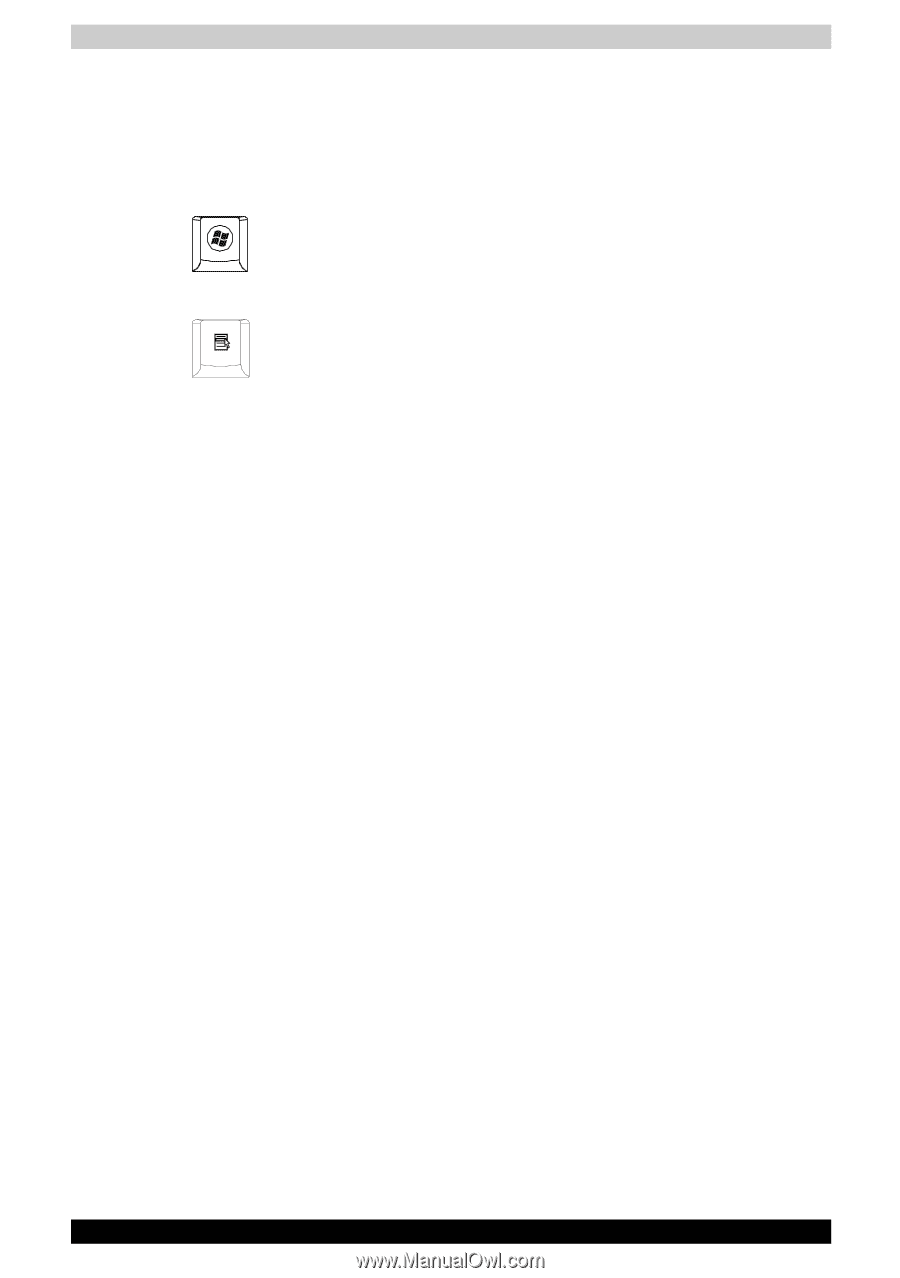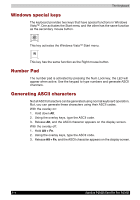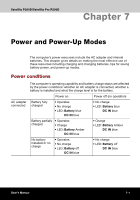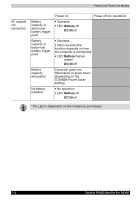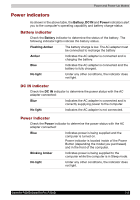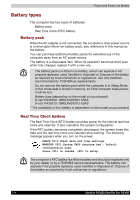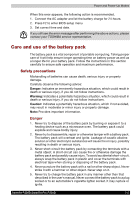Toshiba Satellite P200D PSPBQC-SB308C Users Manual Canada; English - Page 134
Windows special keys, Number Pad, Generating ASCII characters, Alt + Fn
 |
View all Toshiba Satellite P200D PSPBQC-SB308C manuals
Add to My Manuals
Save this manual to your list of manuals |
Page 134 highlights
The Keyboard Windows special keys The keyboard provides two keys that have special functions in Windows Vista™. One activates the Start menu and the other has the same function as the secondary mouse button. This key activates the Windows Vista™ Start menu. This key has the same function as the Right mouse button. Number Pad The number pad is activated by pressing the Num Lock key, the LED will appear when active. Use the keypad to type numbers and generate ASCII charcters. Generating ASCII characters Not all ASCII characters can be generated using normal keyboard operation. But, you can generate these characters using their ASCII codes. With the overlay on: 1. Hold down Alt. 2. Using the overlay keys, type the ASCII code. 3. Release Alt, and the ASCII character appears on the display screen. With the overlay off: 1. Hold Alt + Fn. 2. Using the overlay keys, type the ASCII code. 3. Release Alt + Fn, and the ASCII character appears on the display screen. 6-4 Satellite P200D/Satellite Pro P200D