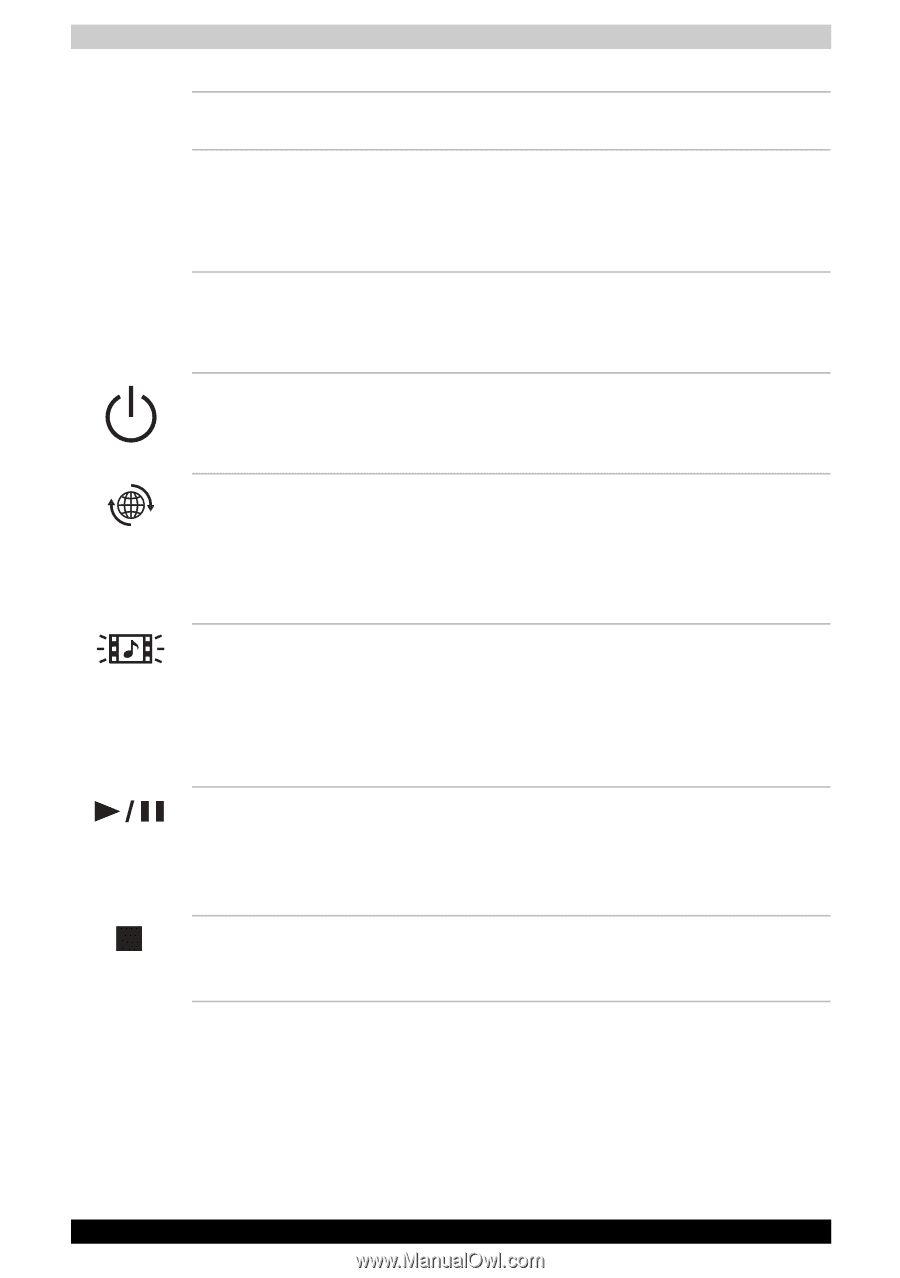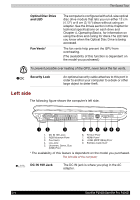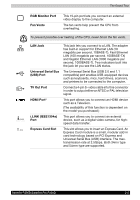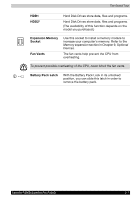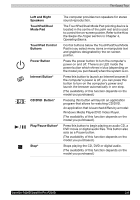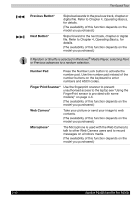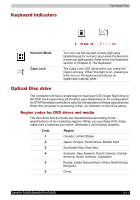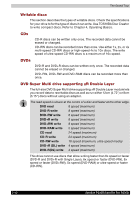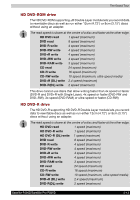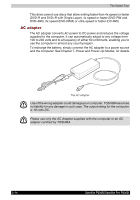Toshiba Satellite P200D PSPBQC-SB308C Users Manual Canada; English - Page 61
Left and Right, Speakers, TouchPad/Dual, Mode Pad, TouchPad Control, Buttons, Power Button
 |
View all Toshiba Satellite P200D PSPBQC-SB308C manuals
Add to My Manuals
Save this manual to your list of manuals |
Page 61 highlights
The Grand Tour Left and Right Speakers TouchPad/Dual Mode Pad TouchPad Control Buttons Power Button Internet Button* CD/DVD Button* Play/Pause Button* Stop* The computer provides two speakers for stereo sound reproduction. The TouchPad/Dual Mode Pad pointing device is located in the centre of the palm rest and is used to control the on-screen pointer. Refer to the How the Swipe the Finger section in Chapter 4, Operating Basics. Control buttons below the TouchPad/Dual Mode Pad let you select menu items or manipulate text and graphics designated by the on-screen pointer. Press the power button to turn the computer's power on and off. There is an LED inside the power button which shines in blue (depending on the model you purchased) when the system is on. Press this button to launch an Internet browser.If the computer's power is off, you can press this button to turn on the computer's power and launch the browser automatically in one step. (The availability of this function depends on the model you purchased.) Pressing this button will launch an application program that allows for watching CD/DVD. An application that is launched differs by a model: Windows Media Player/DVD Video Player. (The availability of this function depends on the model you purchased.) Press this button to begin playing an audio CD, a DVD movie or digital audio files. This button also acts as a Pause button. (The availability of this function depends on the model you purchased.) Stops playing the CD, DVD or digital audio. (The availability of this function depends on the model you purchased.) Satellite P200D/Satellite Pro P200D 2-9