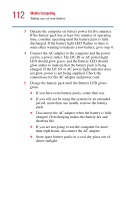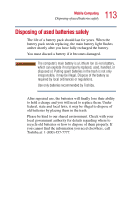Toshiba Satellite P25-S609 User Guide - Page 108
Setting battery alarms, Start, Control Panel, Performance and, Maintenance, Toshiba Power Management
 |
View all Toshiba Satellite P25-S609 manuals
Add to My Manuals
Save this manual to your list of manuals |
Page 108 highlights
108 Mobile Computing Monitoring battery power Setting battery alarms Your computer can be configured to warn you when the battery is running low. You can set multiple alarms. Each alarm can be set to alert you when a specified percentage of remaining battery power haw been reached. You can set how the warning occurs: sound an alarm, display a message, both, or none. You can also set the computer to enter Stand By mode or Hibernate mode or to completely power down when the alarm goes off. To set an alarm: 1 Click Start, Control Panel, and then Performance and Maintenance. 2 Double-click the Toshiba Power Management icon. 3 Click the Alarm tab and set the alarm, as desired. Sample Toshiba Power Management Alarm tab

108
Mobile Computing
Monitoring battery power
Setting battery alarms
Your computer can be configured to warn you when the
battery is running low.
You can set multiple alarms. Each alarm can be set to alert
you when a specified percentage of remaining battery power
haw been reached. You can set how the warning occurs:
sound an alarm, display a message, both, or none. You can
also set the computer to enter Stand By mode or Hibernate
mode or to completely power down when the alarm goes off.
To set an alarm:
1
Click
Start
,
Control Panel
, and then
Performance and
Maintenance
.
2
Double-click the
Toshiba Power Management
icon.
3
Click the
Alarm
tab and set the alarm, as desired.
Sample Toshiba Power Management Alarm tab