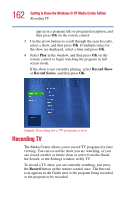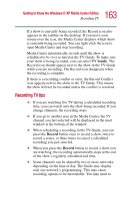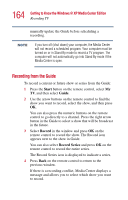Toshiba Satellite P25-S609 User Guide - Page 167
Changing recording priorities, Start, My TV, Recorded TV, Scheduled, Series, Change priorities
 |
View all Toshiba Satellite P25-S609 manuals
Add to My Manuals
Save this manual to your list of manuals |
Page 167 highlights
167 Getting to Know the Windows® XP Media Center Edition Recording TV This window allows you to change several settings that control how Media Center plays and records TV programs, as well as how it plays DVDs. In particular, you can change settings for: ❖ Recording a TV program, including manually recording ❖ The TV Guide ❖ The TV Signal ❖ Adjust display settings ❖ Audio settings To make a change, click on the desired setting. Changing recording priorities If Media Center encounters a recording conflict between two series, then Media Center uses the series priorities list to decide which show to record. You can place the series you most want recorded high on the series priorities list to help ensure it is successfully recorded in the case of conflicts. When you schedule a new series it is added to the bottom of the list and has the lowest priority. 1 Press the Start button on the remote, and then select My TV. 2 Select Recorded TV. 3 Select Scheduled. 4 Select Series. 5 Select Change priorities. 6 Use the up or down arrow on the screen to move a scheduled series up or down in the list of series priorities. 7 Select Done to save changes and return to the Schedule Series page.