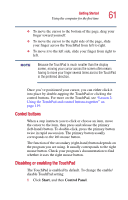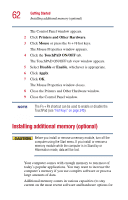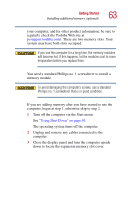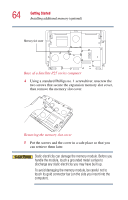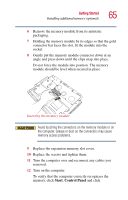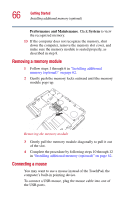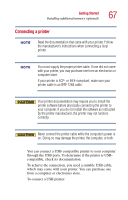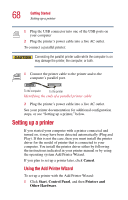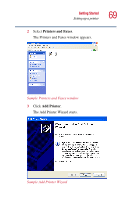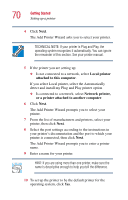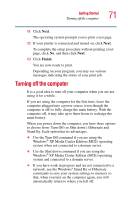Toshiba Satellite P25-S609 User Guide - Page 66
Removing a memory module, Connecting a mouse, Performance and Maintenance, System
 |
View all Toshiba Satellite P25-S609 manuals
Add to My Manuals
Save this manual to your list of manuals |
Page 66 highlights
66 Getting Started Installing additional memory (optional) Performance and Maintenance. Click System to view the recognized memory. 13 If the computer does not recognize the memory, shut down the computer, remove the memory slot cover, and make sure the memory module is seated properly, as described in step 8. Removing a memory module 1 Follow steps 1 through 6 in "Installing additional memory (optional)" on page 62. 2 Gently push the memory locks outward until the memory module pops up. Removing the memory module 3 Gently pull the memory module diagonally to pull it out of the slot. 4 Complete the procedure by following steps 10 through 12 in "Installing additional memory (optional)" on page 62. Connecting a mouse You may want to use a mouse instead of the TouchPad, the computer's built-in pointing device. To connect a USB mouse, plug the mouse cable into one of the USB ports.