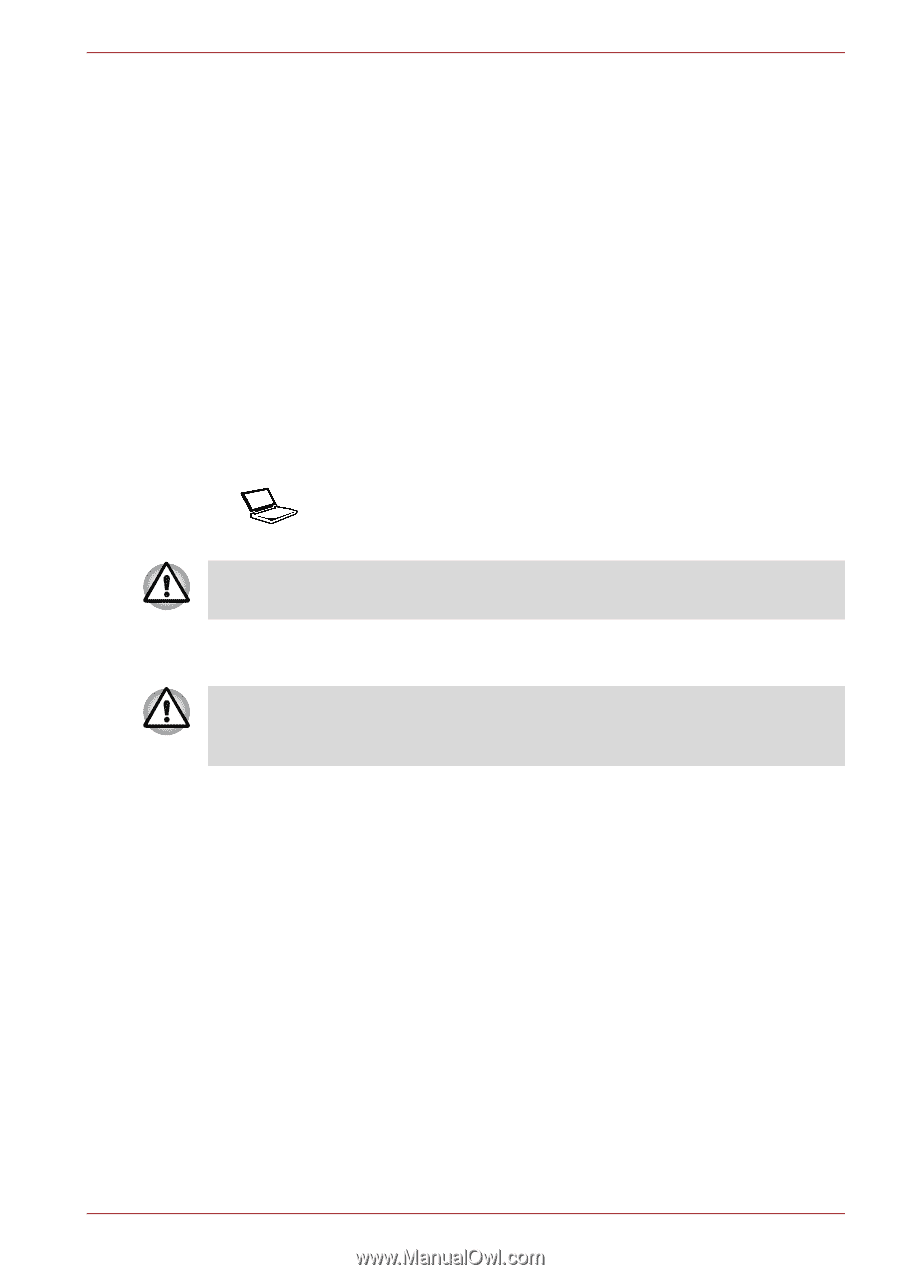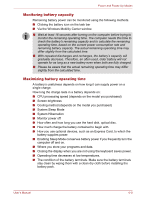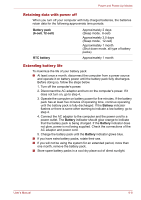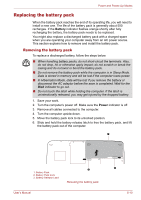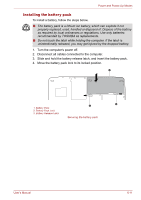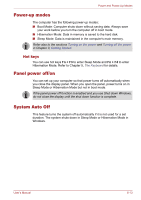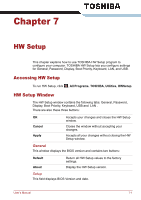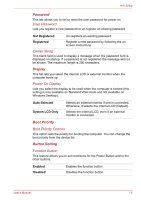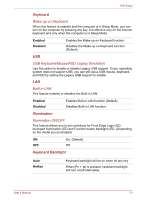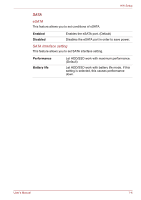Toshiba Satellite P500 PSPG8A-01U004 Users Manual AU/NZ - Page 154
Starting the computer by password, Fingerprint Power, on Security, BACK SPACE, Enter
 |
View all Toshiba Satellite P500 PSPG8A-01U004 manuals
Add to My Manuals
Save this manual to your list of manuals |
Page 154 highlights
Power and Power-Up Modes Starting the computer by password If you have already registered a password, there are two ways to start the computer: ■ Swipe your fingerprint on the sensor if you have already registered the fingerprint with the Fingerprint utility and enabled Fingerprint Poweron Security. If you would not like to swipe your finger or cannot authenticate the fingerprint for some reason, push the BACK SPACE key to skip the fingerprint authentication screen. You can try to swipe the fingerprint up to five times. If you fail fingerprint authentication more than five times, you must enter the password manually to start the computer. ■ Enter the password manually. To enter a password manually, follow these steps: 1. Turn on the power as described in Chapter 3, Getting Started. The following message appears: Password= At this point, the hotkeys Fn + F1 to F9 do not work. They will function after you enter the password. 2. Enter the password. 3. Press Enter. If you enter the password incorrectly three times in a row, the computer shuts off. In this case, you must turn the computer back on to retry password entry. User's Manual 6-12