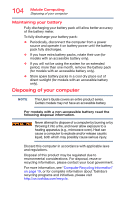Toshiba Satellite P55-A5200 User Guide - Page 100
Changing the main battery, Never expose a battery pack to abnormal shock
 |
View all Toshiba Satellite P55-A5200 manuals
Add to My Manuals
Save this manual to your list of manuals |
Page 100 highlights
100 Mobile Computing Changing the main battery Changing the main battery NOTE This User's Guide covers an entire product series. Certain models may not have an accessible battery. For models with a non-accessible battery read the following Changing the main battery information. When your main battery has run out of power, plug in the AC adaptor. If you find that a new battery is needed, contact the location where you purchased the computer for more information on replacing the battery. Toshiba will not be responsible for any product damage, data loss, service, or part replacement made necessary by improper installation of a new battery. If the computer is leaking or its case is cracked, put on protective gloves to handle it. For models with an accessible battery read the following Changing the main battery information. When your main battery has run out of power, you have two options: plug in the AC adaptor or install a charged battery. Never short circuit the battery pack by either accidentally or intentionally bringing the battery terminals in contact with another conductive object. This could cause serious injury or fire, and could also damage the battery pack and computer. Never expose a battery pack to abnormal shock, vibration or pressure. The battery pack's internal protective device could fail, causing it to overheat or ignite, resulting in caustic liquid leakage, or explosion or fire, possibly resulting in death or serious injury. TECHNICAL NOTE: To avoid losing any data, save your files and then either completely shut down your computer or put it into Hibernation mode before changing the battery.